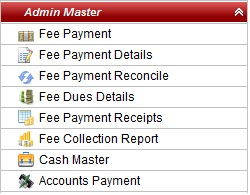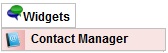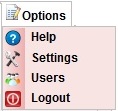| Note When you login as a Cashier for the first time, you go to options and click on users and change your password. |
To Login as Cashier follow the below steps
| Note If user name and password matches with the user record created by admin, you will be able to successfully log in to SchoolAdmin Lite. |
With the Cashier Login you can perform following tasks
When you login as a cashier, you will see the Left Main menu bar as show below
|
|
| 9. You can Update Student Slabs |
| 10.You can Create Fees. |
From the Top menu bar you can do following tasks
DashBoard When you click on Dashboard, you will be directly taken to the Student details sub menu. Here, you can view student details such as individual student detail, class wise student details etc., | Widgets From the Widgets drop down menu you can access contact manager. contact manager menu stores information regarding School's all the suppliers and vendors such as Book Store contact details, uniform supplier contact details etc.,
| Options
|