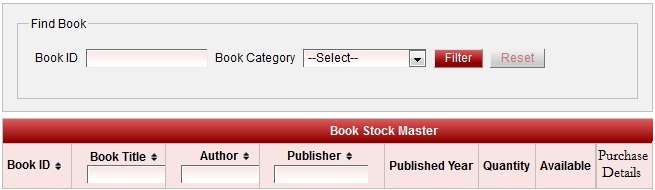
Steps to update stock on Category- Select the category under which the book belongs to.
- Click on Filter.
- You will be able to view the book list under the selected category as shown below.
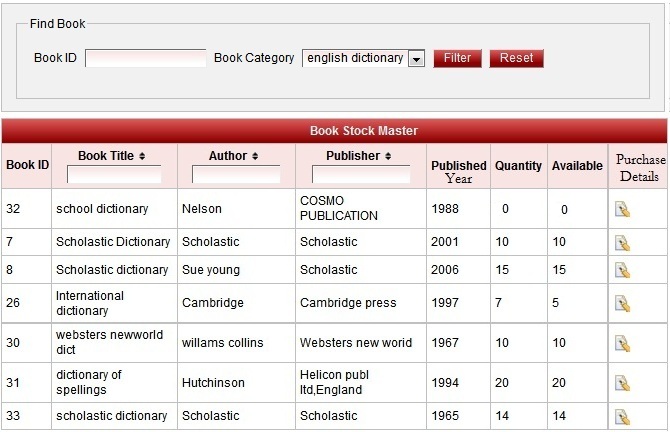
4. Click on Edit icon  . You will get the Purchase panel opened as shown below. . You will get the Purchase panel opened as shown below. 5. Enter the Purchase date, vendor, quantity, price. 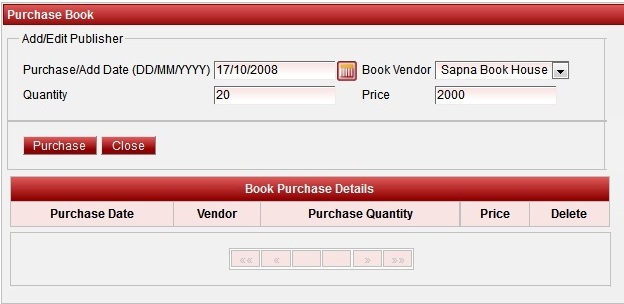
6. Click on Purchase button. The stock will gets added successfully. 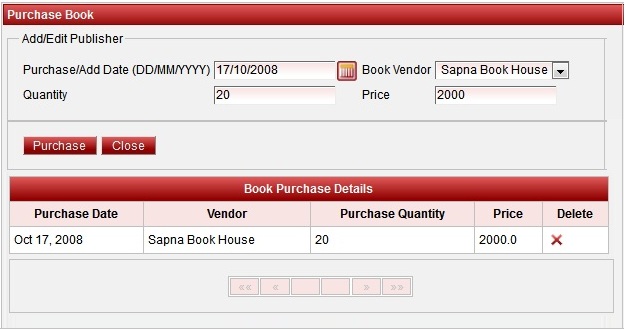
7. Click on Close button. You will be able to see the Stock table as shown below. 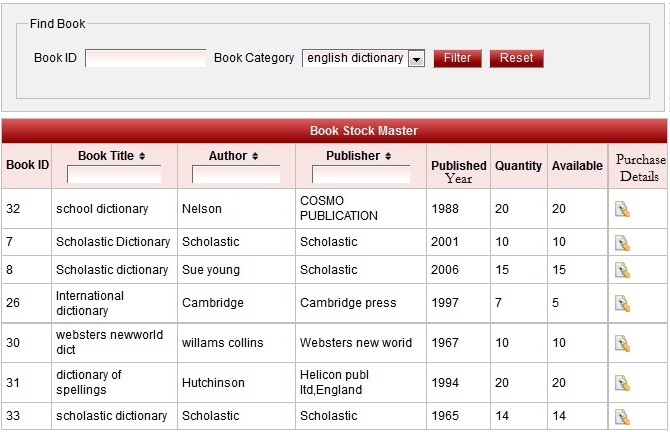
|