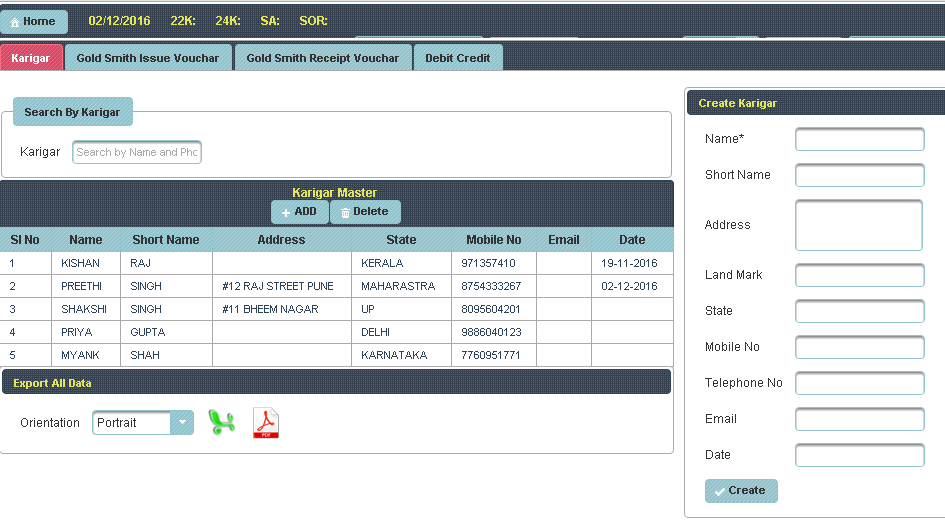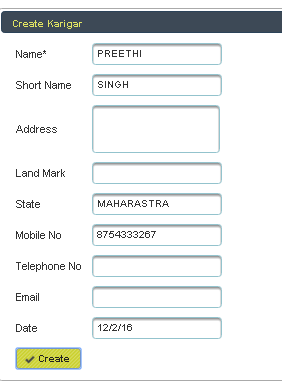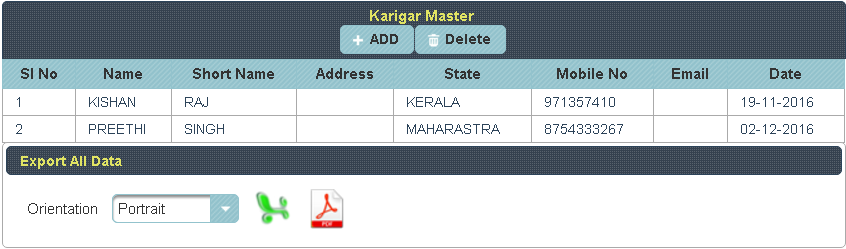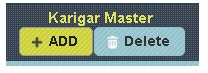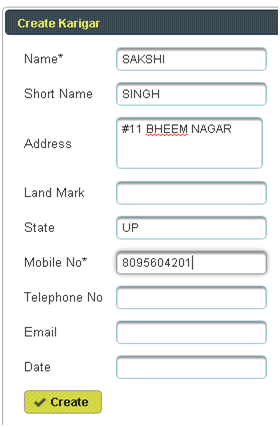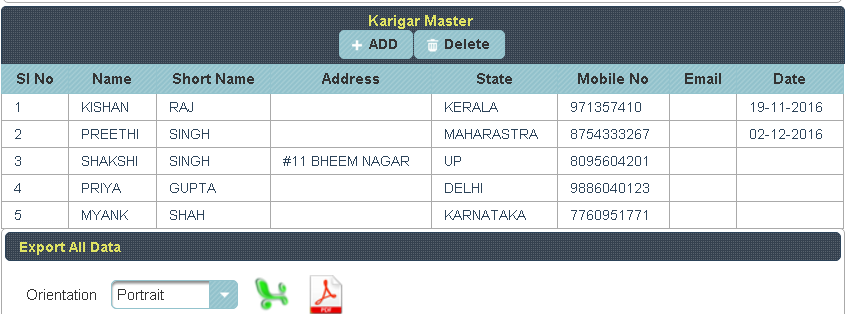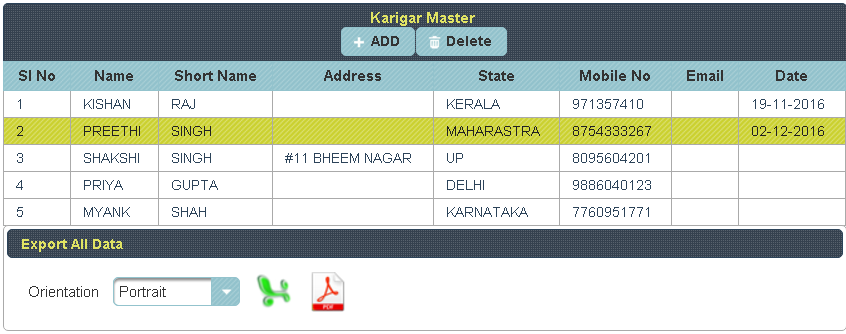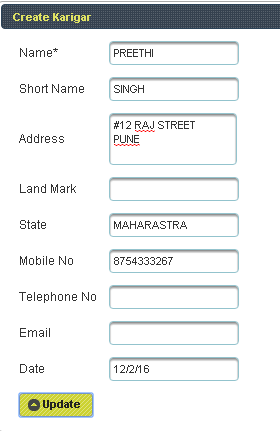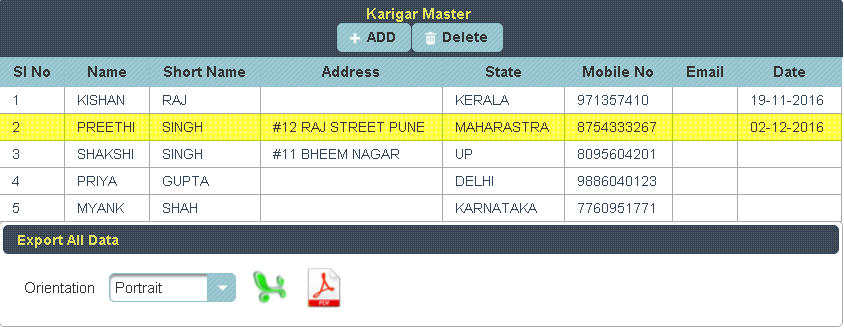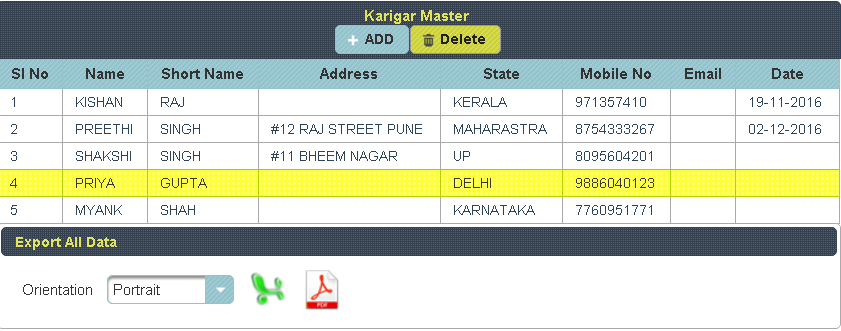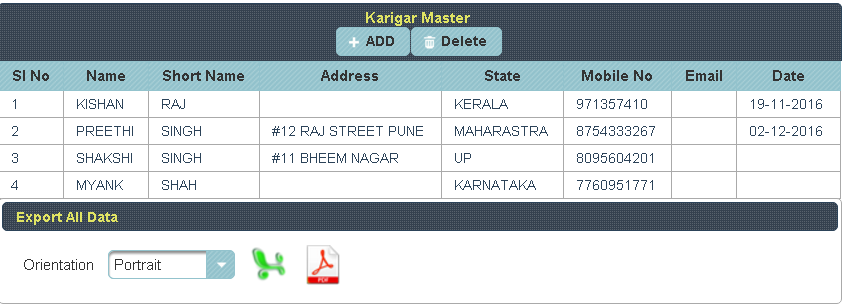| Excerpt | ||||||||||||||||||||||||||||
|---|---|---|---|---|---|---|---|---|---|---|---|---|---|---|---|---|---|---|---|---|---|---|---|---|---|---|---|---|
|
| Info |
|---|
To Update the details of Karigar, Click on the Name of Karigar to whom you want Update |
| Column |
|---|
|
| Section |
|---|
To the right side of the page you can see a Display Create a Karigar. Enter all the details to be Update and Click on Update. |
| Column |
|---|
|
| Section |
|---|
The following table get Updated as shown below. |
| Column |
|---|
|
| Info |
|---|
To Delete the details of Karigar, Select the Name of Karigar in Table and Click on Delete. |
| Column |
|---|
|
| Section |
|---|
The following table will Display as shown below. |
| Column |
|---|
|