Step 4 :- Enter Grade name, enter weight as per grade name, weight is use to “display above how much percentage you want to take for grade” and enter description of grades, click on check box of consider for only total grade to assign grade as a total gradethe GRADE name and its weight. Here weight is nothing but the marks range for the grade. Enter description for the grade. It will show like below dialog box;- 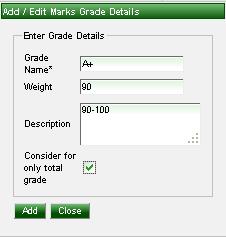
Step 5:- Click on Add( ) button. ) button.
|