After assigning Marks Grades, Grades Group and Grade Group Classes at the time of marks and grades entry in Subject Marks section is as shown below:
Enter the PART A subject marks for class “Nursery” of Part A Subject "NURSERY" and click on update;- 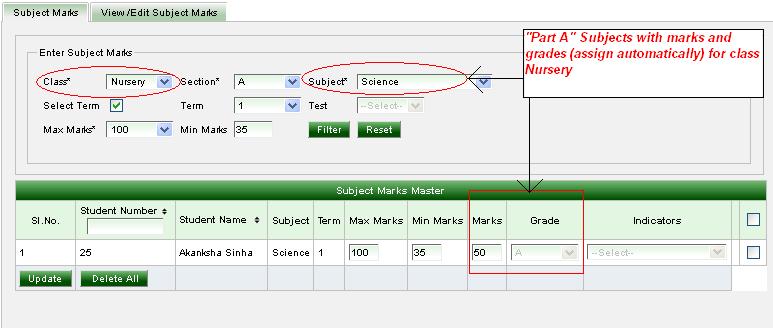
Enter same the PART A subject marks for class “1” of Part A Subject "1" and click on update;- 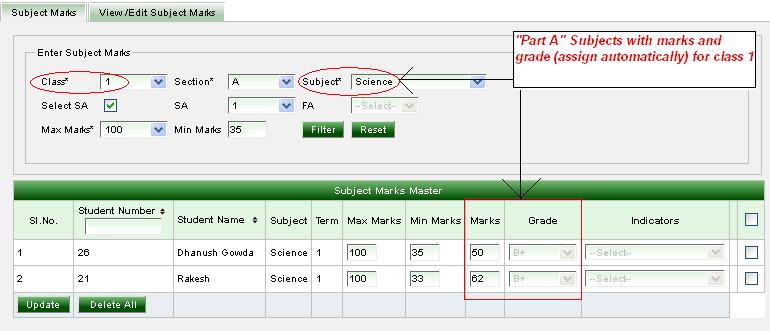
Enter the PART B subject grades for class “Nursery” of Part B Subject Class "NURSERY" and click on update;-:
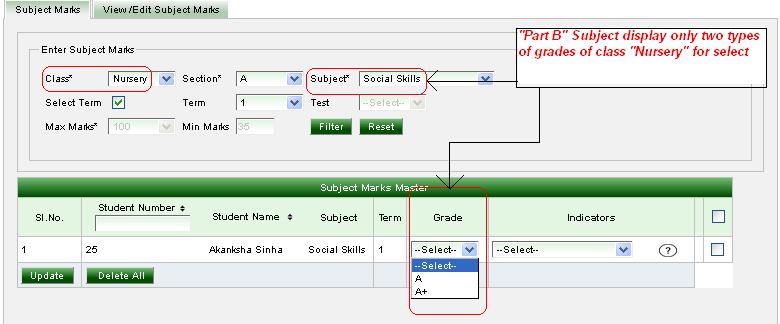
Enter the PART B subject grades for class “1” of same Part B Subject Class "1" and click on update;-: 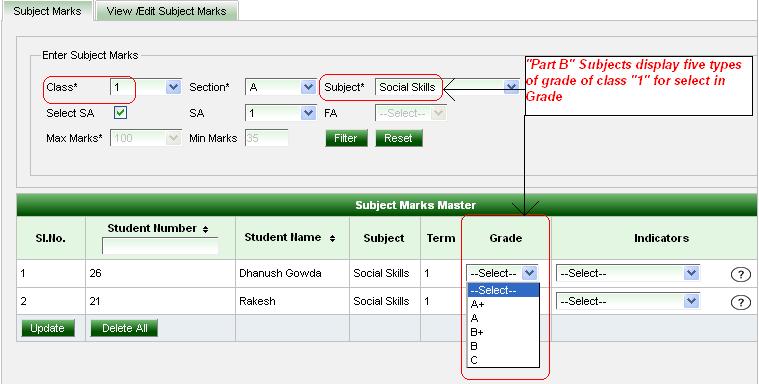
|