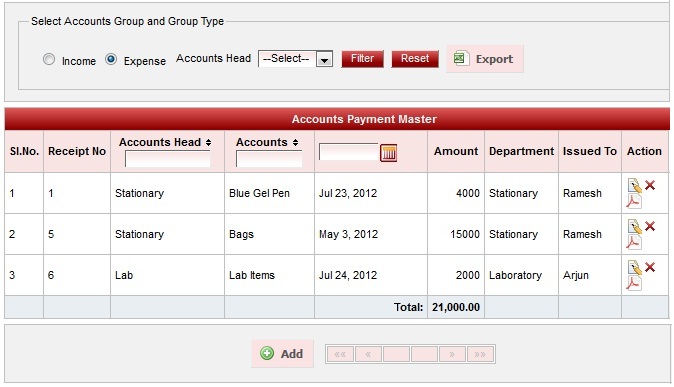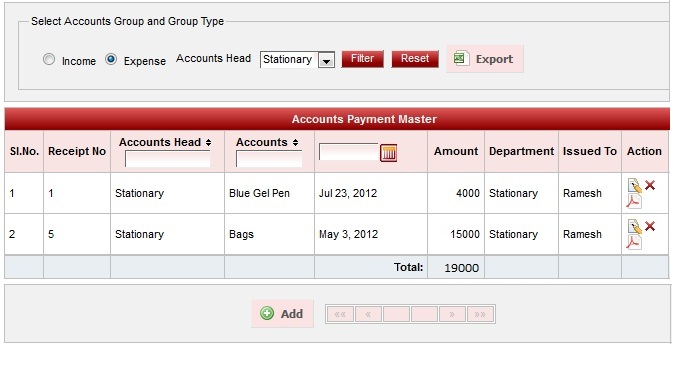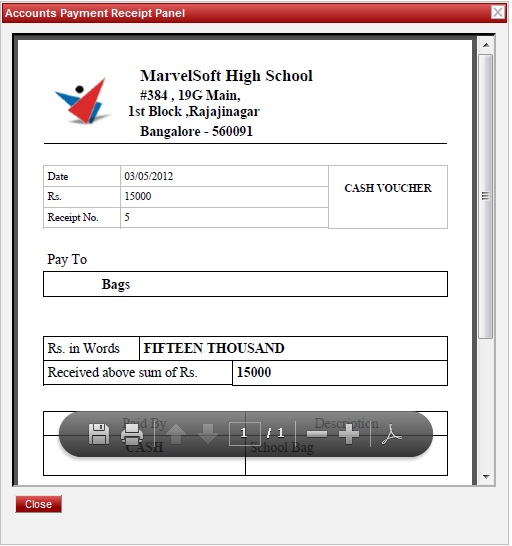Income Accounts Payment- Select Income radio button.
- Click on Filter.
You will be able to see all the income payment irrespective of the income account head. Click on Export to take the income payment report.
| Section |
|---|
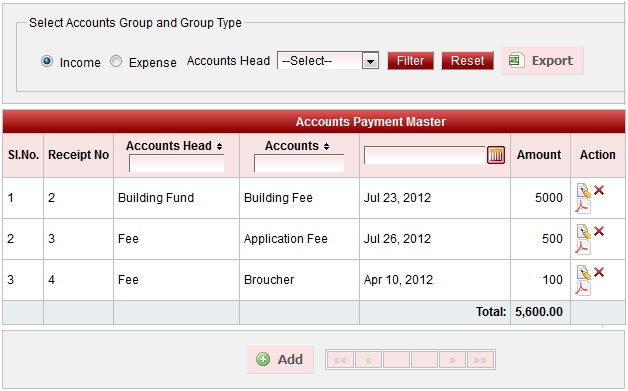
|
Filter on Income Accounts Head- Select Income radio button.
- Select on which account head you want to filter the payments.
- Click on Filter.
You will be able to see all the income payment with respective to income account head selected. Click on Export to take the income payment report if you want a grouped payment report on Account head.
| Section |
|---|
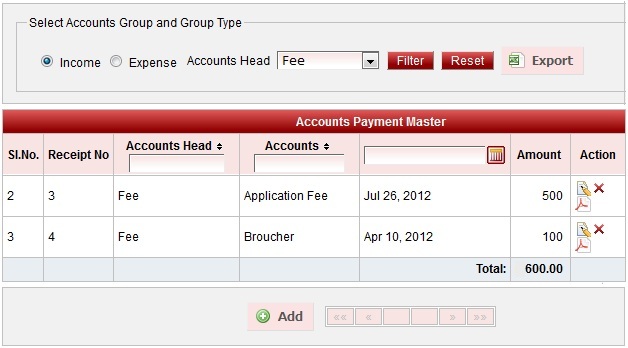 |
Print Income Voucher- After filtering. Click on Print icon of the respective record of which you want to generate the voucher.
- Accounts payment receipt panel opens as shown below.
You can save the receipt and can print the receipt.
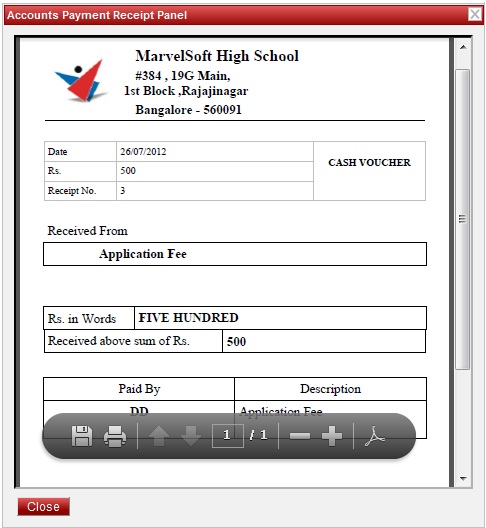
Click here to download the Income PDF voucher Export Income Accounts Payment reportYou can Export report to get complete Income payment report or grouped payment report on accounts head as shown above. - Once you click on filter. You will get the record.
- Click on Export button
 . . - Dialog box opens. Click OK, you will get the report as shown below.
| Office Excel |
|---|
| col | 3 |
|---|
| name | income.xls |
|---|
| row | 10 |
|---|
| sheet | Income Payment Report |
|---|
|
Expense Accounts Payment- Select Expense radio button.
- Click on Filter.
You will be able to see all the expense payment irrespective of the expense account head. Click on Export to take the expense payment report.
| Section |
|---|
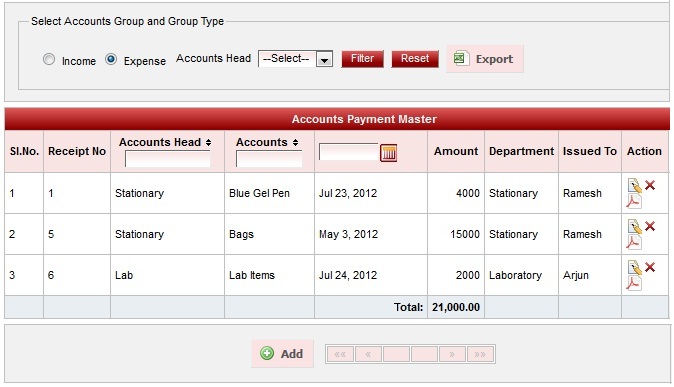
|
Filter on Expense Accounts Head- Select Expense radio button.
- Select on which account head you want to filter the payments.
- Click on Filter.
You will be able to see all the expense payment with respective to expense account head selected. Click on Export to take the expense payment report if you want a grouped payment report on Account head..
| Section |
|---|
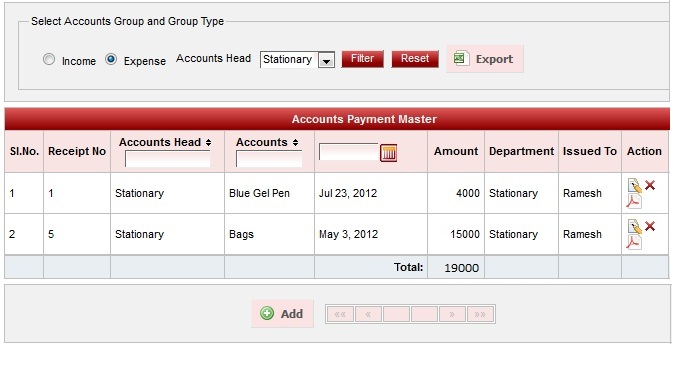 |
Print Expense Voucher- After filtering. Click on Print icon of the respective record of which you want to generate the voucher.
- Accounts payment receipt panel opens as shown below.
You can save the receipt and can print the receipt.
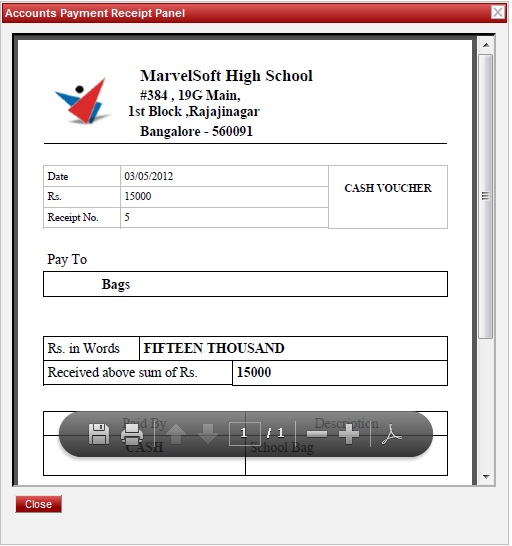
Click here to download Expense PDF voucher Export Expense Accounts Payment reportYou can Export report to get complete Expense payment report or grouped payment report on accounts head as shown above. - Once you click on filter. You will get the record.
- Click on Export button
 . . - Dialog box opens. Click OK, you will get the report as shown below.
| Office Excel |
|---|
| col | 6 |
|---|
| name | expense.xls |
|---|
| row | 10 |
|---|
| sheet | Expense Payment Report |
|---|
|
| 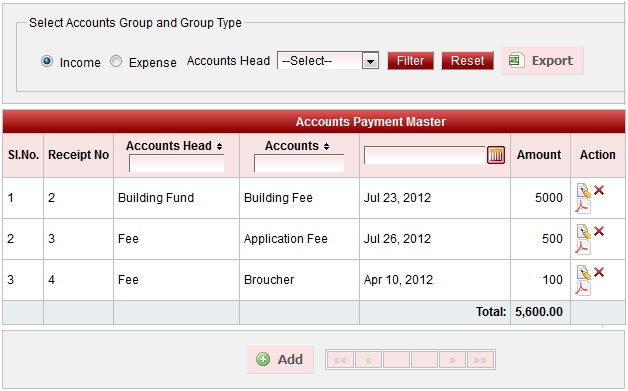
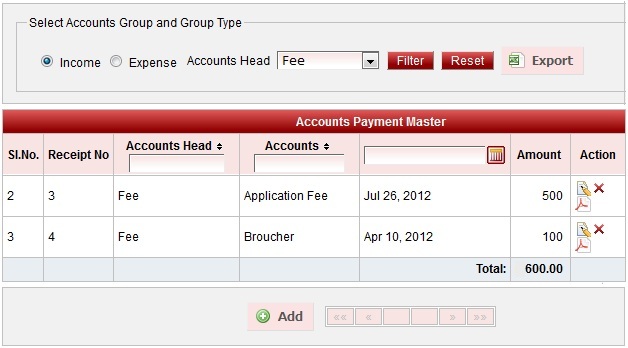
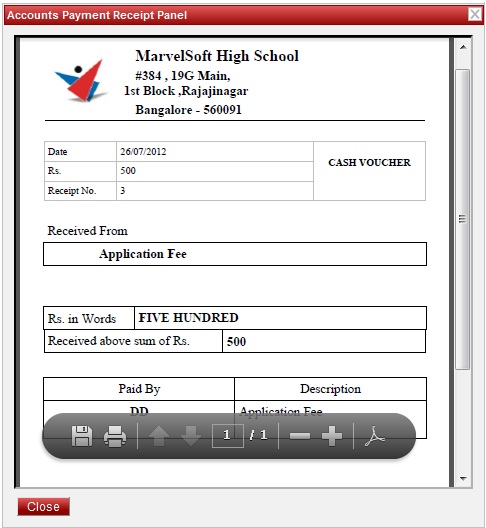
 .
.