How to send SMS and Email Alerts to students:
Step 1: Select Message Delivery Type either SMS or Email.
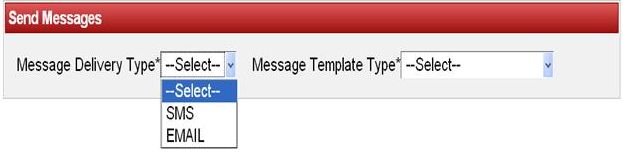
Step 2: Select Message Template Type of type GENERAL, GREETINGS, HOLIDAYS, MARKSCARD, FEEPAYMENTS and FEE DUES.
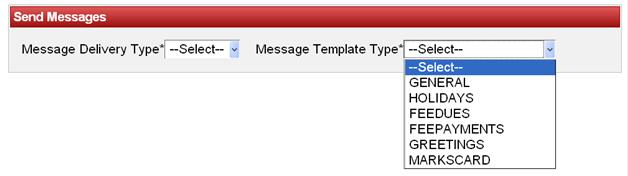
Step 3: Select Message.
To select the Message. Click on that particular Message.
Note: Depending on Message Delivery Type and Message Template Type we entered in the Messages Module, Message will be displayed in the table
as shown below:
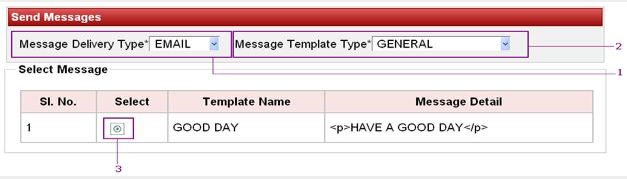
When you select the message in the table. The selected message will be displayed as shown below:
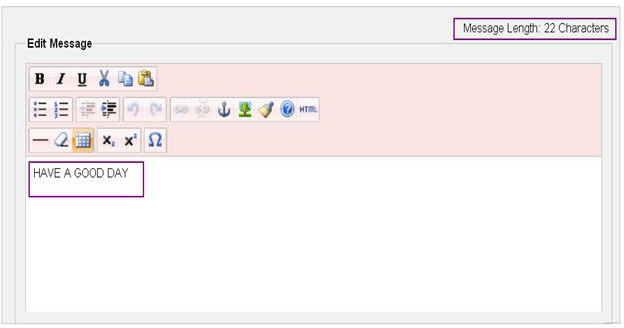
As you select a particular message that message gets updated in the Edit Message. You can see Message Length gets updated with number of characters typed in.
When you select SMS as template type then edit Message will be a plain text editor.
When you select EMAIL as template type then edit Message will be a advanced E Mail editor. In edit message, you can also modify the message.
Step 4: Click on the option of Students to send message to students.
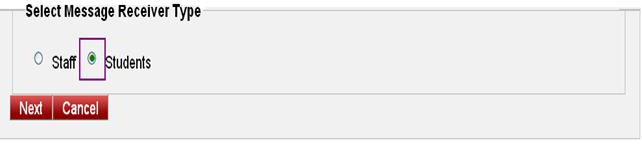
To send message to students, Please refer to
Step 5.The above three steps applies to Staff also.Again we can only send general, holiday’s messages to staff.
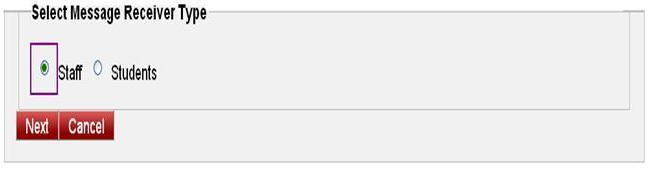
Step 5: Procedure for sending message to Students continued here
Click on the Next Button to select students as shown below:

Step 6: When you click on the Next button. If you have selected Message Template Type as one these types GENERAL, GREETINGS, HOLIDAYS and “Select Message Receiver Type” then it will move to Message Send Master which is shown as below:

Here you can send message to parent’s number or to their email id based on which class and section. We can also search student by Admission Number, Student Id, and Application Number.
To send message, you have to select students. To Select Students.
1. Select Class.
2. Select Section.

As soon as you select Class and Section, students in the selected class and section, their Admission Number, Name, SMS NO, Email ID, Parents Name will appear in the table as shown below.

If you want to send message to the all the student’s who are in the class. Then select “Select All” option which is as shown below.

Step 7: Click on the Send Button provided at the bottom. If you wish to go back, click on the Back button.
If you wish to send it to a individual student then
Follow the steps:
1. Select Class,
2. Select Section,
3. Select Students Name,
4. Select the student by clicking on check mark,
5. Select Send button.
Steps are shown below:

|