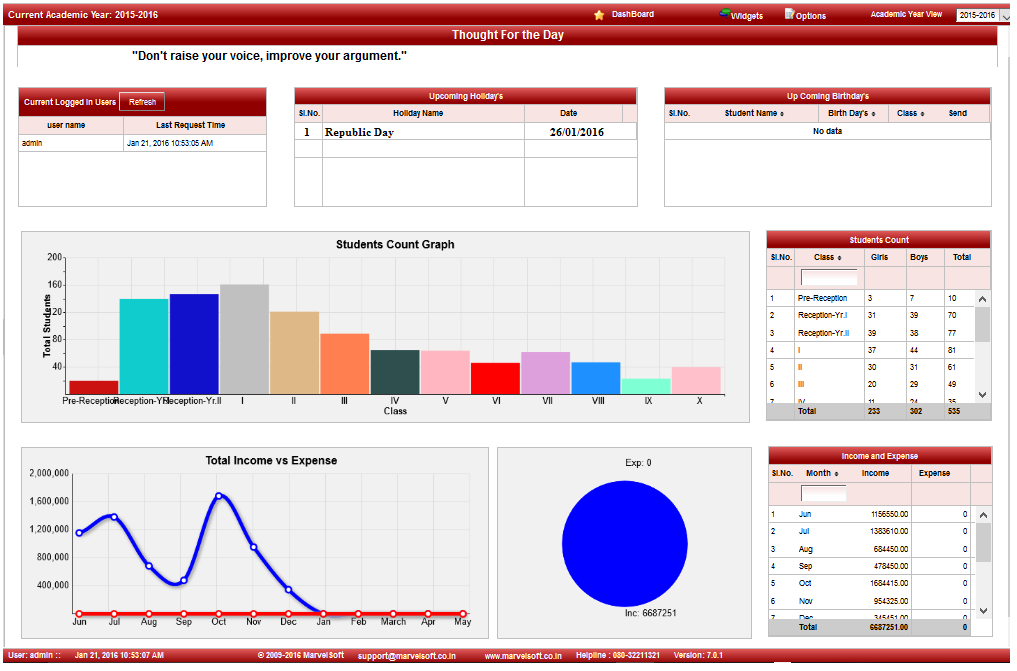A pleasant and inspirational words to view as soon as a user log in.
|
| In the Add / Edit holiday details dialog, you need to provide the details as show in the screen.
|
Edit or Delete a record
| Note Current month holidays will be listed in Dashboard.
|
Labels




 in Action column.
in Action column. in Action column.
in Action column.