Step 1 :- Go to Grading System and click on Student Exam Remarks menu.
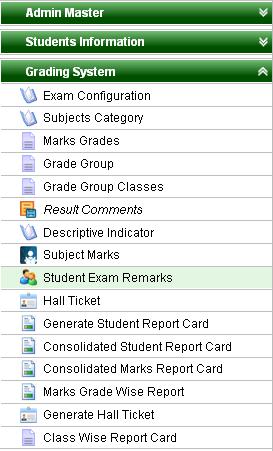
Step 2 :- Once you click on Student Exam Remarks menu, Student Exam Remarks Master will be opened as shown below;-
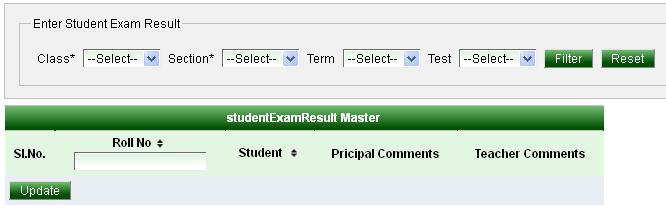
Step 3: Select Class, Section and Term or Test number for which you want to add the comments about the students' performance in the report card. Click on Filter ( ) button.
) button.
Example; - Select class 1, section A and Term 1 performance.
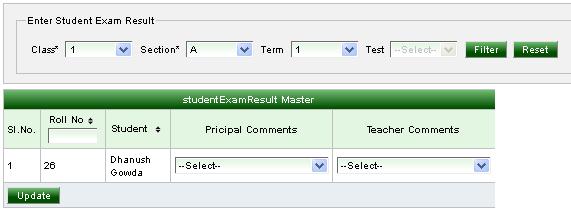
Step 4 :- Select Principal comments (once you click on select, it will display all the comments. Then select the relevant comments for the students' based on their performance.
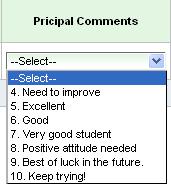
Select comments as per principal views for particular students’ performance in report card of term 1.
Step 5 :- Select Teacher Comments.
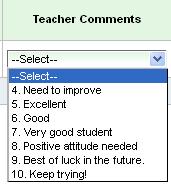
Select comments as per teacher views for particular students’ performance in report card of term 1.
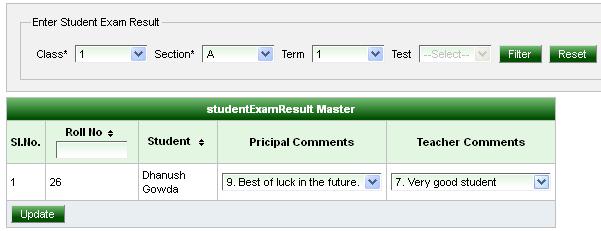
Step 6 :- Click on update ( )button.
)button.
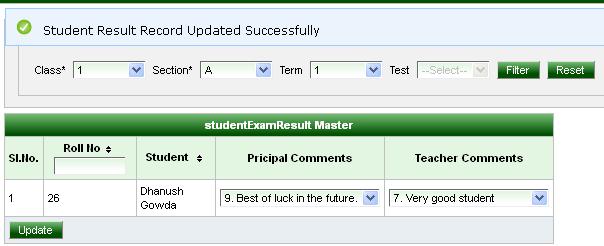
|
