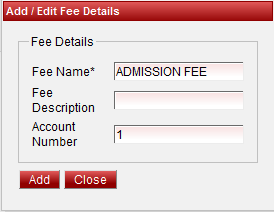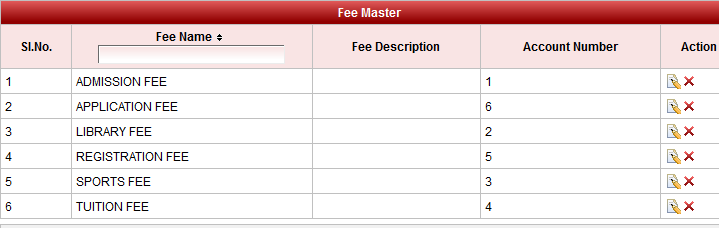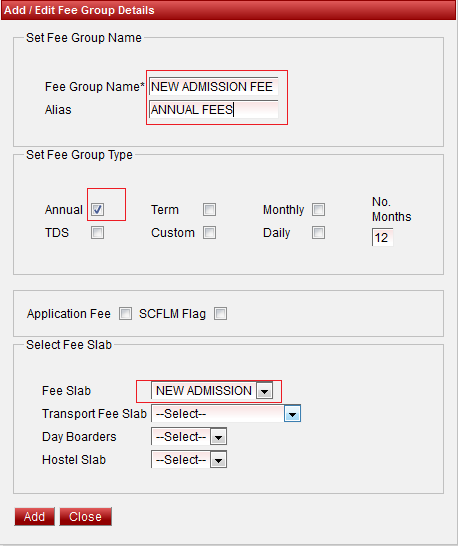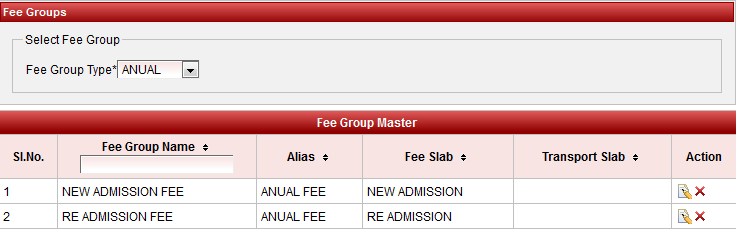| New Admission | Re Admission | |
|---|---|---|
| Admission fee | 100 | 100 |
| Tuition fee | 3200 | 3200 |
| Library fee | 200 | 200 |
| Sports fee | 100 | 100 |
| Registration fee | - | 500 |
| Application fee | - | 100 |
| Total | 3600 | 4200 |
In this Case there is separate fee structure for New Admission And Re Admission Students are in the same class.Application Fee and Registration fee are extra collecting for New Admission students.
To define the above Fee Structure fallow these below steps.
- Create two Fee Slabs New Admission and Re Admission.
- Create Fee Names.
- Create two Fee Groups New Admission Fee And Re Admission Fee.
- Assign Fee and Fee Amounts separately for both the Fee Groups New Admission Fee And Re Admission Fee
- Assign New Admission Slab For New Admission students and Re Admission Slab For New Admission students.
- Collect Fee from Fee Payment in two modes one Full Payment one time and another mode is Partially two or three time as per the parent's Convenient.
- Generate Receipts.
| New Admission | Re Admission | |
|---|---|---|
| Admission fee | 100 | 100 |
| Tuition fee | 3200 | 3200 |
| Library fee | 200 | 200 |
| Sports fee | 100 | 100 |
| Registration fee | - | 500 |
| Application fee | - | 100 |
| Total | 3600 | 4200 |
In the Fee Amount table Admission fee,Tuition fee,Library fee and Sport fee applicable for both New Admission and Re Admission Students.So assign these fees and respective amounts to both NEW ADMISSION FEE and RE ADMISSION FEE groups. Registration fee and Application fee applicable only for New Admission fee,assign these two fee and respective amounts to only NEW ADMISSION group.
Go to Masters->Fee Amount->Click on ![]() button.
button.
Select Fee ADMISSION FEE
Select Fee Type ANNUAL
Select Fee Group New ADMISSION FEE
Enter the amount Rs 100
Select the Class LKG UKG
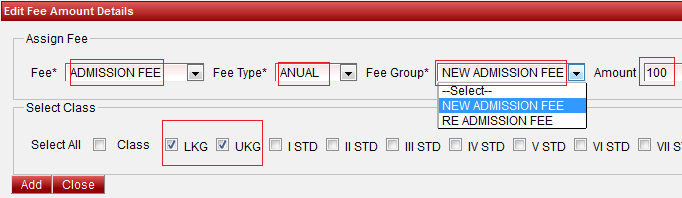
Click Add button to Save the Fee Amount.
Now you assigned Admission fee amount Rs 100 to New Admission fee group.
Repeat same steps for all the fees by selecting same fee group NEW ADMISSION FEE and entering the respective amount,
After completion of adding all fee amount for NEW ADMISSION FEE Repeat same Steps for RE ADMISSION FEE.In Re admission case no need assign amount for Registration fee and application fee because Readmission student will not pay these fees.

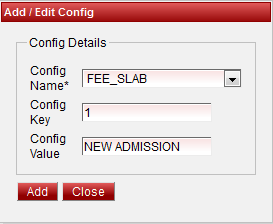
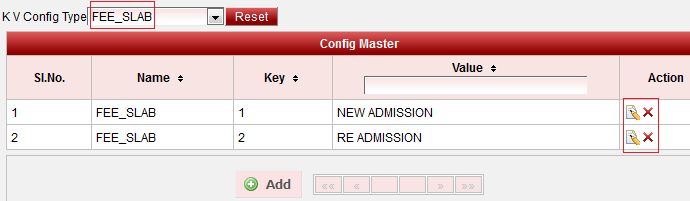
 Edit
Edit  Delete buttons.
Delete buttons.