Step 2: Creating Fee Names.Go to Masters->FEES->Click on  button. button. Enter the Fee Name ADMISSION FEE Enter Fee Description any description. Enter Account No 1 for demo purpose. 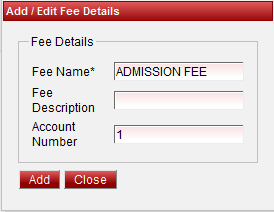
Click on Add button to Save the Fee Name. Use the same steps to Add Library Fee, Sports Fee,Tuition Fee,Registration Fee,Application Fee. 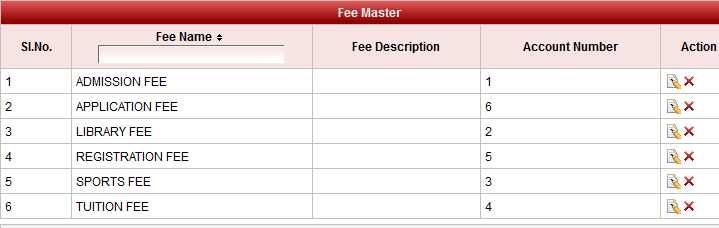
To Edit or Delete Using  Edit Edit  Delete buttons. Delete buttons. |