How to send SMS and Email Alerts to students: Step 1: Select Message Delivery Type either SMS or Email. 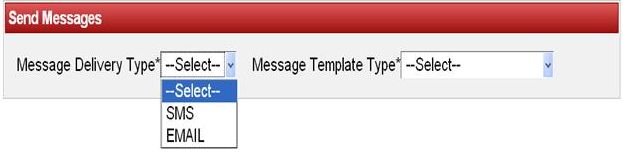
Step 2: Select Message Template Type of type GENERAL, GREETINGS, HOLIDAYS, MARKSCARD, FEEPAYMENTS and FEE DUES. 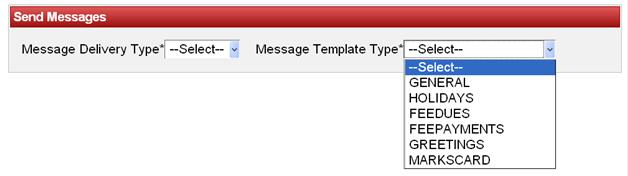
Step 3: Select Message.
To select the Message. Click on that particular Message. Note: Depending on Message Delivery Type and Message Template Type we entered in the Messages Module, Message will be displayed in the table as shown below: 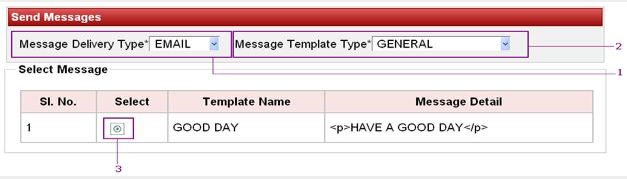 Image Added Image Added
When you select the message in the table. The selected message will be displayed as shown below: 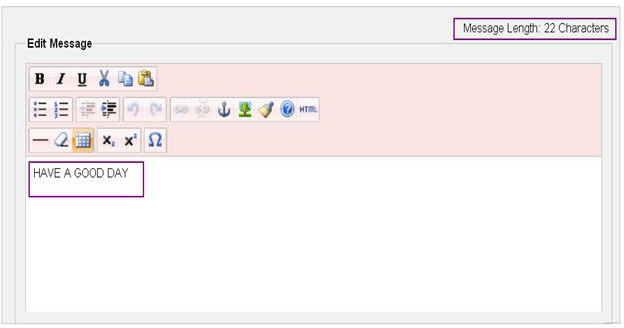 Image Added Image Added
As you select a particular message that message gets updated in the Edit Message. You can see Message Length gets updated with number of characters typed in. |