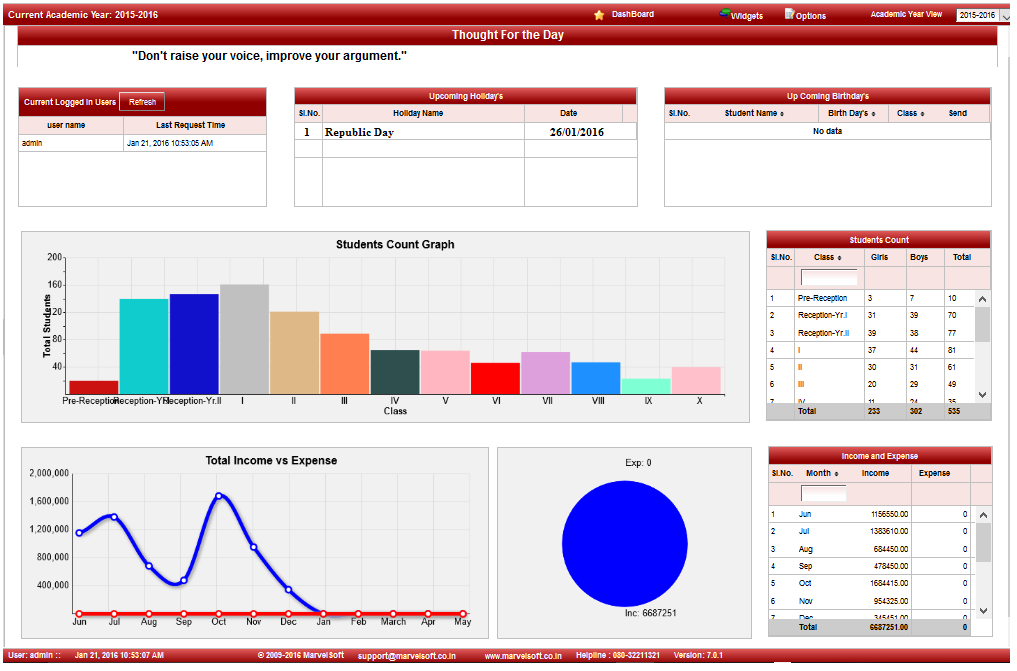Facility of creation of special vacation for some special holidays. Publish the list of holidays or send it through email to students and parents. Integrated with student-staff attendance module so that there is no need to mark presence-absence in attendance. List of holidays for students like Christmas vacation, summer vacation, winter vacation, etc with date and day which can be published from the system on the notice board. | Section |
|---|
| Column |
|---|

|
|
| Section |
|---|
click on Add button to add new holiday. In the holiday table it will show all the holiday previously created for the current academic year. 
|
| Section |
|---|
Step 3: Once you click on  Add, Add/Edit holiday window will be shown as below Add, Add/Edit holiday window will be shown as below| Column |
|---|
| 
|
| Column |
|---|
In the Add / Edit holiday details dialog, you need to provide the details as show in the screen. - Enter the Holiday Name.
- Enter the date.
- Enter the description. [Its not mandatory]
|
|
| Section |
|---|
Finally, Click on Add button to create a fee. Once the data is saved you will see a Holiday Successfully added message. Repeat the above steps to add all the Holiday in your School. Once all the holidays are added click on Close button to close the Add/Edit window. |
| Section |
|---|
The Holiday Master will look as shown below.
|
Edit or Delete a record| Section |
|---|
You can edit and change the added record by clicking on Edit icon  in Action column. in Action column. You can delete the record if created duplicated or not required by clicking on delete icon  in Action column. in Action column. |
| Info |
|---|
| Current month holidays will be listed in Dashboard. 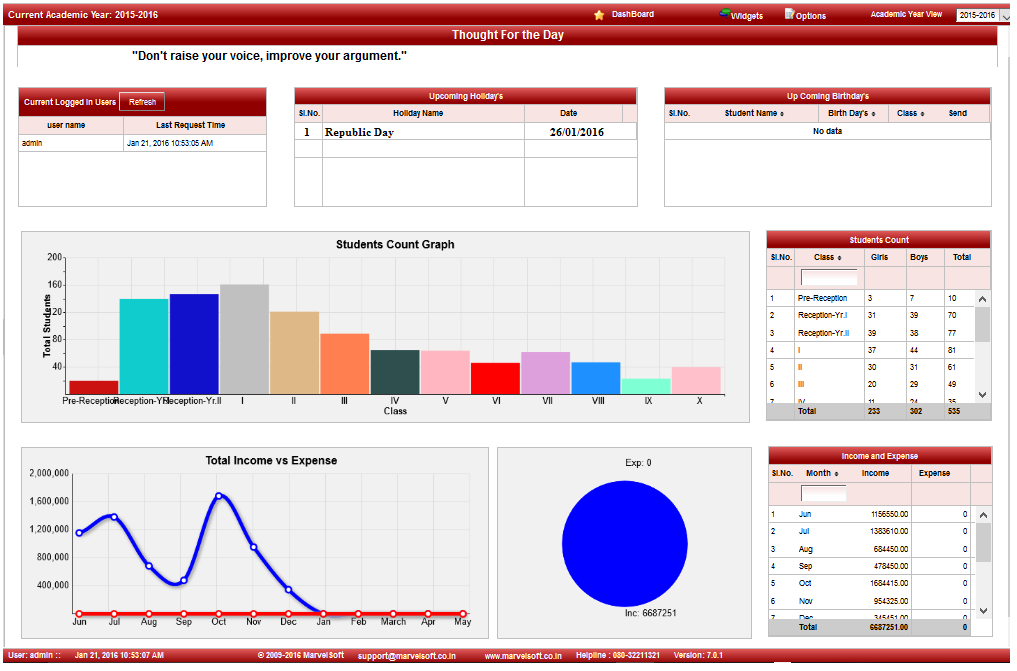
|
|