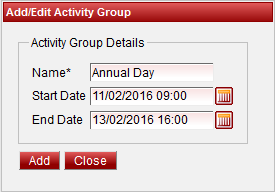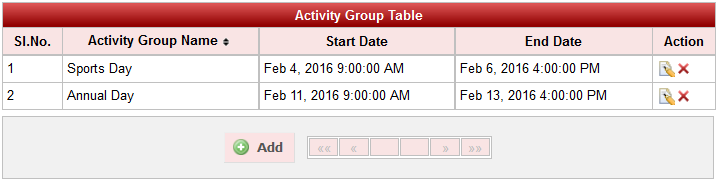Activity Management is used for managing events conducted in the school. This feature will help the user to co-ordinate among the activity groups formed for an evenevent. Like School Day, Sports Day, FeastFest, Quiz competition , partially can manage hostel [Grouping of students under rooms and send any intimation to parents or students through sms].... etc. This will enable the user to interact with the participants [students and staff] through SMS and can track / file up the participants details wrt the activity by generate reports. Basically Activity Management is used to group people under different activity under single activity group. Activity Group Example : Annual Day, Sports Day, Quiz, Hostel. Activity Example : Events conducted on Annual Day like Singing, Welcome Speech, Dance etc. Or Room's under Hostel Finally user can assign students / staffs to the activity. Any notification, reminders of hostel students etc.
| Section |
|---|
Step 31: Once you click on  Add, Add/Edit Add, Add/Edit Fee Activity Group window will be shown as below| Column |
|---|
In the Add / Edit Fee Details dialog, you need to provide the details as show in the screen. - Enter the Fee Activity Group Name.
- Enter the Fee Description. Its not mandatory, for your specification you can enter the description.
- Enter the Account number.
- start and end date of the event.
|
|
| Section |
|---|
Finally, Click on Add button to create a feeActivity Group. Once the data is saved you will see a Fee Activity Group Successfully added message. Repeat the above steps to add all the Fee Activity Group in your School. Once all the fees Activity Group are added click on Close button to close the Add/Edit window. |
| Section |
|---|
The Fee Activity Group Master will look as shown below. Image Removed Image Removed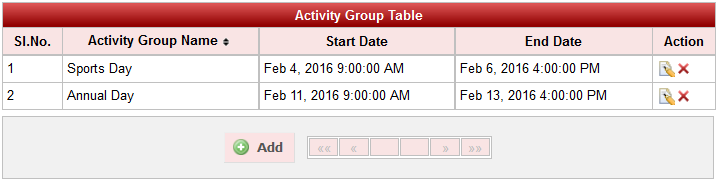 Image Added Image Added
|
Edit or Delete a record| Info |
|---|
| You will not be able to delete fee once you assign Fee Amount to a given Fees. Account Number Column is not used in SchoolAdmin Lite edition, you can give any positive number. It is only used in higher version of SchoolAdmin to know account wise fee collection details. |
|