STEP TO FOLLOW:- Step 1 :- Go to Grading System, Click on Subject category menu. 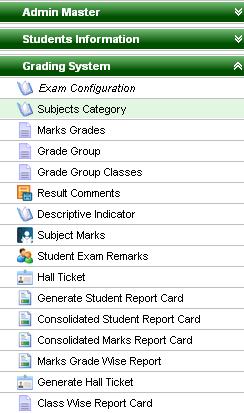
Step 2 :- Once you click on Subject Category menu, Subject category will open. Step 3 :- Click on Add button, then Add/Edit Subject category window will open as shown below;- 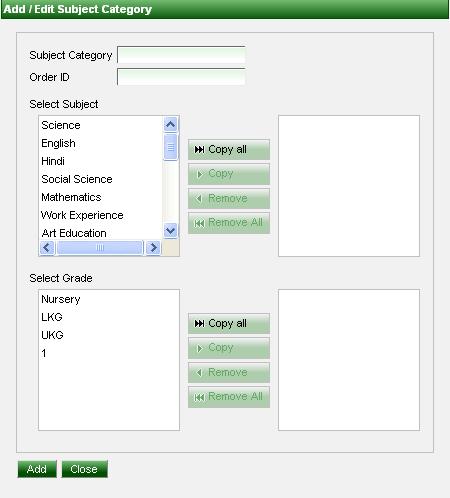
Step 3 :- In Subject Category, You can enter a category name of subject, you have to enter all Scholastic (Part A) subjects in one category, enter Order id =1, then Select Subjects (Part A) and Grades as show below dialog box;- 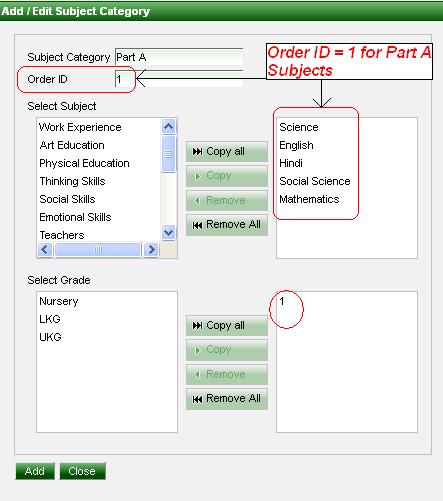 Image Modified Image Modified
Step 4 :- Click omon Add button. |