| Info |
|---|
Subject category is a module where you can assign your subjects into different group which you want to display in student report card, based on whether the subjects are Scholastic, Co-scholastic Areas / Activities. In CCE (Continuous and Comprehensive Evaluation), you can categorize subject’s broadly into two categories as the “Scholastic subject” and “Co-Scholastic subject. Generally Scholastic subjects will have marks and grades displayed in the report card and also it is used to calculate over all CGPA of student and it forms the Part A Group in the printed report card. Co-Scholastic subjects are used to describe the activities and behaviors of students in grades and descriptive indicators and they are displayed in Part B Section of the report card. |
| Info |
|---|
Example; - In your school, there are subjects for class 1 that is Science, English, Kannada, Hindi, Social Science, Mathematics; these are Scholastic (Part A) subjects and Work Experience, Art Education, Physical Education, Thinking Skills, Social Skills etc; these are Co-Scholastic (Part B) subjects. “Subject Category” section helps you to sort subjects into different groups in ascending order, i.e. Scholastic to Co-Scholastic subject and there is Order ID which is used to define / identify Subjects belong to which category in the report card. Order ID is specially defined to categorized Scholastic and Co-Scholastic subjects in proper order. For Scholastic subjects order ID is always be 1 and for co-scholastic subjects is greater than 1 |
| Section |
|---|
STEP TO FOLLOW:- Step 1 :- Go to Grading System, Click on Subject category menu. 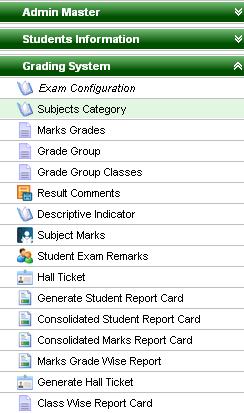
Step 2 :- Once you click on Subject Category menu, Subject category will open. Step 3 :- Click on Add button, then Add/Edit Subject category window will open as shown below;- 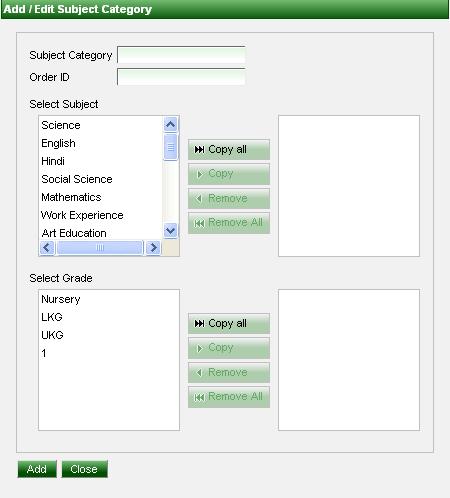
Step 3 :- In Subject Category, You can enter a category name of subject, you have to enter all Scholastic (Part A) subjects in one category, enter Order id =1, then Select Subjects (Part A) and Grades as show below dialog box;- 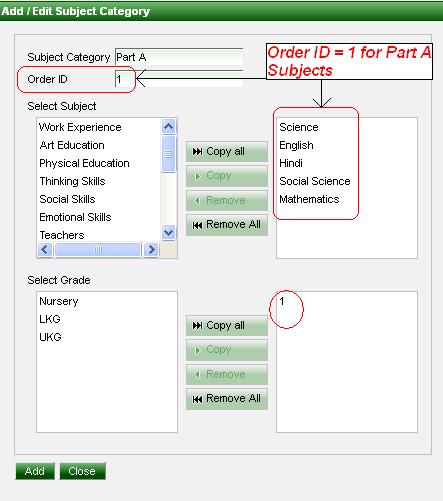
Step 4 :- Click on Add button. |
| Section |
|---|
Same process continue for Part B Subjects. 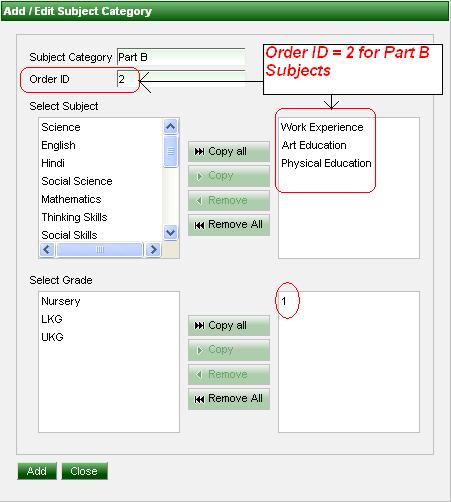
|
| Section |
|---|
Subject category, for Scholastic (Part A) subjects with “order id= 1” of class 1;- 
Because you enter here Order ID=1, so there group subject will display in the 1st table in the report card which is labeled as 1(A). After entering part A subject’s marks for class 1 students, Subjects which are part of Part A Category with order id= 1 will displays in 1(A) as shown below report card;- 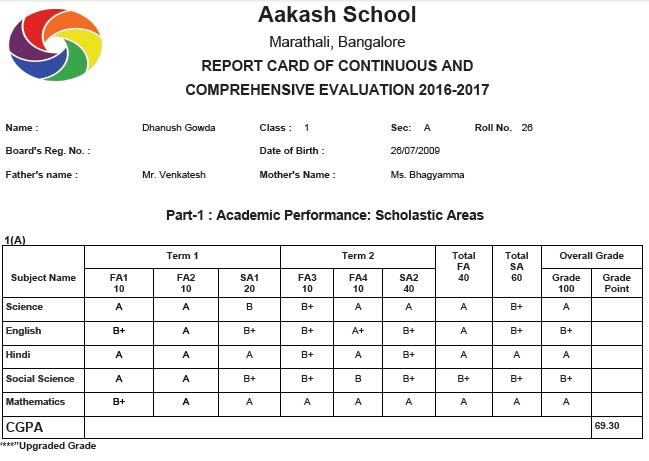
|
| Section |
|---|
In report card, based on the subjects' sort order in Subject menu under master, subjects will be listed. If subject has lowest sort order number it will be listed first, for example Science has sort order 1 so its come always 1st place in subject report card and English has sort order 2 so its come always 2nd place in subject report card. 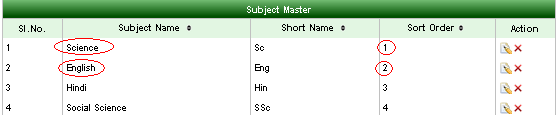
In report card, its show like below screen shot;- 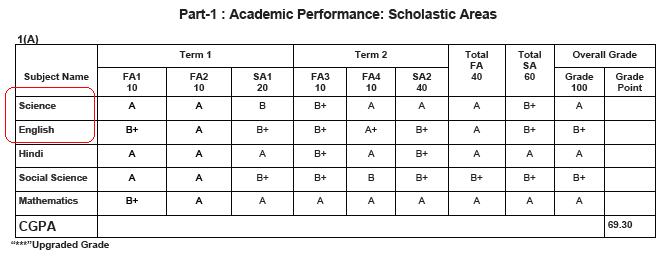
|
| Section |
|---|
Subject category, for Co-Scholastic (Part B) subjects with “order id= 2”;- 
Because you enter here Order ID=2, so there group subject will display in the 2nd Table in the report card which is labeled as 1(B). After entering part B subject’s grades for class 1 students, Subjects which are part of Part B Category with order id = 2 will displays in 1(B) as shown below report card;- 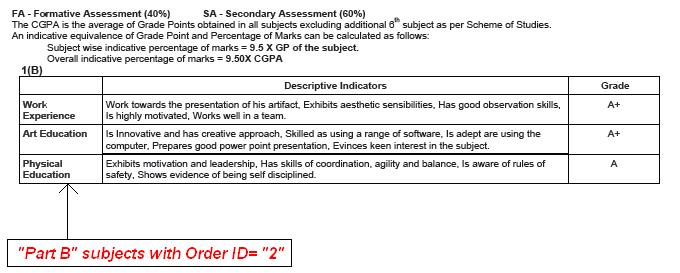
|
| Section |
|---|
Subject category, for “Part B Subjects”, which is based on student’s behavior from Part B subjects and give subject category name with “order id= 3” of class 1;- 
Because you enter here Order ID=3, so there group subjects will display in 3rd table in the report card which is labeled as 2(A). After entering part B subject’s grades for class 1 students, Subjects which are part of Part B category with order id = 3 will display 2(A) as shown below report card;- 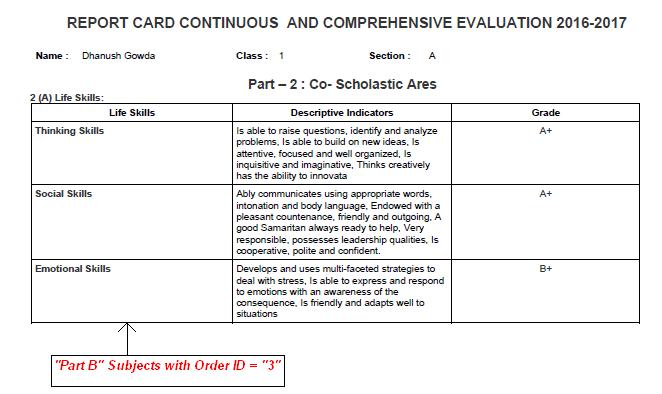
|
| Section |
|---|
Subject category, for “Part B subject”, which is based on student’s attitude and values from Part B subjects and give category name with “order id = 4”of class 1;- 
Because you enter here Order ID=4, so there group subjects will display in 4th table in the report card which is labeled as 2(B). After entering Part B subject’s grades for class 1 students, Subjects which are part of Part B category with order id = 4 will display 2(B) as shown below report card;- 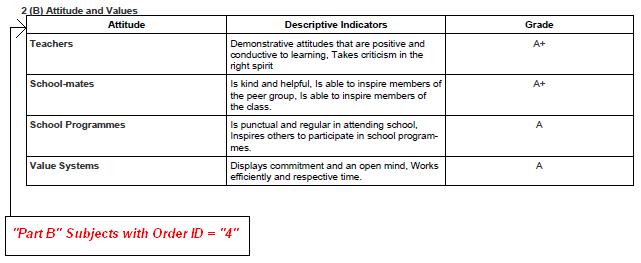
|
| Section |
|---|
v Subject category, for “Part B subject”, which is based on student’s activity from Part B subjects and give subject category name with “order id= 5” of class 1;- 
Because you enter here Order ID=5, so there group subjects will display in 5th table in the report card which is labeled as 3(A). After entering part B subject’s grades for class 1 students, Subjects which are part of Part B category with order id= 5 will display 3(A) as shown below report card ;- 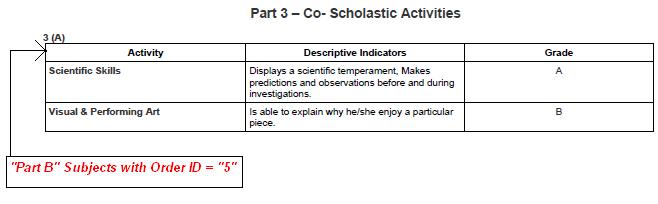
|
| Section |
|---|
v Subject category, for “Part B subject”, which is based on student’s another activity from Part B subjects and give subject category name with “order id= 6” of class 1;- 
Because you enter here Order ID=6, so there group subjects will display in 6th table in the report card which is labeled as 3(B). After entering part B subject’s grades for class 1 students, Subjects which are part of Part B category with order id= 6 will display 3(B) as shown below report card ;- 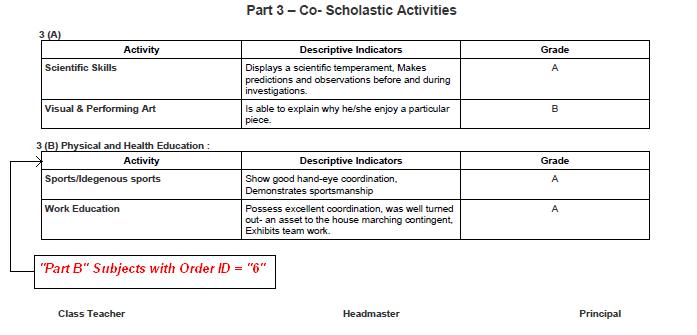
|
| Section |
|---|
Overall subjects will show like below report card;- 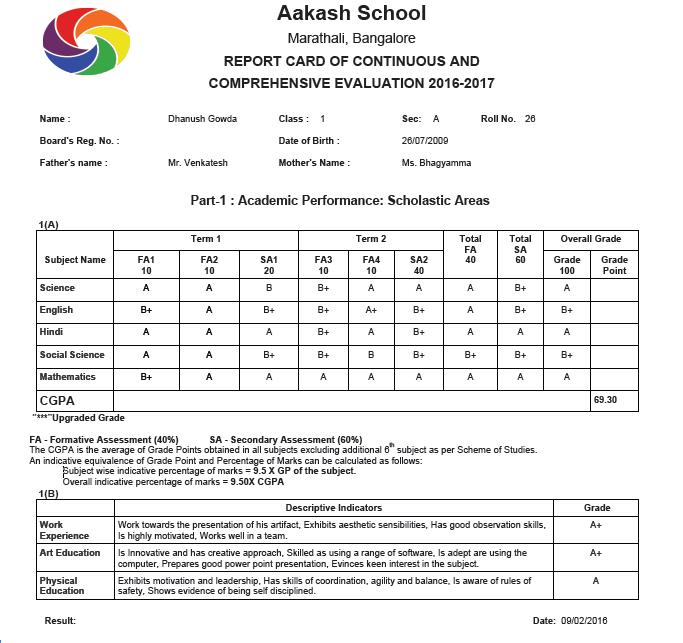
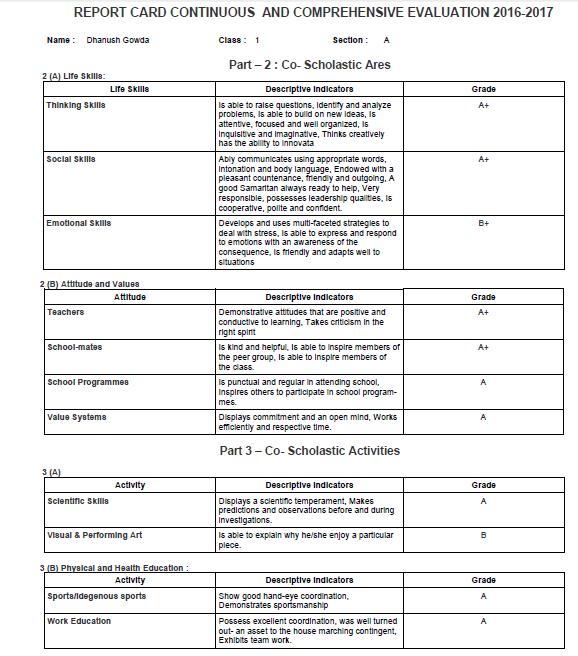
|
|