For Entering marks in subject you can use subject marks "Subject Marks" tab under Subject Marks section.Step to follow:--Step 1 :- Go to Grading System, click on Subject Marks menu. 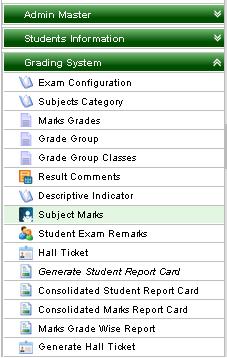
Step 2 :- Once you click on Subject Marks menu, Subject Marks Master will be opened as shown below;- 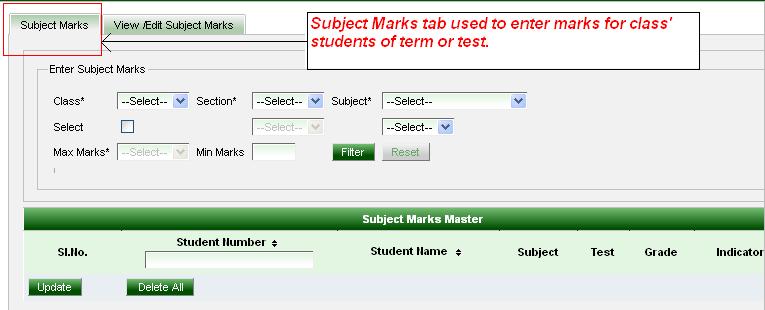
Step 3 :- Select Class, Section and Subject ( it contain Part A and Part B both subjects). Part A and Part B Subjects display in subject section as per your need to enter marks, you can enter select subject. 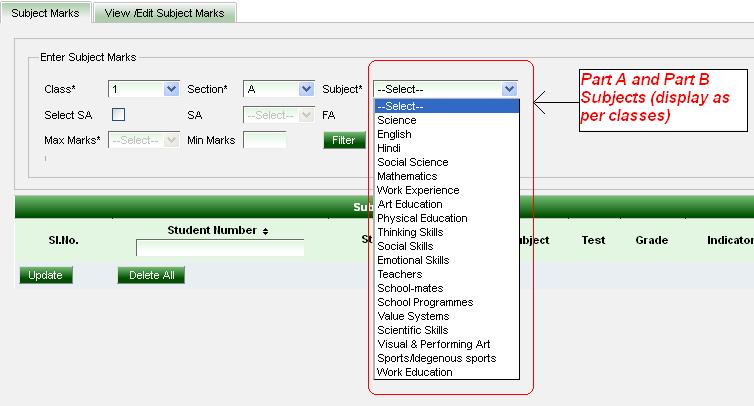
Step 4 :- Click on check box which showing besides the Term (SA) and Test (FA). If you want to enter marks for term (SA) then click on check box which is showing besides SA and select which term (Term 1 & Term 2) or if you want to enter marks for test (FA) then click on check box which is showing besides FA and select which test . 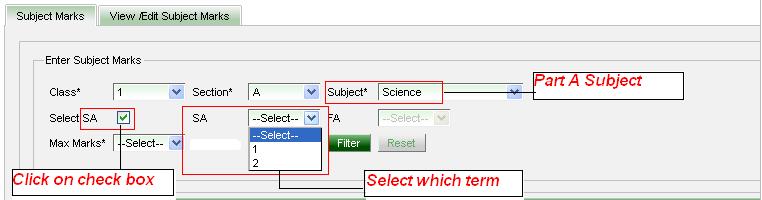
If you select Part A subject you have to also select the maximum marks for subjects and minimum marks will display automatically but if you want to change minimum marks you can change it as per select of max marks. 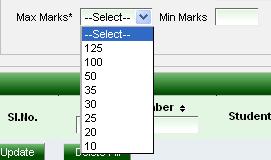

But if you want to change minimum marks you can change it as per select of max marks. 
Step 5 :- Click on Filter ( ) button. ) button. Once you click on Filter button, Subject Marks Master will display all students’ name of particular class which is you select in class section with subject as like below screen shot;- 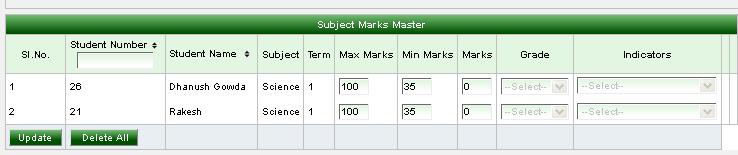
Enter marks under marks section and click on update button then automatically grade will generate and indicator section is not for part A subject, so it will not display anything. 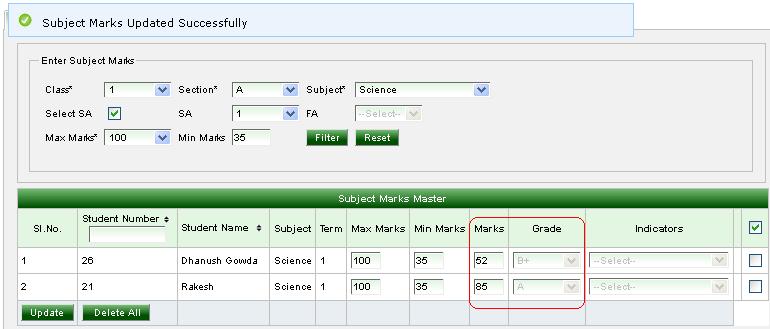
|