In Exam One/ Exam Two/ Exam Three/ Exam Four/ Exam Five Tab:-In CCE (Continuous and Comprehensive Evaluation), they take test named as Formative Assessment (FA) and term named as Summative Assessment (SA). So there is pattern to take 4 test and 2 exams in one academic session, in that there will be two terms. In 1st term which is first of the academic session two test (FA 1 and FA2), one exam (SA1) will be conducted. In 2nd term of the academic session two test (FA3 and FA4), one exam (SA2) will be conducted. At the last final exam report card they calculate 40 % from every test subject and 60 % from every exam. Example for test they take 40 % in test subject marks so you can enter 10% from each and every test marks subject. So for this, we define one tab “Exam one” where you can assign percentage of test how much test you take in your class as per CCE there is only 4 test (FA1 to FA4) so here you assign till Test 4 percentage %. 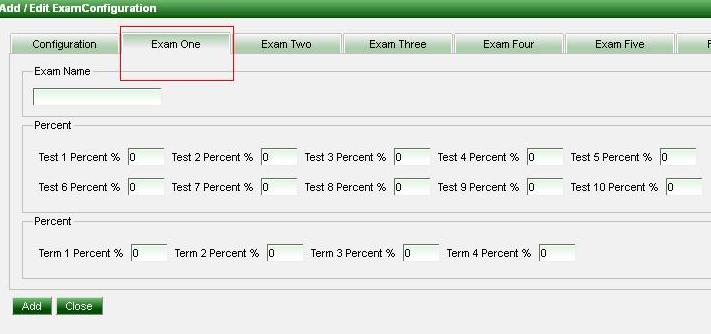
Enter Exam name (FA), same test name you have to enter here what you gave in configuration tab and how much number you gave for test same number test % you have to enter. Example if you gave 4 number of test than you has to enter percentage till test 4 percentage %. It will show like below dialog box;- 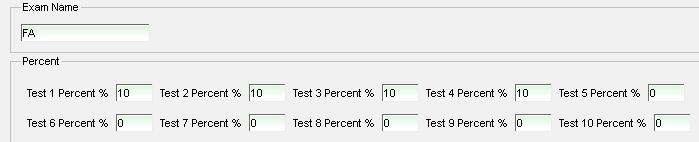
For Term they take 60 % in Exam subject marks so you can enter 20% from each and every Exam 1(SA1) marks subject and 40% from each and every Exam 2 (SA2) marks subject. So for this, we define one tab. “Exam two” where you can assign percentage of exam how much exam you take in your class as per CCE there is only 2 exams (SA1 and SA 2) so here you assign till Term2 percentage %. 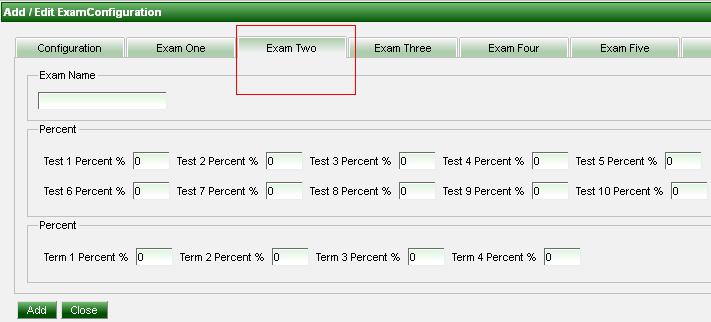
Enter Exam name (SA), same term name you have to enter here what you gave in configuration tab. Example if you gave 2 number of test than you has to enter percentage till term 2 percentage %. It will show like below dialog box;- 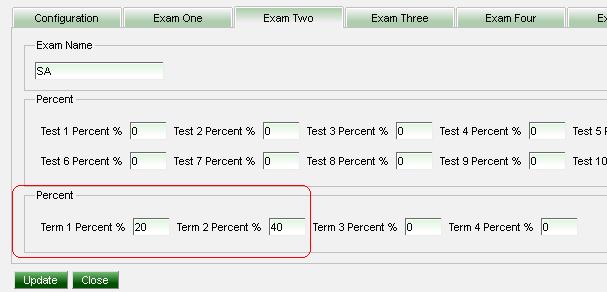
In CCE, in the final report card they take overall grade i.e. 40 % of Test (FA) + 60% of Exam (SA). So for this, we define one tab “Exam three” where you can assign percentage of test and exam. 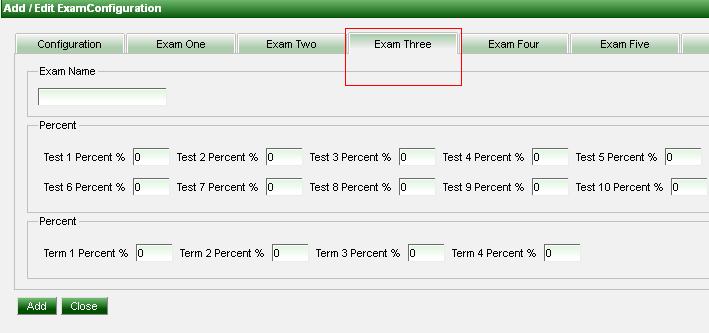
Enter Exam name (FA+SA), enter Test Percentage and Term Percentage. It will show like below dialog;- 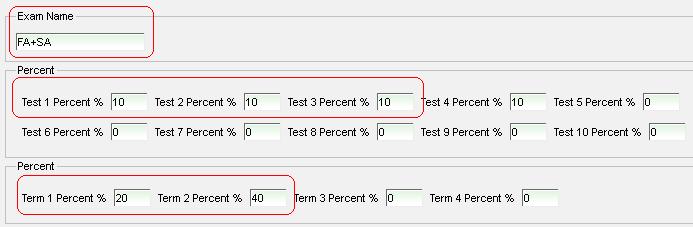
In CCE, in the final report card they describe CGPA. So for this, we define one tab “Exam Five” where you can assign percentage of test (FA1 to FA4) and exam (SA1 and SA2) and number of subjects (Part A). 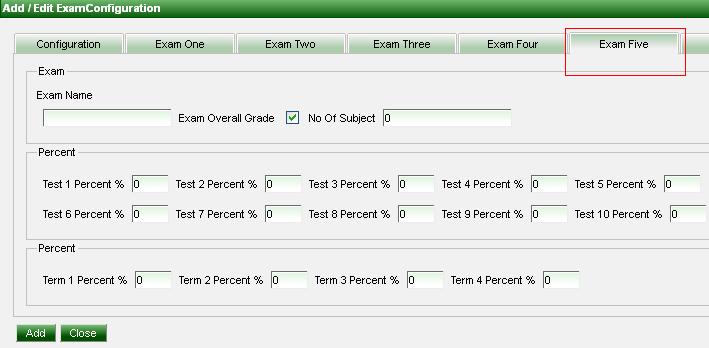
Note: - In number of subject you can enter only Part A subject, then it will come accurate CGPA otherwise it will considered all subjects (Part A and Part B). Enter Exam name (CGPA) and Check on Exam Overall Grade  and Enter number of subjects (only total number of Part A subject). Enter Test Percentage and Term Percentage. It will show like below dialog;- and Enter number of subjects (only total number of Part A subject). Enter Test Percentage and Term Percentage. It will show like below dialog;- 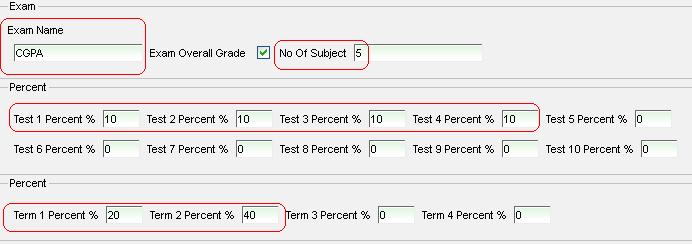
|