Example; - Subjects such as English, Kannada, Hindi, Social Science and Mathematics; these are Scholastic (Part A) subjects. Subjects like Work Experience, Art Education, Physical Education, Thinking Skills, Social Skills etc; are Co-Scholastic (Part B) subjects. “Subject Category” section helps you to sort subjects into different groups in ascending order, i.e. Scholastic to Co-Scholastic subject and there is Order ID which is used to define / identify Subjects belong to which category in the report card. Order ID is specially defined to categorized Scholastic and Co-Scholastic subjects in proper order. For Scholastic subjects order ID should always be 1 and for co-scholastic subjects it should be greater than 1.
Step 1 :- Go to Grading System, Click on Subject category menu. 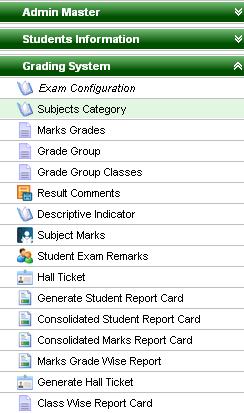
Step 2 :- Once you click on Subject Category menu, Subject category will open. Step 3 :- Click on Add button, then Add/Edit Subject category will open as shown below;- 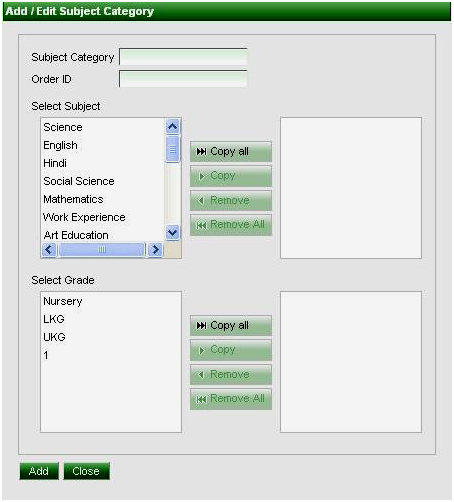
Step 4 :- In Subject Category, Enter the Category name for Scholastic Subjects (Part A). Add all the subjects which fall under this category. Enter ORDER ID =1 then Select the classes for which it is applicable. 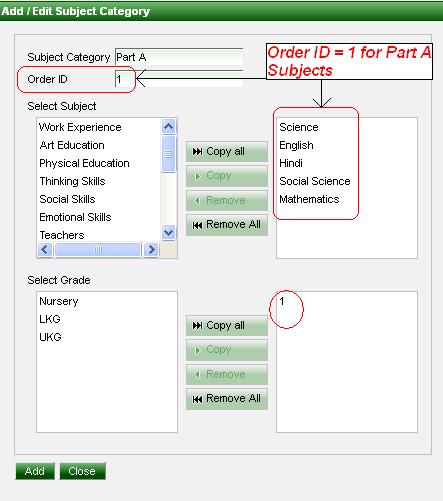
Step 4 :- Click on Add button. |