Salary
Step 3: Make the PaymentSelect the month and the payment date(Which should be fixed for that month) and and click on "Filter" button. if the salary is based on the employee category, select the employee category, select the month and no. of working days. Salary table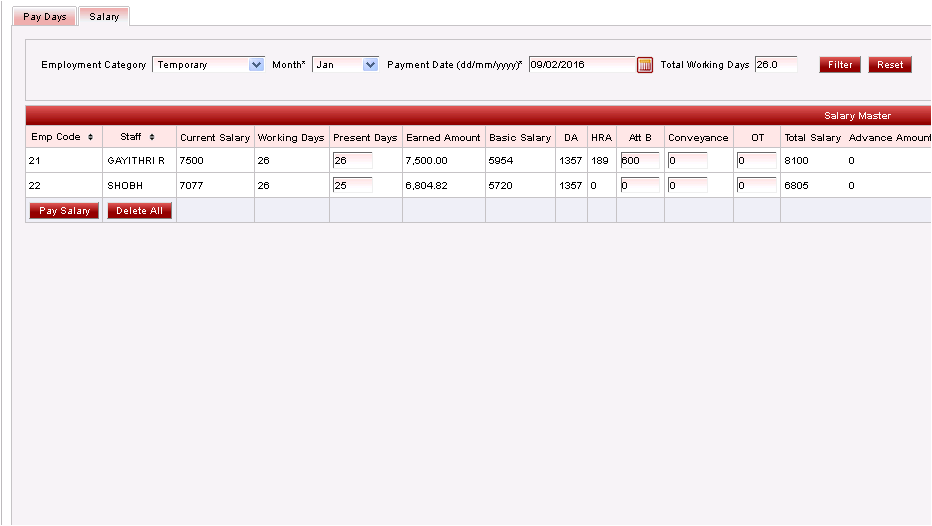
Salary table continued 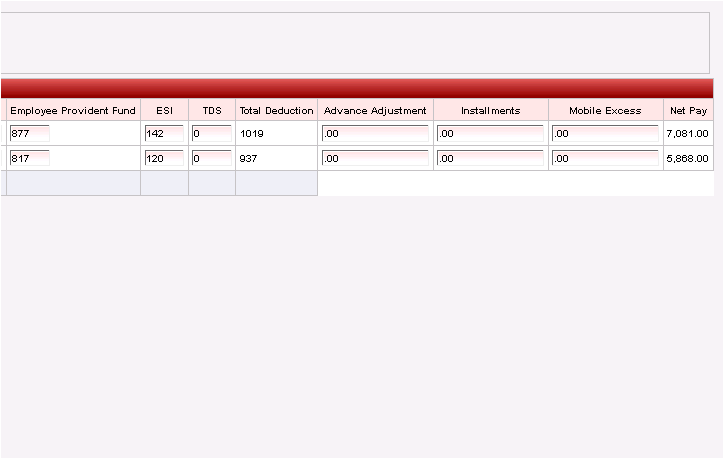
Once the details are verified, select PaySalary to pay the salary for the selected month. 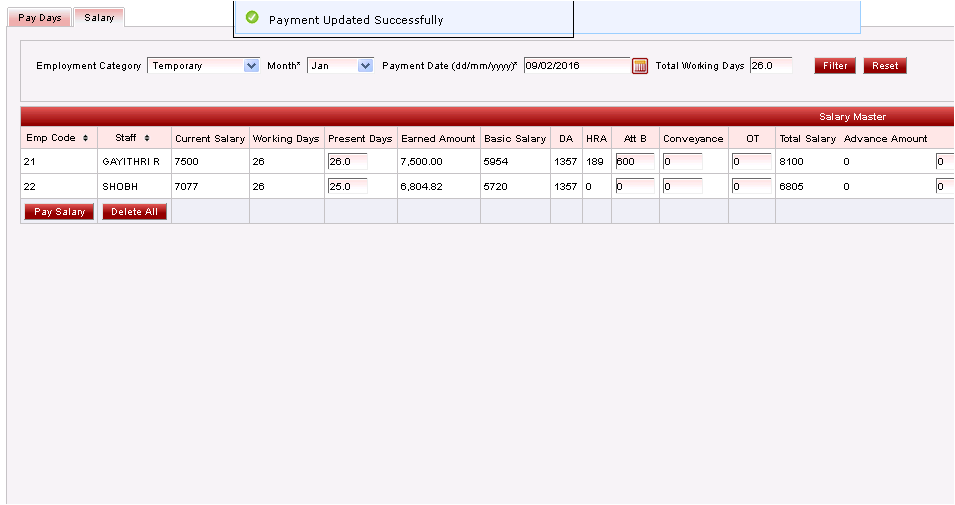
|