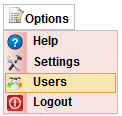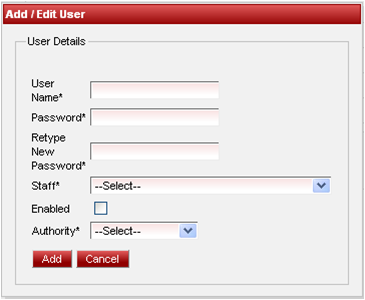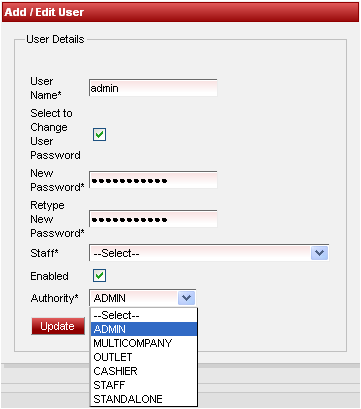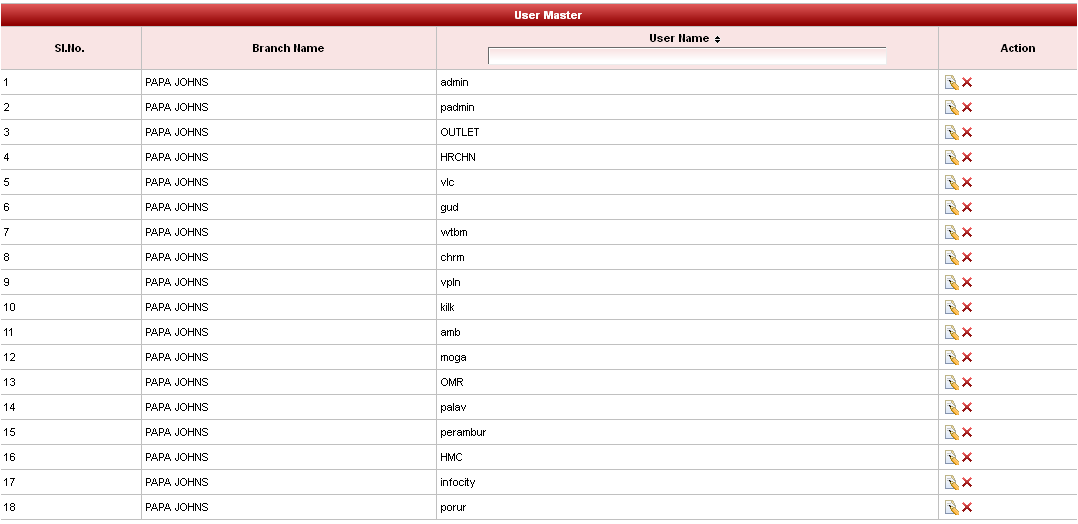| Excerpt | |||||||||||||||
|---|---|---|---|---|---|---|---|---|---|---|---|---|---|---|---|
In PayrollAdmin, we can create the users based on the roles assigned. Different authorities provided in the software are: 1.ADMIN 2. MULTICOMPANY 3.OUTLET 4. CASHIER 5. STAFF 6. STANDALONE Logins with respect to the authority given to the users will explained later.
User Logins with Role
|