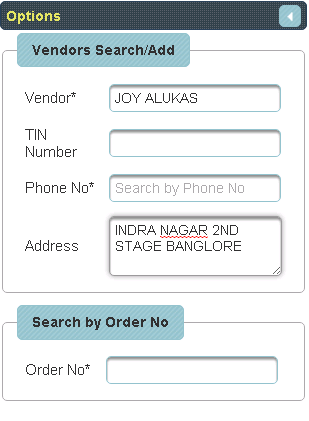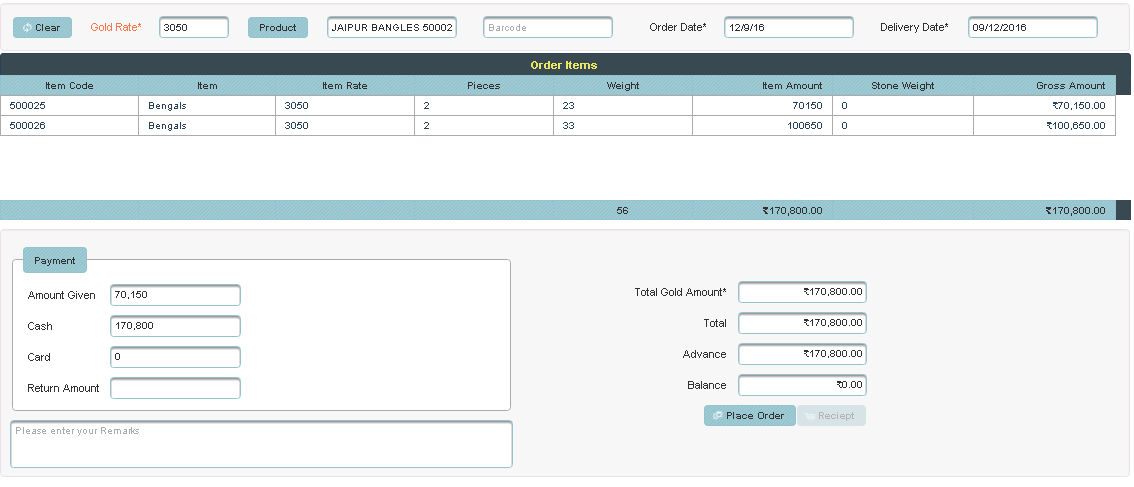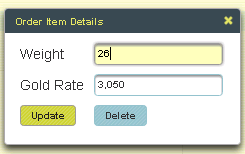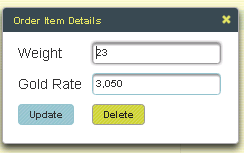| Excerpt |
|---|
In home page, Select Purchases. Second menu is Create Purchase order. |
| Info |
|---|
This page helps you to create the orders to be purchased. |
| Column |
|---|
|
| Section |
|---|
To the left side of your page you have an option to Add the vendor. |
| Warning |
|---|
Here Vendors Name and Phone number is mandatory field. |
| Column |
|---|
|
| Section |
|---|
Then fix the Gold rate and Click on Products. |
| Column |
|---|
|
| Section |
|---|
The following table will display. |
| Section |
|---|
|
| Column |
|---|
Enter the details of order to be purchase and Click on Create, the table will get filled |
| Section |
|---|
|
| Info |
|---|
To Add further Products |
| Section |
|---|
Click on Products and follow the same procedure, the table will display as shown below. |
| Column |
|---|
|
| Section |
|---|
Then Click on Place order in the bill. |
| Column |
|---|
|
| Section |
|---|
You will get a notification on the page |
| Column |
|---|
|
| Info |
|---|
To Update the details of Ordered product |
| Section |
|---|
Click on the Name of product to which you want Update. |
| Column |
|---|
|
| Section |
|---|
In page you can see a Display Order item details. Enter the details to be Update and click on Update. |
| Column |
|---|
|
| Section |
|---|
The table will update as shown below. |
| Column |
|---|
|
| Info |
|---|
To Delete the details of ordered product |
| Section |
|---|
Select the product in Table |
| Column |
|---|
|
| Section |
|---|
In page you can see a Display Order item details.Click on Delete. |
| Column |
|---|
|
| Section |
|---|
The following table will Display as shown below. |
| Column |
|---|
 |