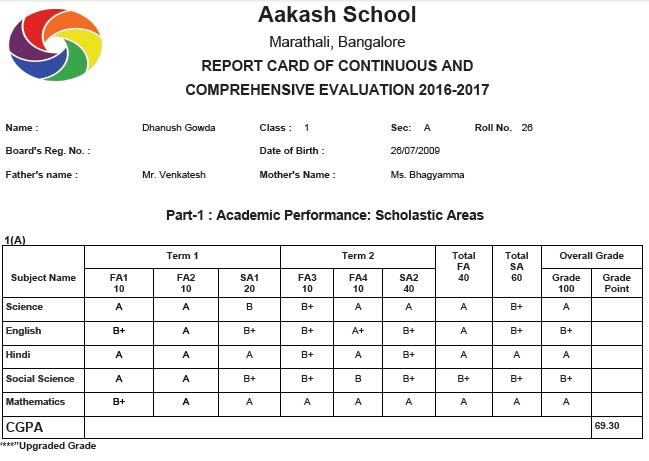Subject category is a module where you can assign your subjects into different group which you want to display in student report card, based on whether the subjects are Scholastic, Co-scholastic Areas / Activities. In CCE (Continuous and Comprehensive Evaluation), you can categorize subject’s broadly into two categories as the “Scholastic subject” and “Co-Scholastic subject. Generally Scholastic subjects will have marks and grades displayed in the report card and also it is used to calculate over all CGPA of student and it forms the Part A Group in the printed report card. Co-Scholastic subjects are used to describe the activities and behaviors of students in grades and descriptive indicators and they are displayed in Part B Section of the report card. |
Example; - In your school, there are subjects for class 1 that is Science, English, Kannada, Hindi, Social Science, Mathematics; these are Scholastic (Part A) subjects and Work Experience, Art Education, Physical Education, Thinking Skills, Social Skills etc; these are Co-Scholastic (Part B) subjects. “Subject Category” section helps you to sort subjects into different groups in ascending order, i.e. Scholastic to Co-Scholastic subject and there is Order ID which is used to define / identify Subjects belong to which category in the report card. Order ID is specially defined to categorized Scholastic and Co-Scholastic subjects in proper order. For Scholastic subjects order ID is always be 1 and for co-scholastic subjects is greater than 1 |