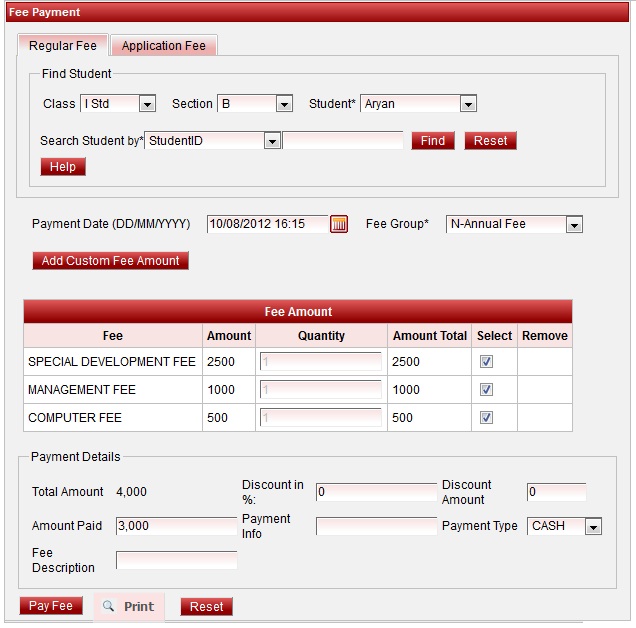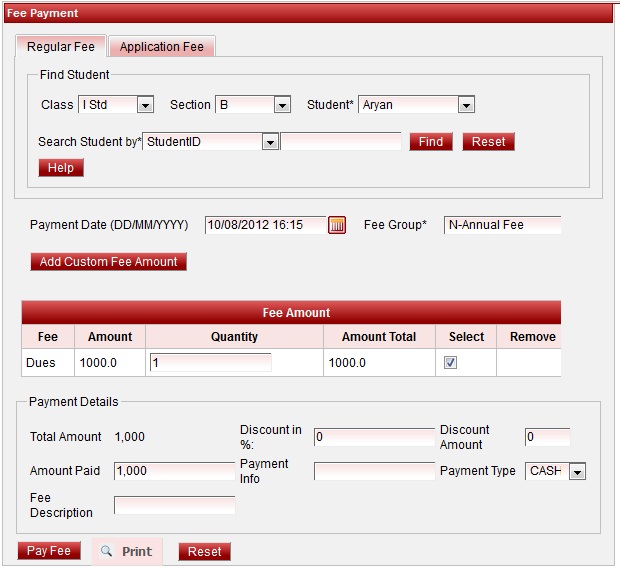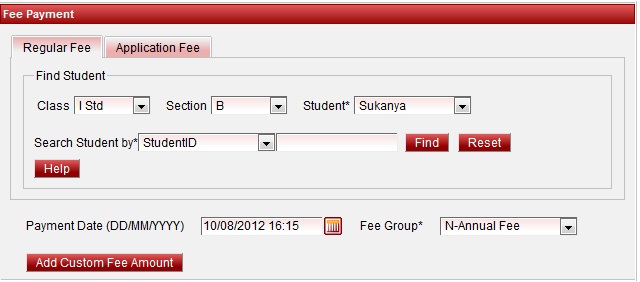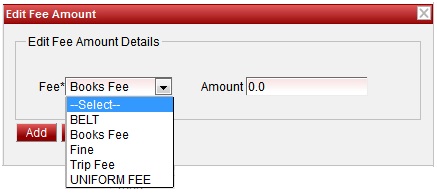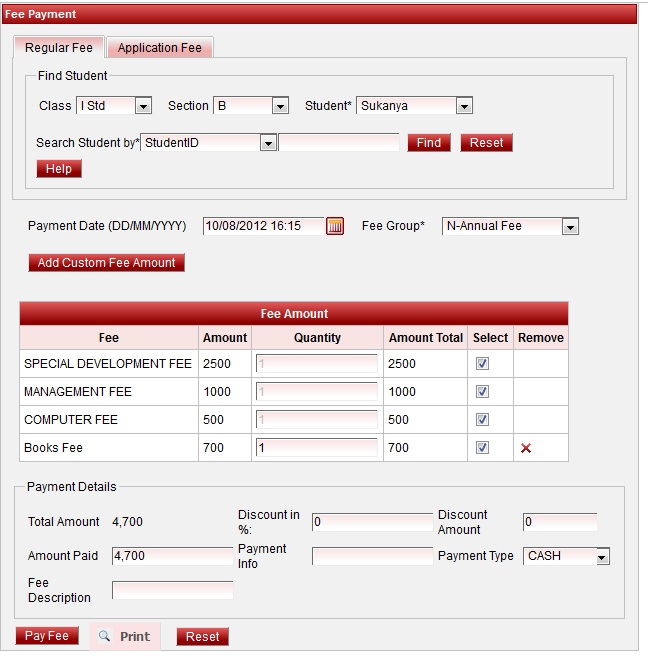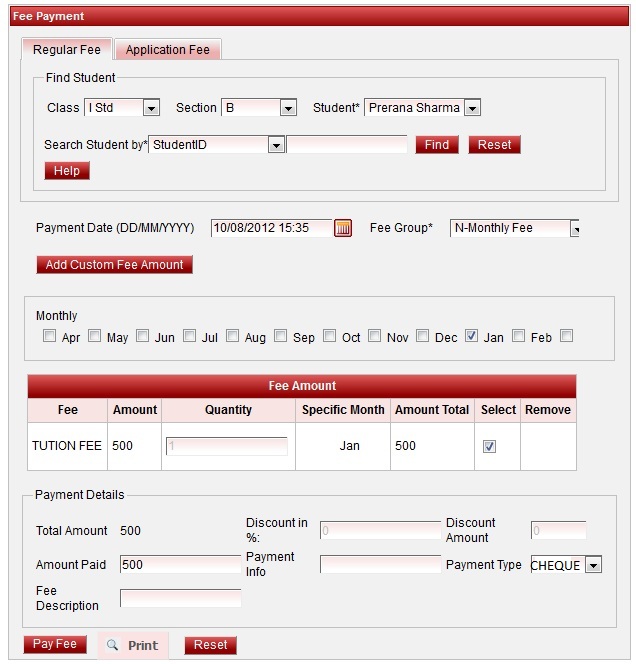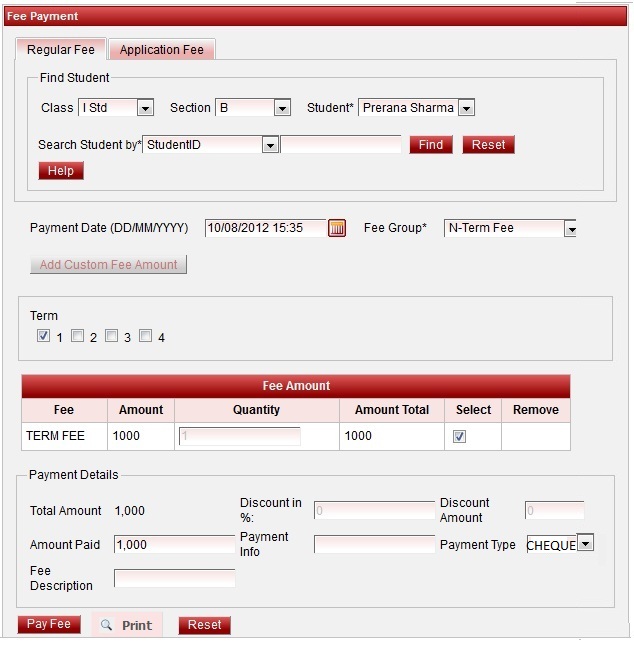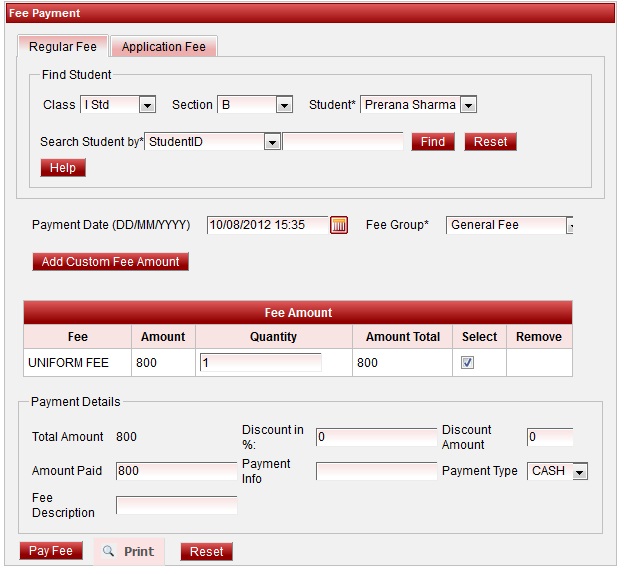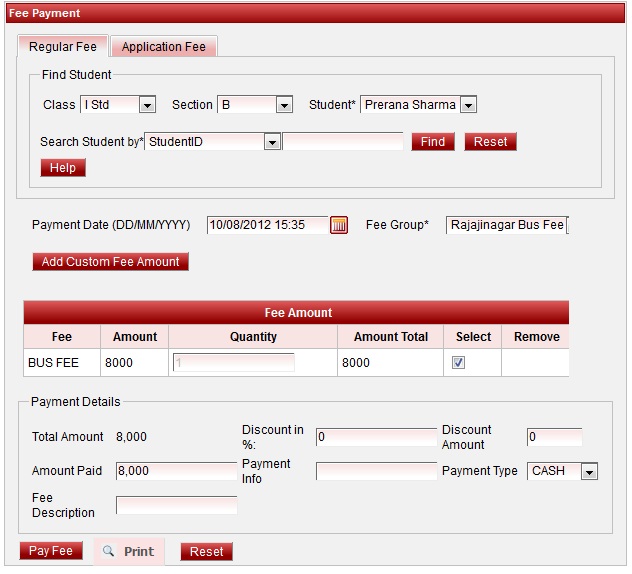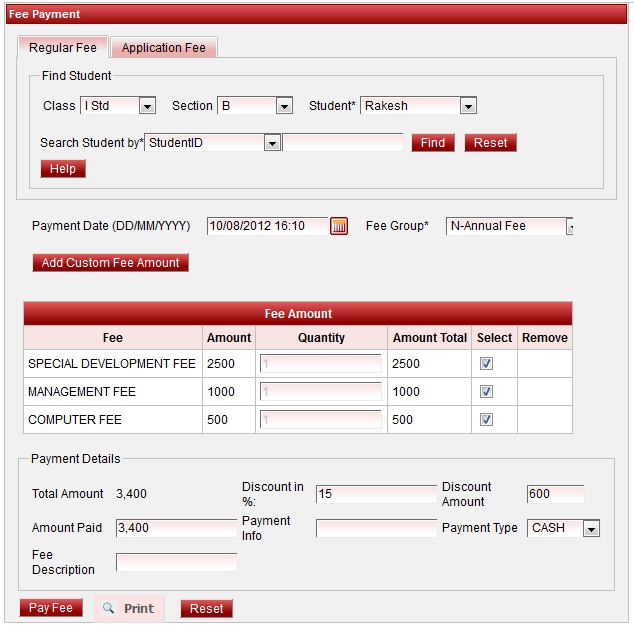Making Monthly Fee payment
Steps to make Monthly Fee payment
- Select Class, Section and Student.
- Select the Monthly fee group.
- If the payment is done by Cheque, Select Cheque as payment type.
- Click on Pay Fee. You will get Fee payment made Successfully message.
- Click on Print button ,Receipt panel opens, click on print button to print the receipt.
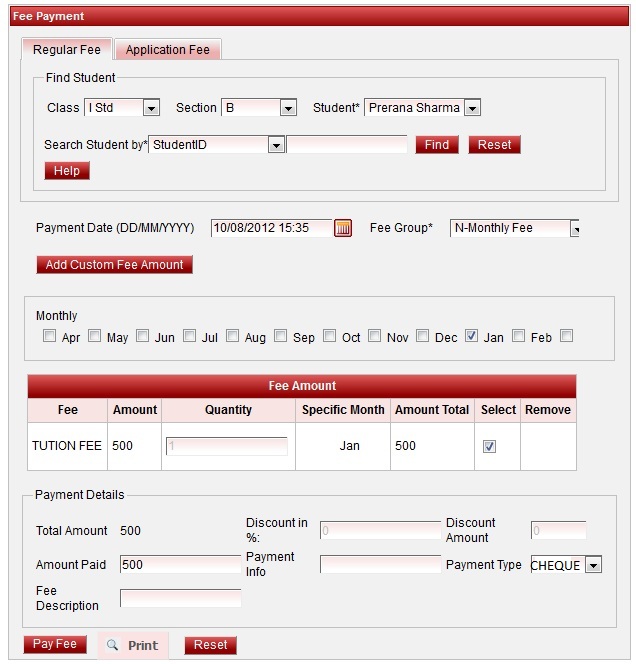
Error rendering macro 'viewpdf' : The viewfile macro is unable to locate the attachment "monthly-receipt.pdf" on this page
Making Term Fee payment
Steps to make Term Fee payment
- Select Class, Section and Student.
- Select the Term fee group.
- If the payment is done by Cheque, Select Cheque as payment type.
- Click on Pay Fee. You will get Fee payment made Successfully message.
- Click on Print button ,Receipt panel opens, click on print button to print the receipt.
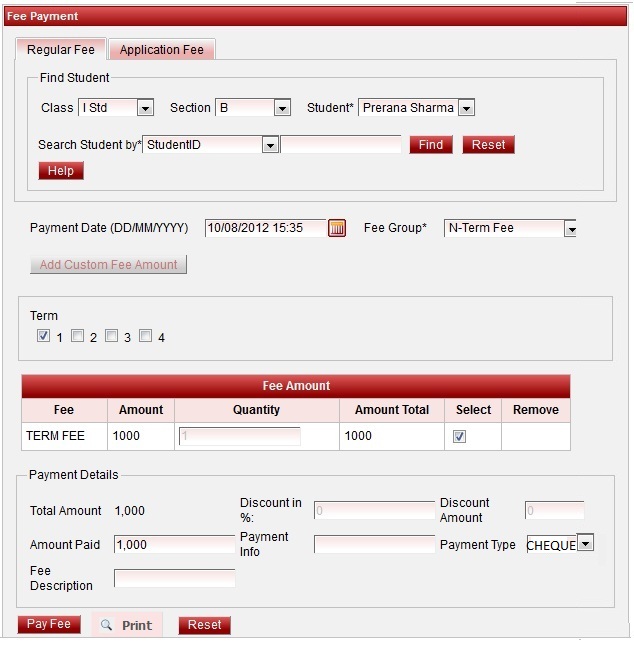
Error rendering macro 'viewpdf' : The viewfile macro is unable to locate the attachment "term-receipt.pdf" on this page
Making Custom Fee payment
Steps to make Custom Fee payment
- Select Class, Section and Student.
- Select the Custom fee group.
- Click on Pay Fee. You will get Fee payment made Successfully message.
- Click on Print button ,Receipt panel opens, click on print button to print the receipt.
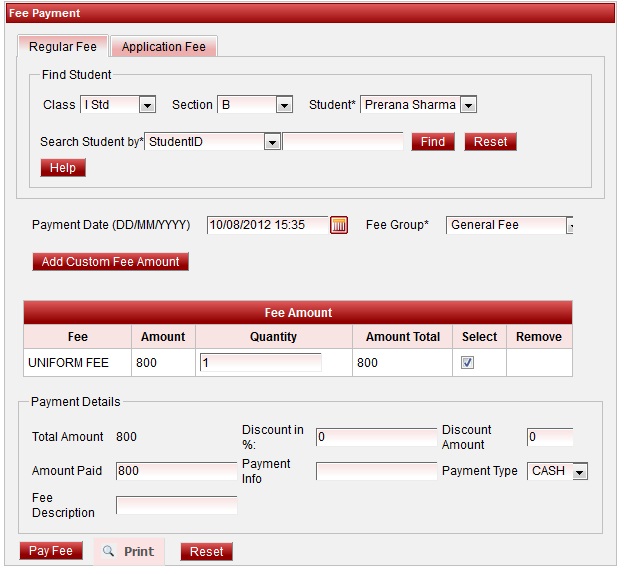
Error rendering macro 'viewpdf' : The viewfile macro is unable to locate the attachment "custom-receipt.pdf" on this page
Making Bus Fee Payment
Steps to make Bus Fee payment
- Select Class, Section and Student.
- Select the fee group.
- Click on Pay Fee. You will get Fee payment made Successfully message.
- Click on Print button ,Receipt panel opens, click on print button to print the receipt.
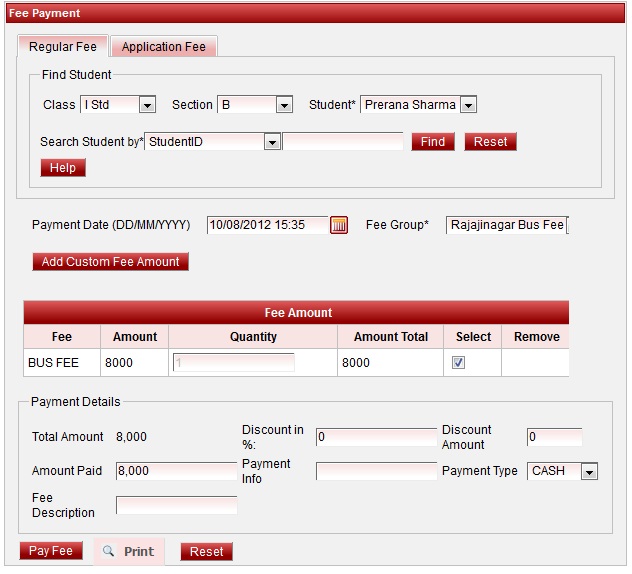
Error rendering macro 'viewpdf' : The viewfile macro is unable to locate the attachment "bus-receipt.pdf" on this page
Making Annual Discount Fee Payment
Steps to make Annual Discount Fee payment
- Select Class, Section and Student.
- Select the Annual fee group.
- Enter the discount to be given. It will recalculate the total amount on the discount you added.
- Click on Pay Fee. You will get Fee payment made Successfully message.
- Click on Print button ,Receipt panel opens, click on print button to print the receipt.
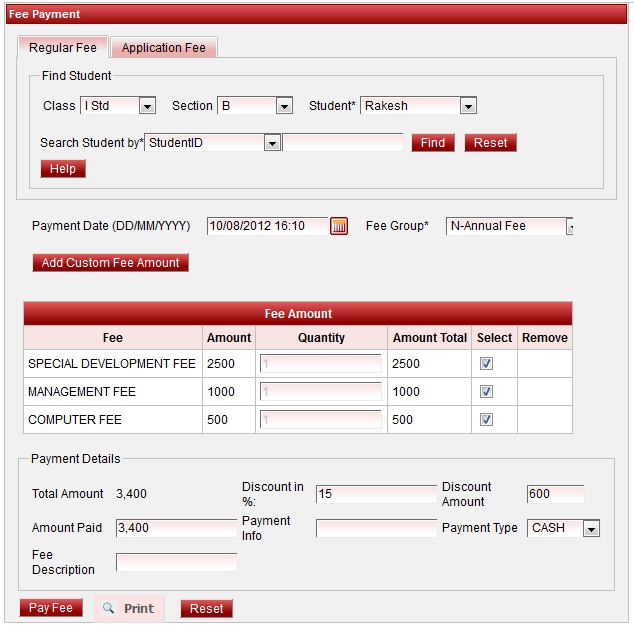
Error rendering macro 'viewpdf' : The viewfile macro is unable to locate the attachment "annual-discount-receipt.pdf" on this page
 | You can give discount only on Annual payment. |
Making Annual Partial Fee Payment
Steps to make Annual Partial Fee payment
- Select Class, Section and Student.
- Select the Annual fee group.
- Enter the partial amount in amount paid text box.
- Click on Pay Fee. You will get Fee payment made Successfully message.
- Click on Print button ,Receipt panel opens, click on print button to print the receipt.
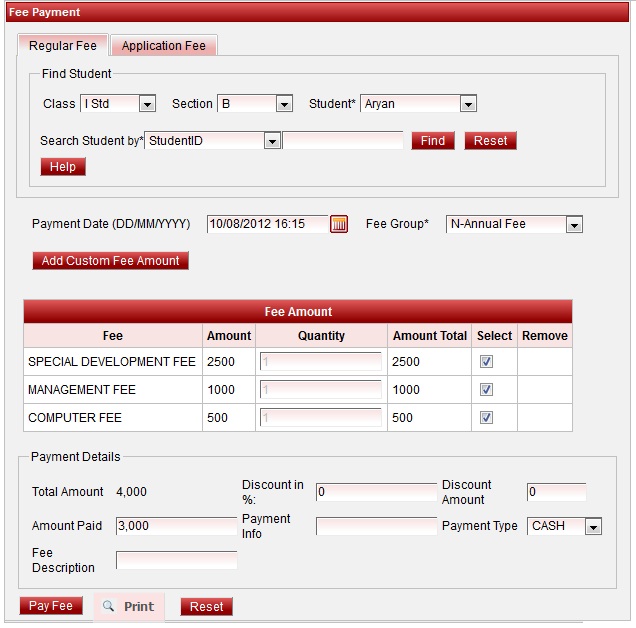
Error rendering macro 'viewpdf' : The viewfile macro is unable to locate the attachment "ann-partial.pdf" on this page
Steps to make Annual Due payment.
Steps to make Annual Partial Fee payment
- Select Class, Section and Student.
- Select the Annual fee group. You will be able to see the due amount.
- Click on Pay Fee. You will get Fee payment made Successfully message.
- Click on Print button ,Receipt panel opens, click on print button to print the receipt.
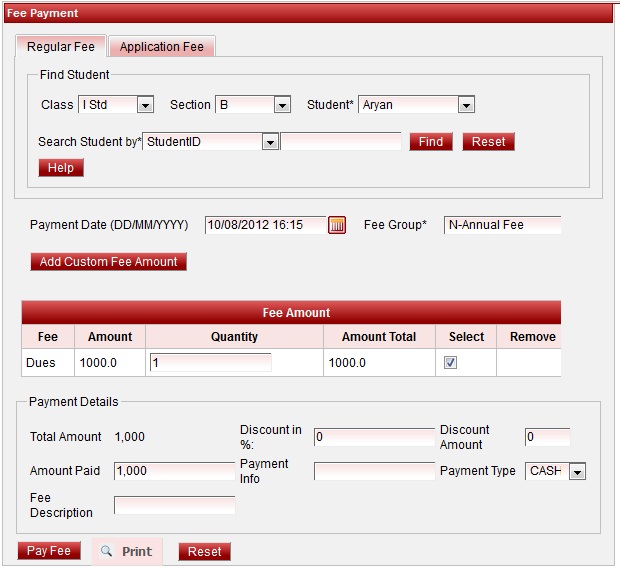
Error rendering macro 'viewpdf' : The viewfile macro is unable to locate the attachment "annual-partial2-receipt.pdf" on this page
Custom fee amount can be added for Annual, Monthly, Term Fee in case you had to take fine. You can do it by adding custom fee for Annual / Monthly / Term / Custom.
Making Annual Custom Fee Payment
Steps to make Annual Partial Fee payment (The fee which is collected by some students can be added through Custom fee while making their payment)
- Select Class, Section and Student.
- Select the Annual fee group.
- Click on Add Custom Fee Amount.
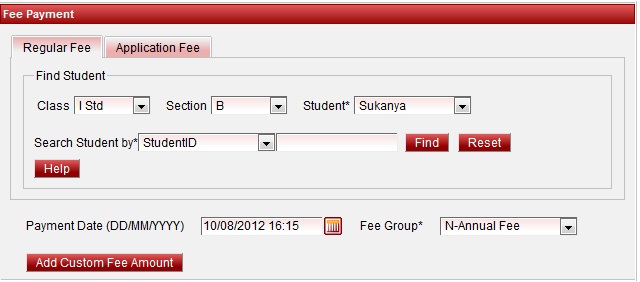
4. You can see fee amount panel as shown below. The Fee list shown will contain only those fee which are not assigned to Annual, monthly,term fee group.
5. Select the fee and enter the amount. Click on Add button.
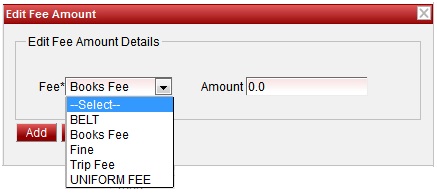
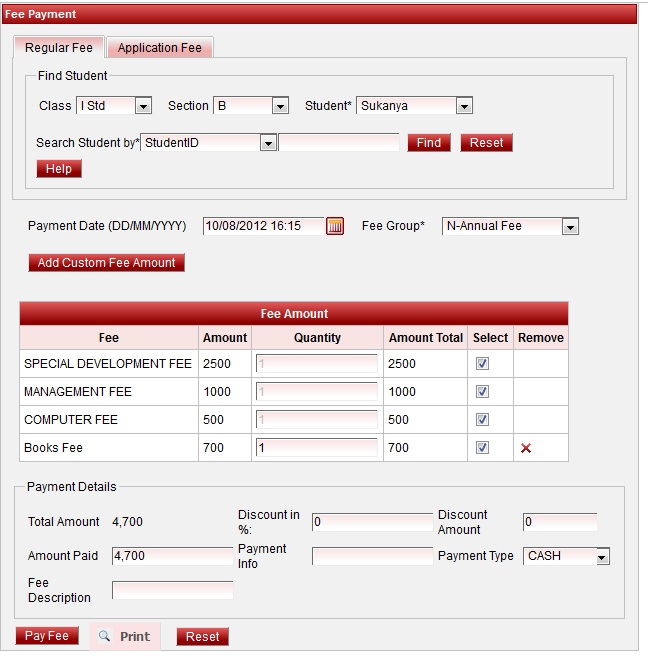
6. Click on Pay Fee. You will get Fee payment made Successfully message.
7. Click on Print button ,Receipt panel opens, click on print button to print the receipt.
Error rendering macro 'viewpdf' : The viewfile macro is unable to locate the attachment "annual-cutom-receipt.pdf" on this page
 | Note
In the same way you can add custom amount for Monthly fee group, Term fee group, Custom fee group. Add custom amount and then select the month / term check box. |