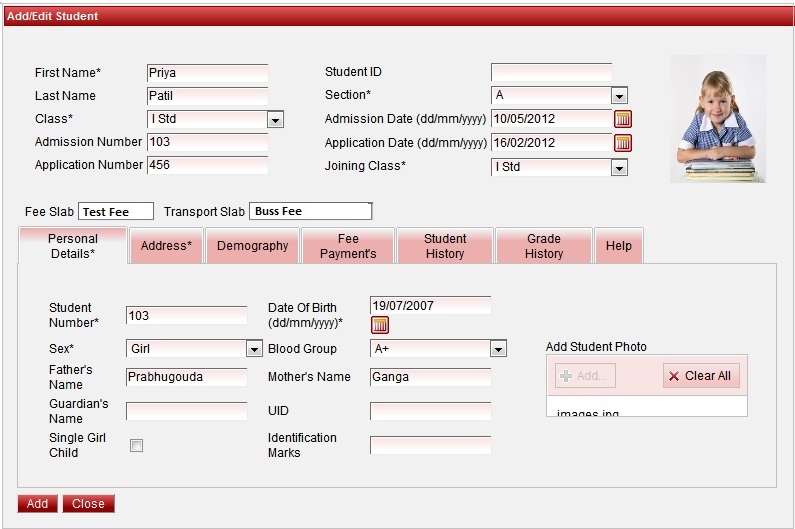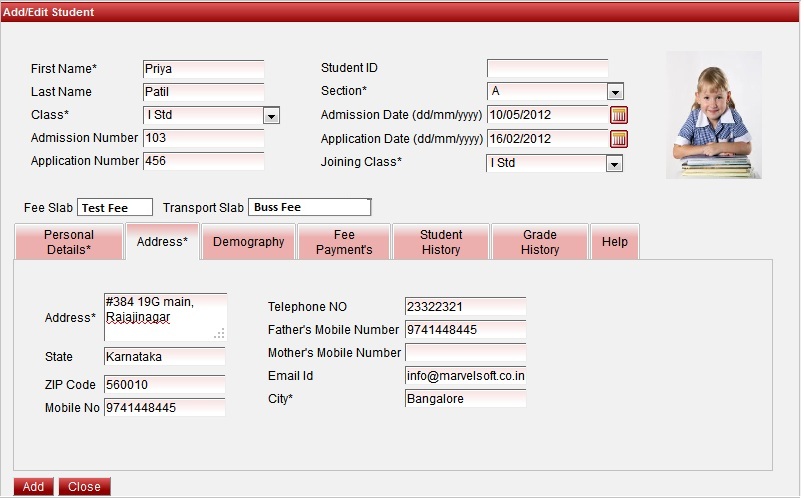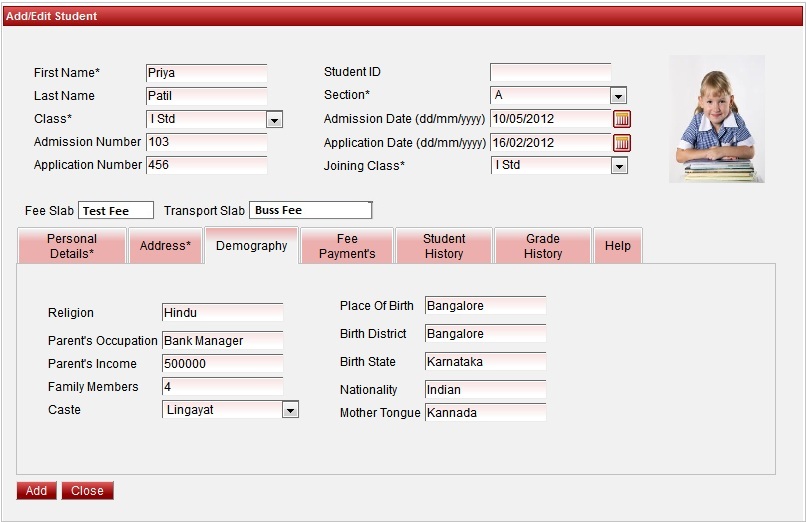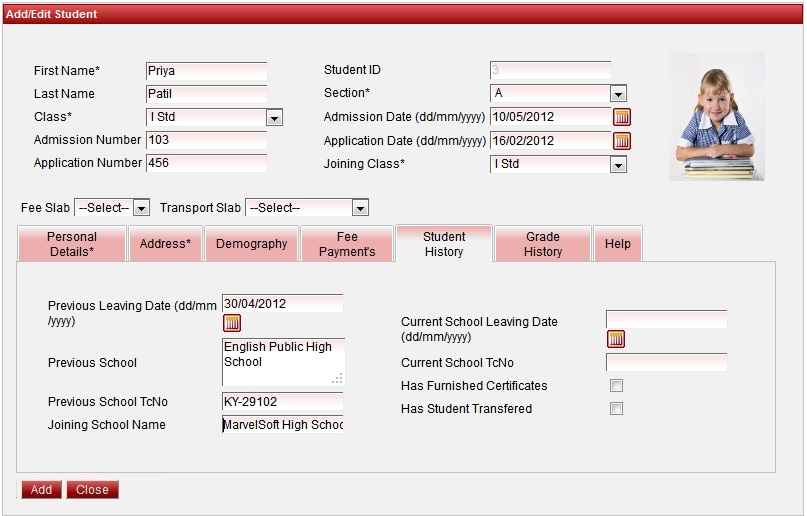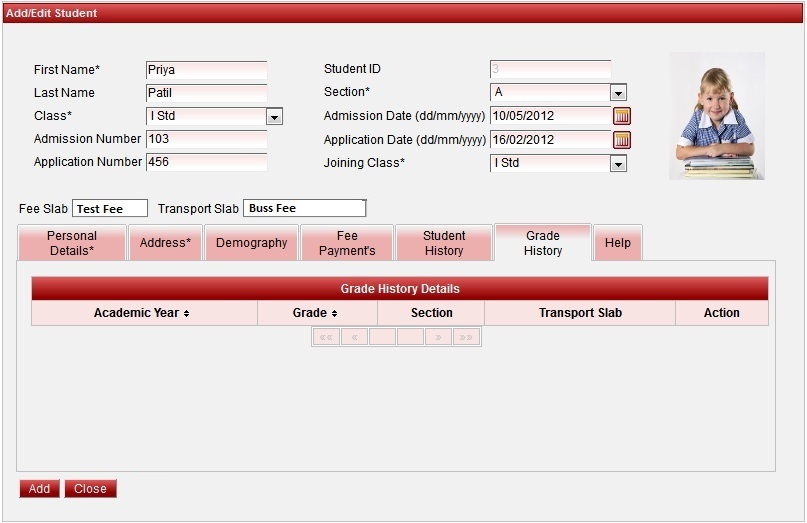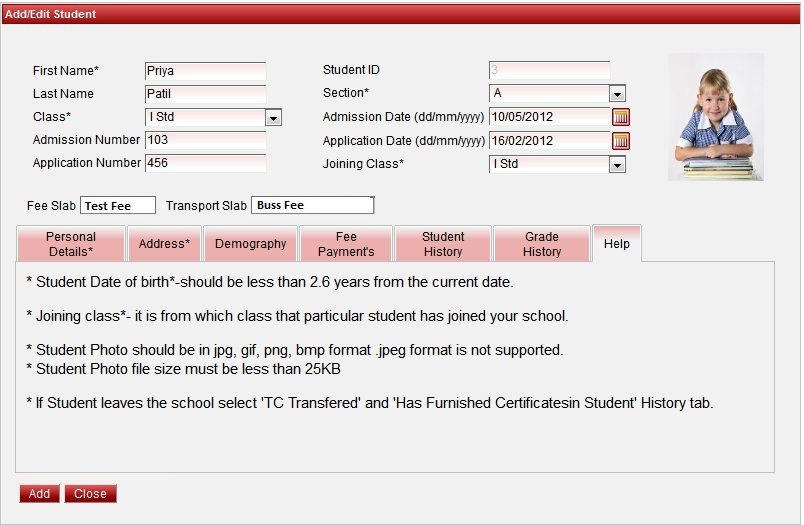| Add the personal details as shown in the image. User has to fill the mandatory fields. Other fields can be filled by user if they have information. Student ID is the auto generated number. Joining Class is from which class the student is studying in your school. Class is the current class in which the student has joined. Student Photo should be in jpg, gif, png, bmp format . jpeg format is not supported. Student Photo file size must be less than 25KB. Click on Add button inside Add student photo. Select the photo where you saved all the student photo in a folder. Click on upload. You can be able to see the photo of the student. |
| Fill the Address details as shown in the image. User can select the State and City from the list. If you do not find state or city in the list, please enter manually. |
| Fill the Demography details has shown in the image. |
|
|
|
|
|
|