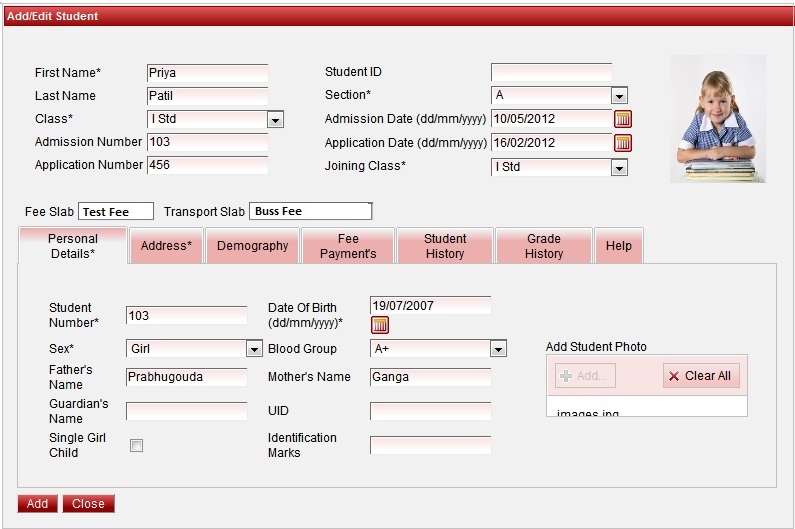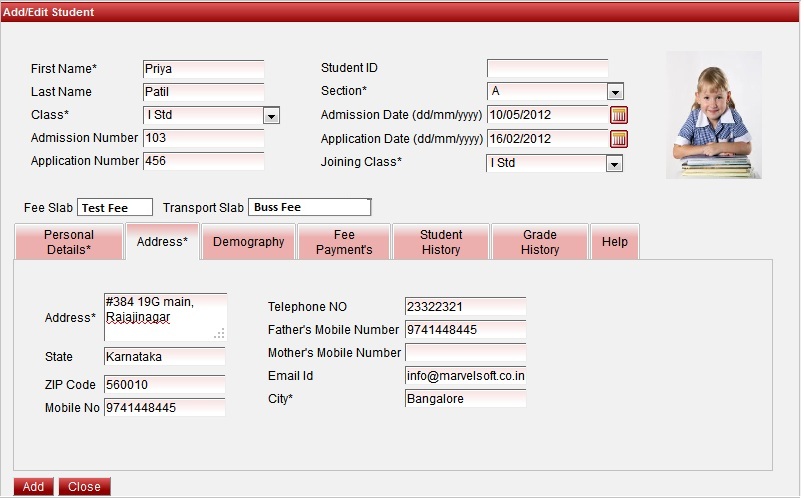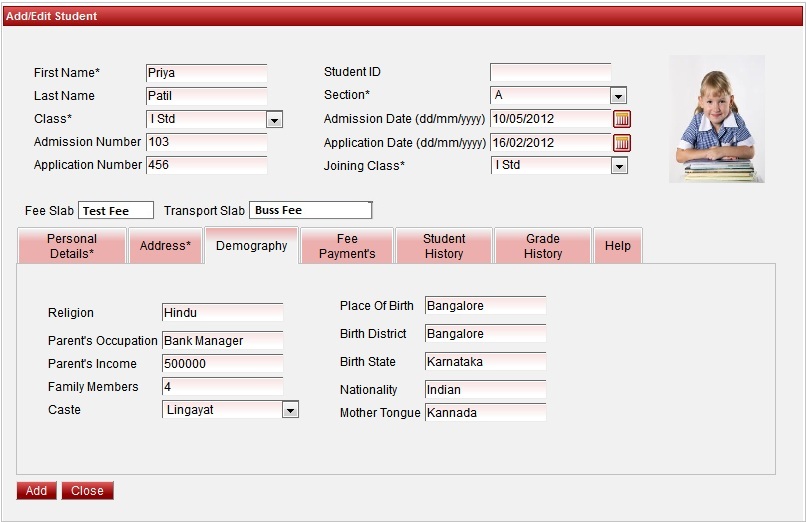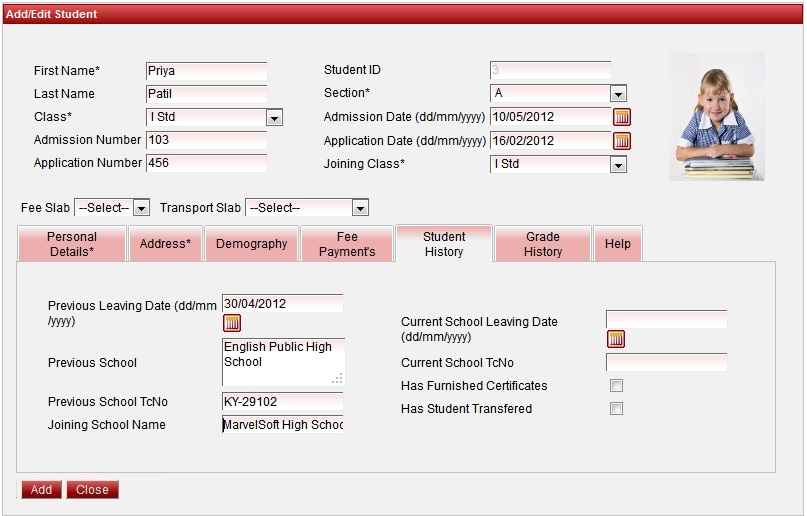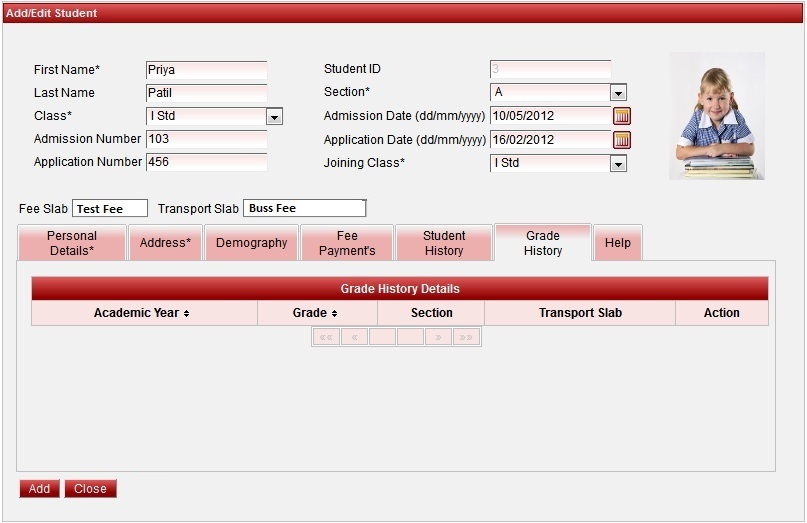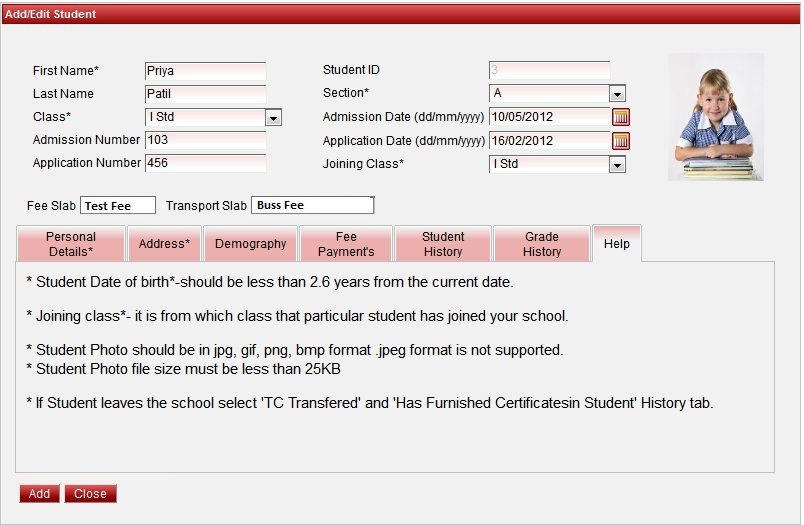| Add the personal details as shown in the image. User has to fill the mandatory fields. Other fields can be filled by user if they have information. Student ID is the auto generated number. Joining Class is from which class the student is studying in your school. Class is the current class in which the student has joined. Student Photo should be in jpg, gif, png, bmp format . jpeg format is not supported. Student Photo file size must be less than 25KB. Click on Add button inside Add student photo. Select the photo where you saved all the student photo in a folder. Click on upload. You can be able to see the photo of the student. |
| Fill the Address details as shown in the image. User can select the State and City from the list. If you do not find state or city in the list, please enter manually. |
| Fill the Demography details has shown in the image. User can fill these details if they have the information, else later they can collect the information from the student and update the demography. |
| We are adding the student to I Std in the student add example we have shown in the image. Fill the Previous School details of the Student. To give an idea : Current School Leaving Date, Current School TCNo, Has furnished Certificate,Has Student Transferred comes to picture For the next academic year ie after promotion. If the student is leaving your school. Select the School leaving date. Enter the Student school TcNo. If the School has given the TC certificate to the student , click on the Has furnished Certificate,Has Student Transferred check box. TC Report is included in higher version of School Admin Click on update. This helps you not to promote the students who have left the school. Hence they wont be found in the next academic year.
|
|
|
| The details given in help, helps the user to add student following a proper procedure. |