Create Fee Name
Step 1: Go to Masters Click on Fee Create FEE name Called Tuition
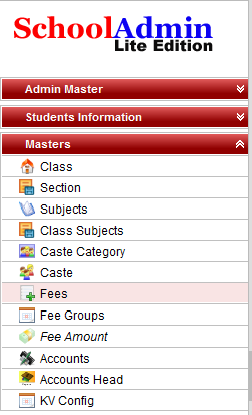
Step 2: Click on Fees,the Fee Master will open.
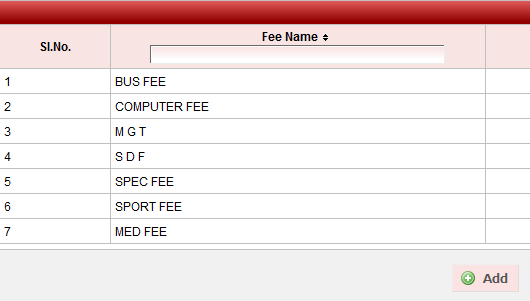
Enter Fee Name* TUITION FEE,
Enter Fee Description
Enter Account Number, It is the Fee Account no which is used to maintain Monthly Fee.
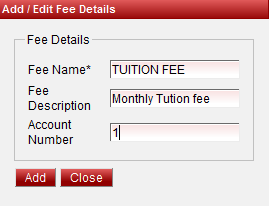
Tuition fee Added Successfully will display and tuition fee record is created
Step 5: Update and Delete Fee Name
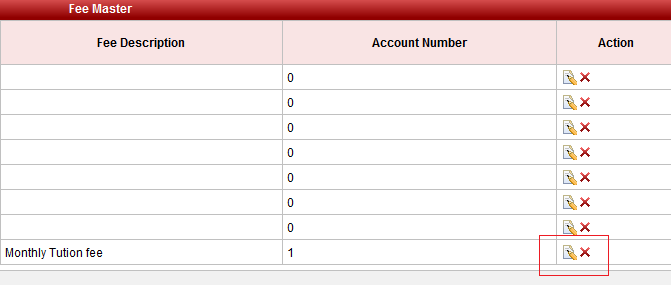
At the right side of the each fee record we can find the Edit  and Delete
and Delete  icons.
icons.
Click Edit button to edit Fee record.
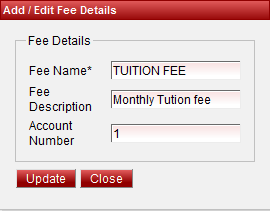
Click update button to save the changes.
Click Delete button to Delete the record.
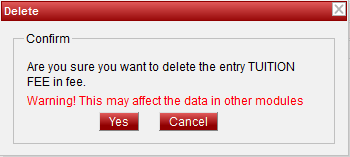
Click on Yes to Delete the Fee record and Cancel to Cancel the deletion.
Note: Don't Edit Fee Name after assigning fee amount to this Fee.
|