Step 1: Goto Library Masters , Click on Books menu
|
Flow of adding Book to Library
|
For adding Book, first create Book Publishers
|
Step 2: Once you click on Books menu in the Library Master, books master will be opened as shown below.click on Add button to add new books. In the Books table it will show all the books previously created.
|
Step 3: Once you click on |
|
In the Add / Edit vendor dialog, you need to provide the details,
|
The Book Vendors Master will look as shown below.
|
Edit or Delete a record
You can edit and change the added record by clicking on Edit icon You can delete the record if created duplicated or not required by clicking on delete icon |
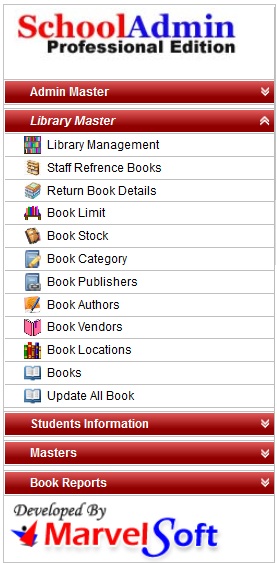




 in Action column.
in Action column. in Action column.
in Action column.