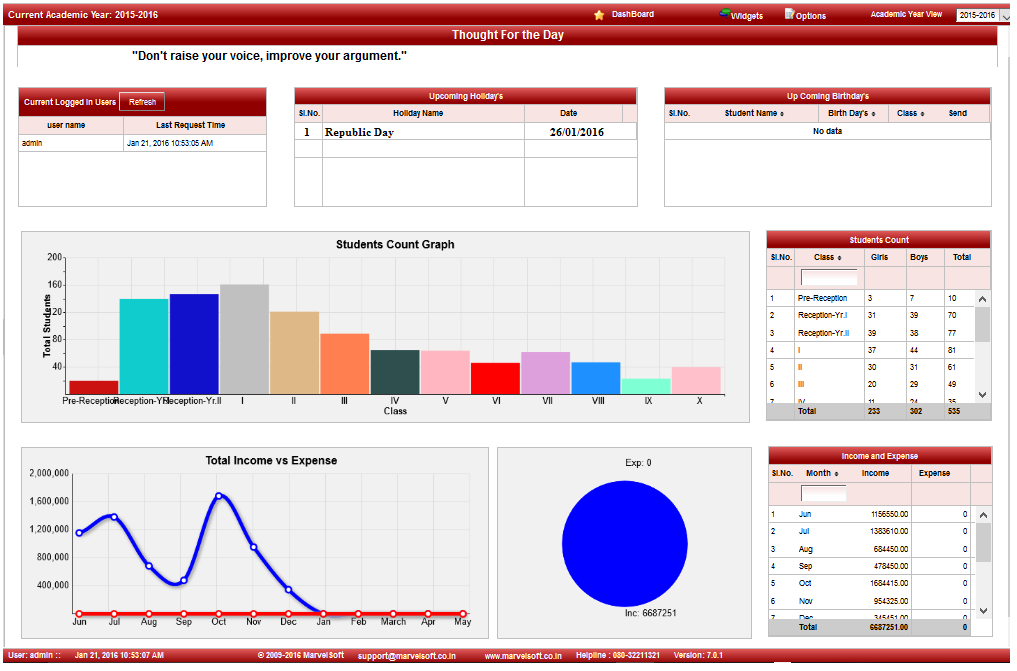Step 1: Go to Widgets, Click on Thoughts menu
|
Step 2: Once you click on Thoughts menu in widget drop down list, thoughts master will be opened as shown below.click on Add button to add new thought. In the thoughts table it will show all the thoughts previously created.
|
Step 3: Once you click on |
|
In the Add / Edit holiday details dialog, you need to provide the details as show in the screen.
|
Finally, Click on Add button to create a fee. Once the data is saved you will see a Holiday Successfully added message. Repeat the above steps to add all the Holiday in your School. Once all the holidays are added click on Close button to close the Add/Edit window. |
The Holiday Master will look as shown below.
|
Edit or Delete a record
You can edit and change the added record by clicking on Edit icon You can delete the record if created duplicated or not required by clicking on delete icon |
Current month holidays will be listed in Dashboard.
|



 in Action column.
in Action column. in Action column.
in Action column.