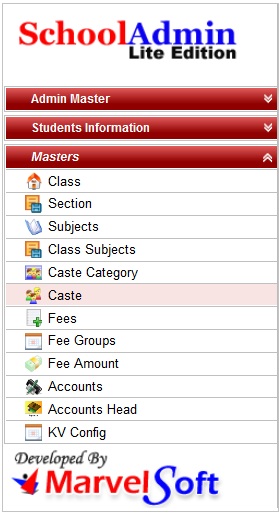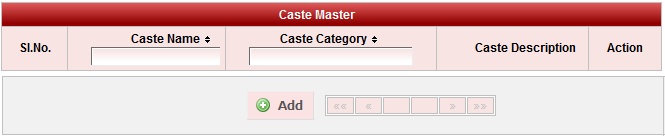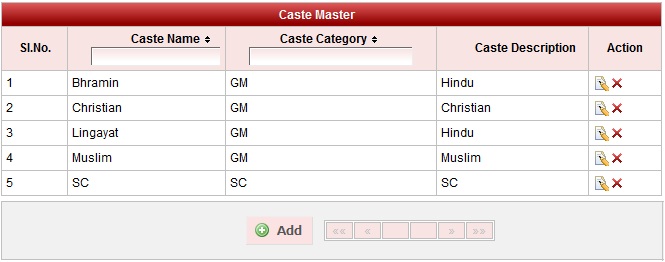Step 1: Goto Masters , Click on Caste menu
|
Step 2: Once you click on Caste menu in the masters, Caste master will be opened as shown below.
click on Add button to add new caste . In the caste table it will show all the castes previously created. |
Step 3: Once you click on |
|
In the Add / Edit caste category dialog, you need to provide the details as show in the screen. Caste name is the name of the caste. Example : Lingayat, Brahmin , Christian , Muslim ,SC etc., Caste Description is the details of that particular caste , which is not mandatory to give details. Caste Category Is the category to which the caste belongs to.
|
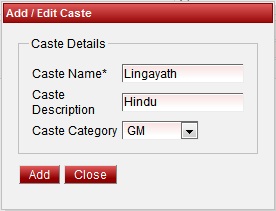
Finally, Click on Add button to create a caste . Once the data is saved you will see a Caste Successfully added message. Repeat the above steps to add all the castes in your School. Once all the castes are added click on Close button to close the Add/Edit window. |
The Caste Master will look as shown below.
|
Edit or Delete a record
You can edit and change the added record by clicking on Edit icon  in Action column.
in Action column.
You can delete the record if created duplicated or not required by clicking on delete icon  in Action column.
in Action column.