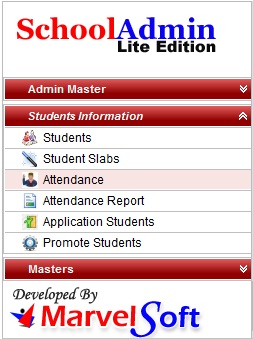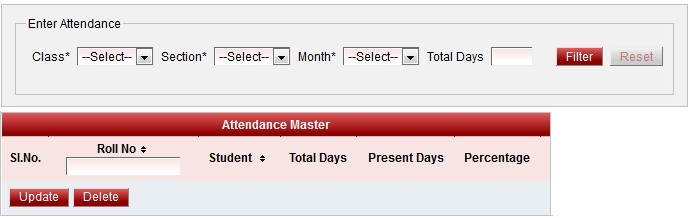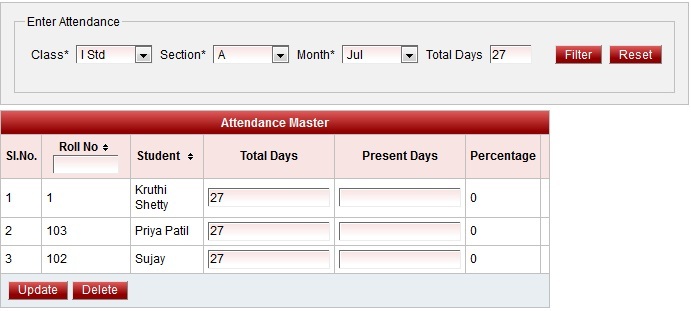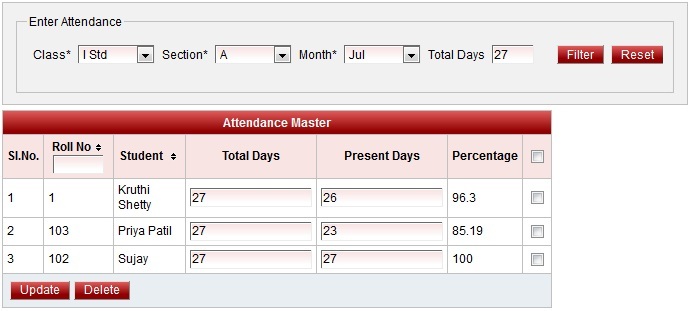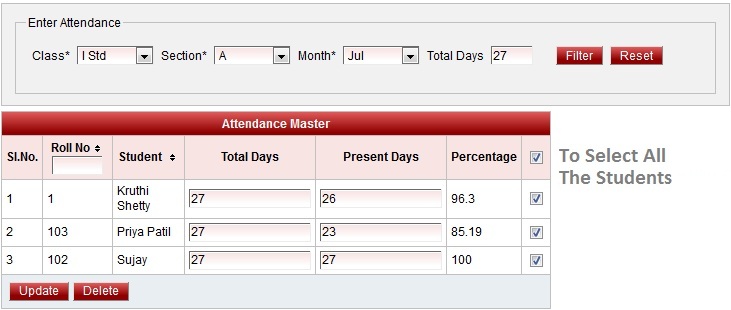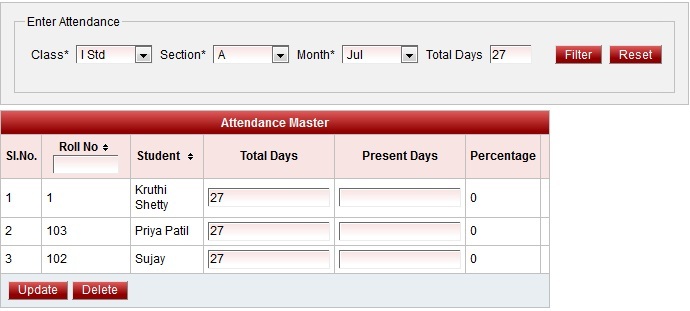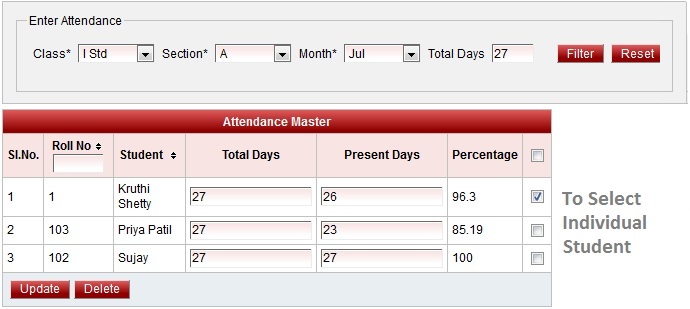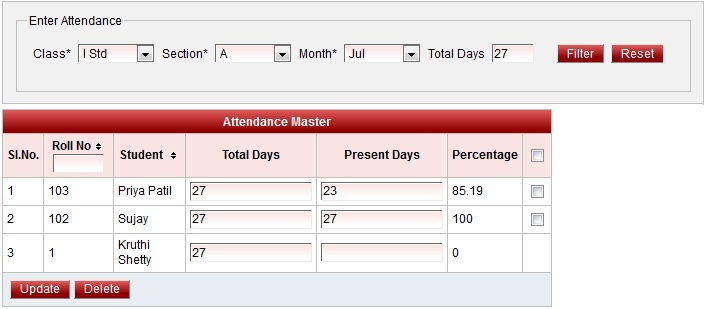Student Monthly Attendance In this menu User can enter the monthly attendance of all students with respect to their Class and Section and Number of days class conducted in respective month. This will help in Printing Attendance report of individual student and Class Attendance report. Individual attendance report will be useful to provide student at the end of the academic year or at the end of test and term result. Class attendance report is useful for maintaining the attendance report of all the class in every Academic year. You may also give attendance on daily basis in Daily Attendance module which you can get on Upgrading your SchoolAdmin Lite. |
|