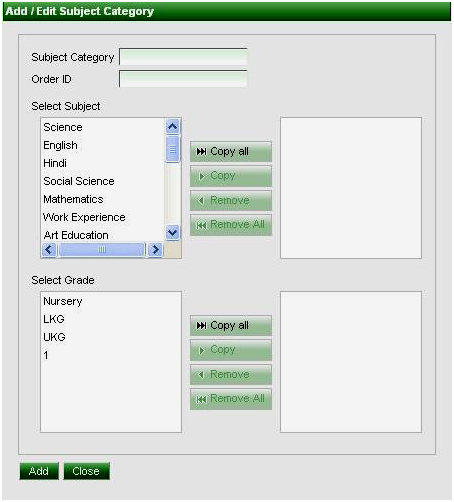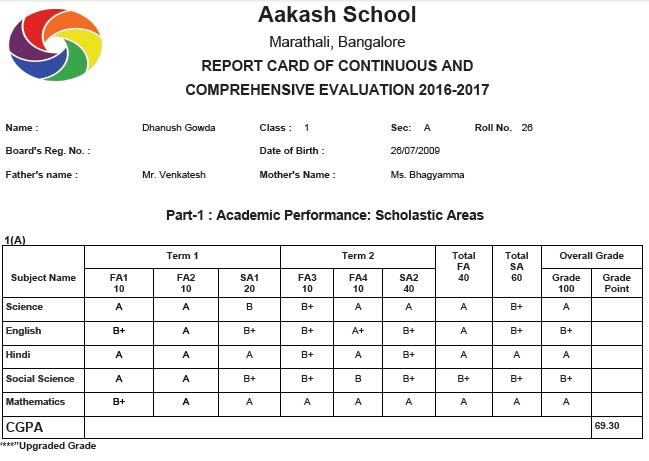Subject Category is used for grouping the subjects into Scholastic subjects and co-scholastic subjects. This grouping is helpful when we are generating the consolidated report card. The scholastic subjects will be displayed first (ORDER ID for scholastic subjects should be less than the ORDER ID for the co-scholastic subjects). Based on the ORDER ID - order of the subjects in the report card is derived.In CCE (Continuous and Comprehensive Evaluation), you can categorize subjects broadly into two categories as the “Scholastic subject” and “Co-Scholastic subject. Generally Scholastic subjects will have marks and grades displayed in the report card and also it is used to calculate over all CGPA of student and it forms the Part A Group in the report card. Co-Scholastic subjects are used to describe the activities and behaviors of students in grades and descriptive indicators and they are displayed in Part B Section of the report card. |
Example; - Subjects such as English, Kannada, Hindi, Social Science and Mathematics; these are Scholastic (Part A) subjects. Subjects like Work Experience, Art Education, Physical Education, Thinking Skills, Social Skills etc; are Co-Scholastic (Part B) subjects. “Subject Category” section helps you to sort subjects into different groups in ascending order, i.e. Scholastic to Co-Scholastic subject and there is Order ID which is used to define / identify Subjects belong to which category in the report card. Order ID is specially defined to categorized Scholastic and Co-Scholastic subjects in proper order. For Scholastic subjects order ID should always be 1 and for co-scholastic subjects it should be greater than 1. STEP TO CONFIGURE THE SUBJECT CATEGORY:Step 1 :- Go to Grading System, Click on Subject category menu. Step 2 :- Once you click on Subject Category menu, Subject category will open. Step 3 :- Click on Add button, then Add/Edit Subject category will open as shown below;-
Step 4 :- In Subject Category, Enter the Category name for Scholastic Subjects (Part A). Add all the subjects which fall under this category. Enter ORDER ID =1 then Select the classes for which it is applicable. Step 4 :- Click on Add button. |
Continue the same process for adding the Part B Subjects. |
Subject category, for Scholastic (Part A) subjects with “order id= 1” of class 1;-Because you enter here Order ID=1, so there group subject will display in the 1st table in the report card which is labeled as 1(A). After entering part A subject’s marks for class 1 students, Subjects which are part of Part A Category with order id= 1 will displays in 1(A) as shown below report card;-
|
In report card, based on the subjects' sort order in Subject menu under master, subjects will be listed. If subject has lowest sort order number it will be listed first, for example Science has sort order 1 so its come always 1st place in subject report card and English has sort order 2 so its come always 2nd place in subject report card. In report card, its show like below screen shot;- |
Subject category, for Co-Scholastic (Part B) subjects with “order id= 2”;-Because you enter here Order ID=2, so there group subject will display in the 2nd Table in the report card which is labeled as 1(B). After entering part B subject’s grades for class 1 students, Subjects which are part of Part B Category with order id = 2 will displays in 1(B) as shown below report card;-
|
Subject category, for “Part B Subjects”, which is based on student’s behavior from Part B subjects and give subject category name with “order id= 3” of class 1;-Because you enter here Order ID=3, so there group subjects will display in 3rd table in the report card which is labeled as 2(A). After entering part B subject’s grades for class 1 students, Subjects which are part of Part B category with order id = 3 will display 2(A) as shown below report card;- |
Subject category, for “Part B subject”, which is based on student’s attitude and values from Part B subjects and give category name with “order id = 4”of class 1;-
Because you enter here Order ID=4, so there group subjects will display in 4th table in the report card which is labeled as 2(B). After entering Part B subject’s grades for class 1 students, Subjects which are part of Part B category with order id = 4 will display 2(B) as shown below report card;-
|
Subject category, for “Part B subject”, which is based on student’s activity from Part B subjects and give subject category name with “order id= 5” of class 1;-
Because you enter here Order ID=5, so there group subjects will display in 5th table in the report card which is labeled as 3(A). After entering part B subject’s grades for class 1 students, Subjects which are part of Part B category with order id= 5 will display 3(A) as shown below report card ;- |
Subject category, for “Part B subject”, which is based on student’s another activity from Part B subjects and give subject category name with “order id= 6” of class 1;-
Because you enter here Order ID=6, so there group subjects will display in 6th table in the report card which is labeled as 3(B). After entering part B subject’s grades for class 1 students, Subjects which are part of Part B category with order id= 6 will display 3(B) as shown below report card ;-
|
Overall Consolidated Report Card will be shown like below attachement. [ consolidatedReportCard.pdf ]
|