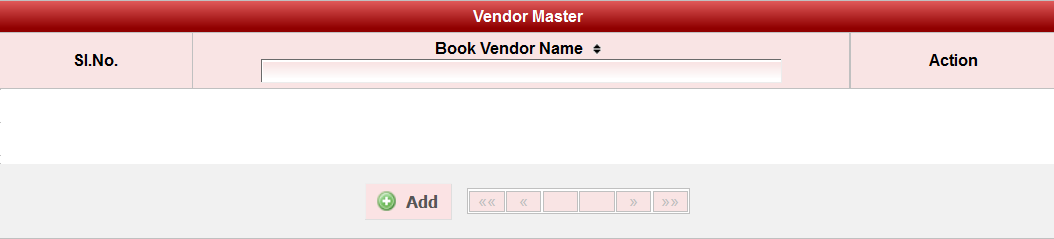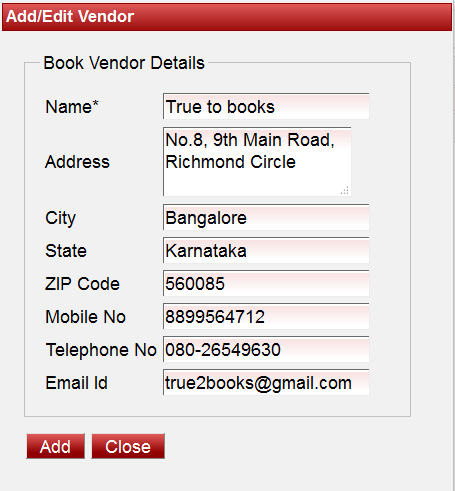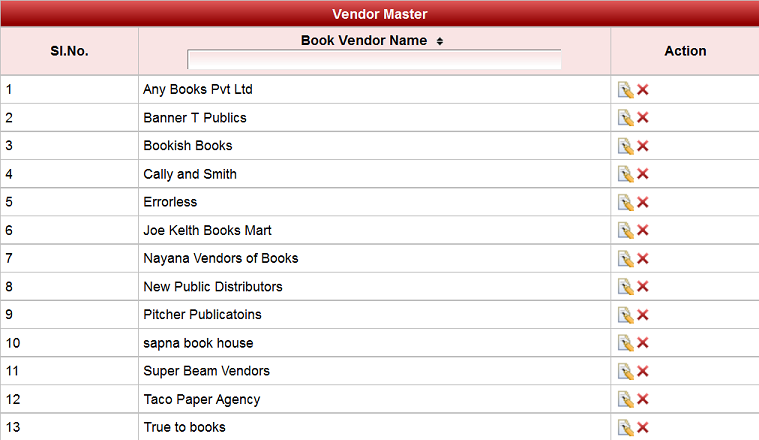This will be helpful when we have to Add multiple books purchased from same vendor. |
We can even type the vendor name directly even if the vendor is not added in the Book Vendor module and the Vendor details can be later updated. |
If the Vendor is not added in the Book Vendor module, the Vendor won't be listed while we type vendor name when adding books. |
Follow the below steps to create Book Vendor.
GO TO,
LIBRARY MASTER >> BOOK VENDOR
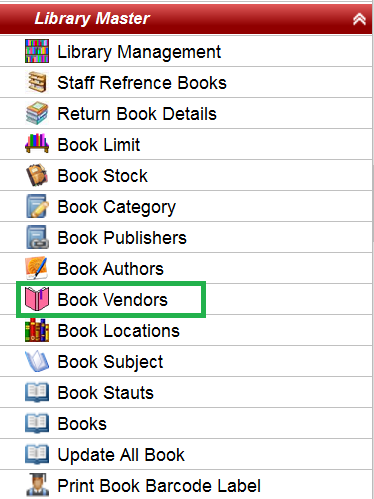
|
|
|
|
|
Labels