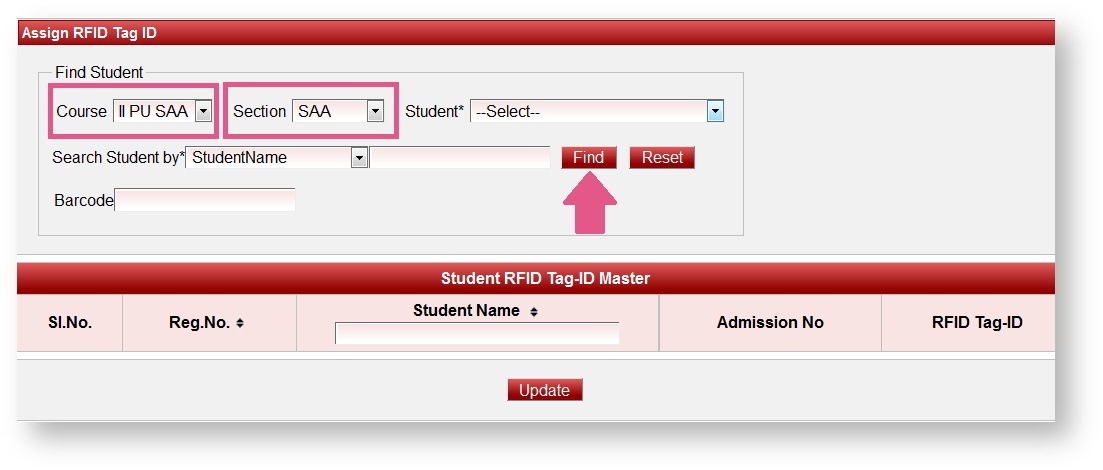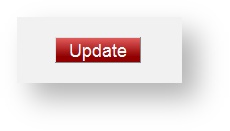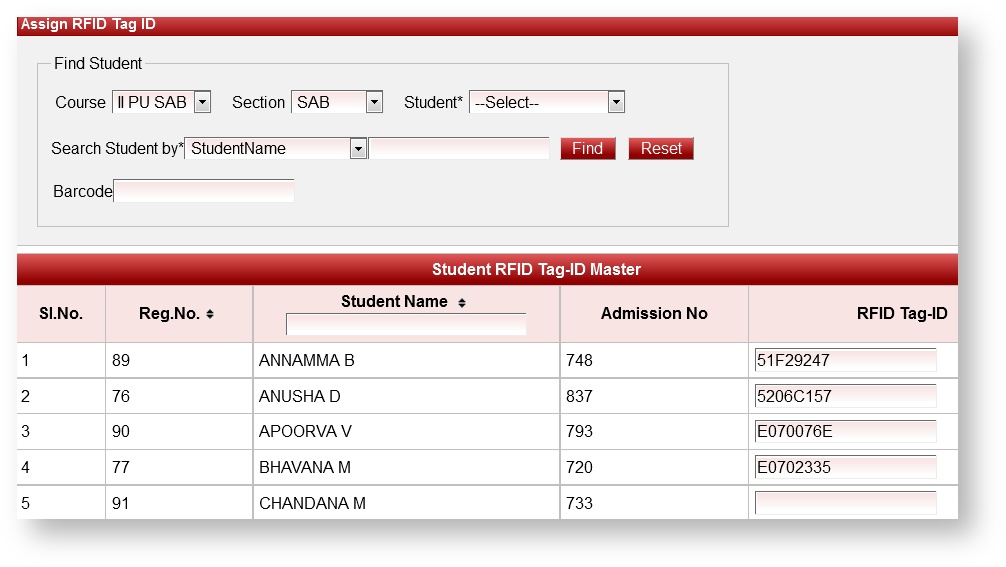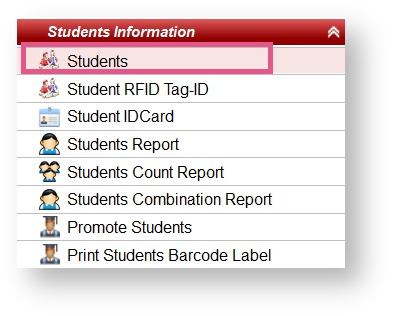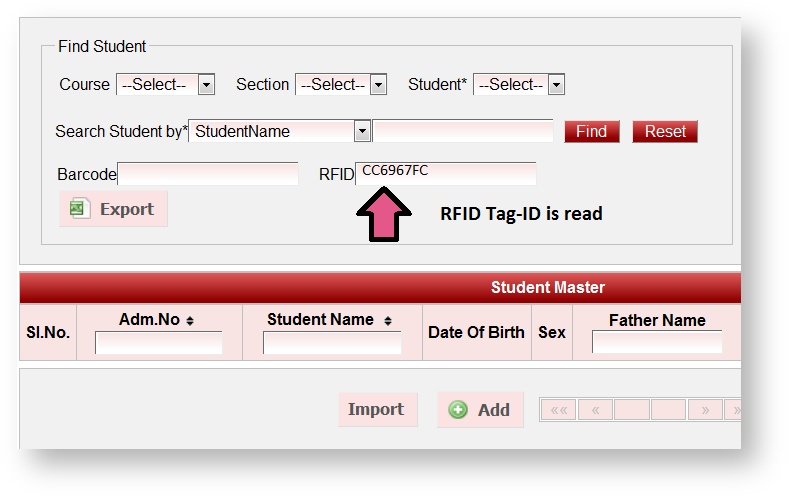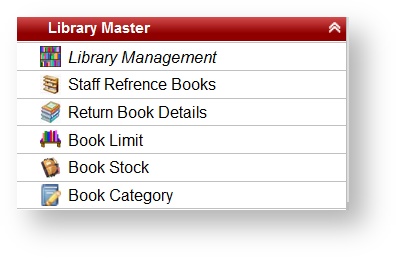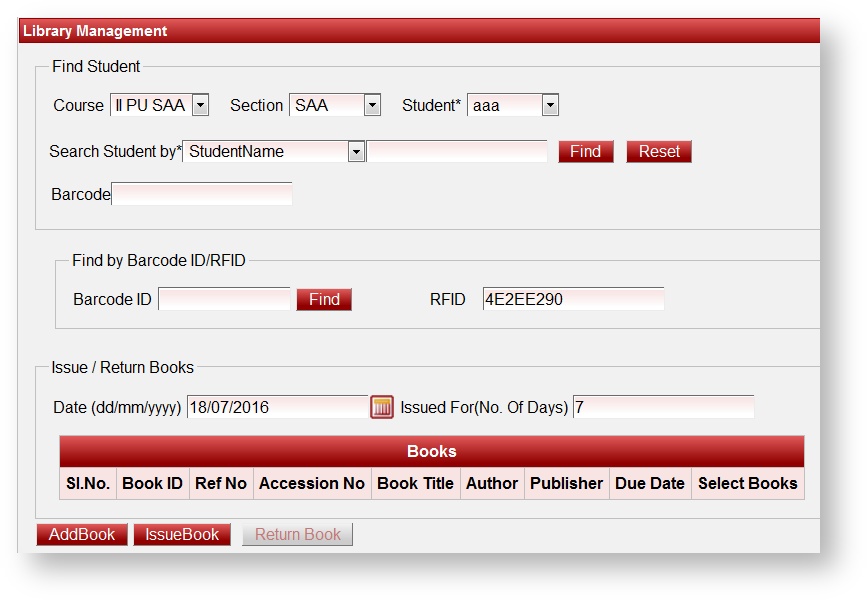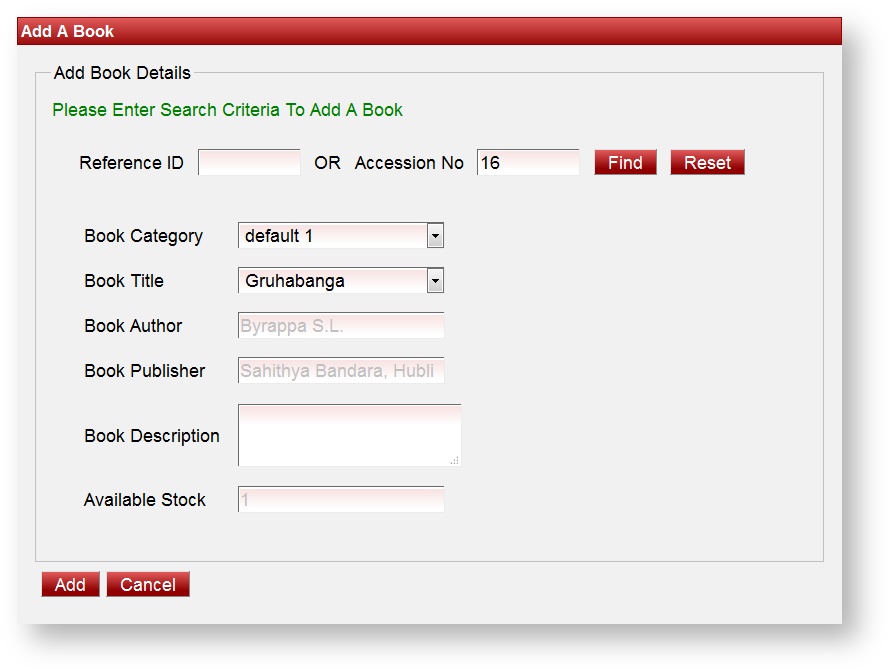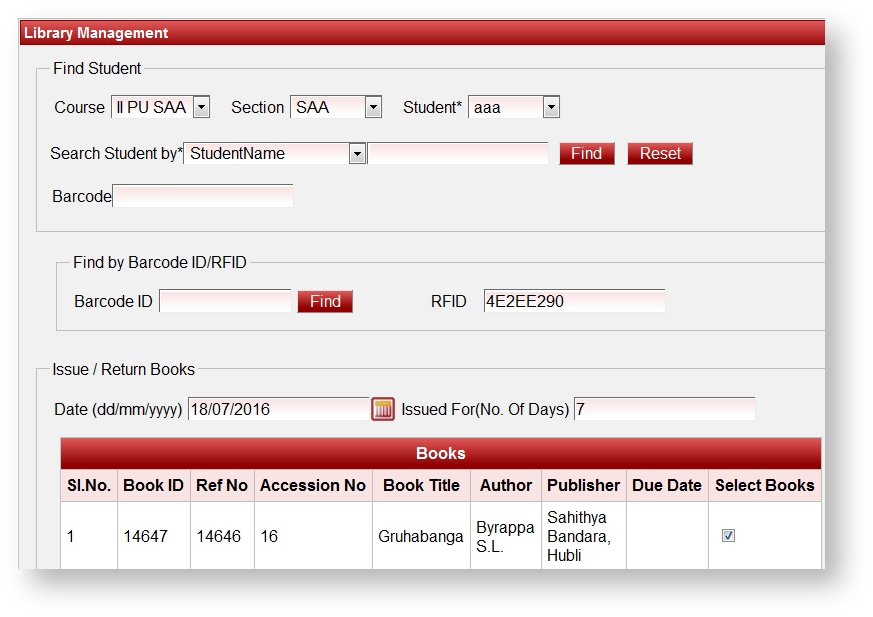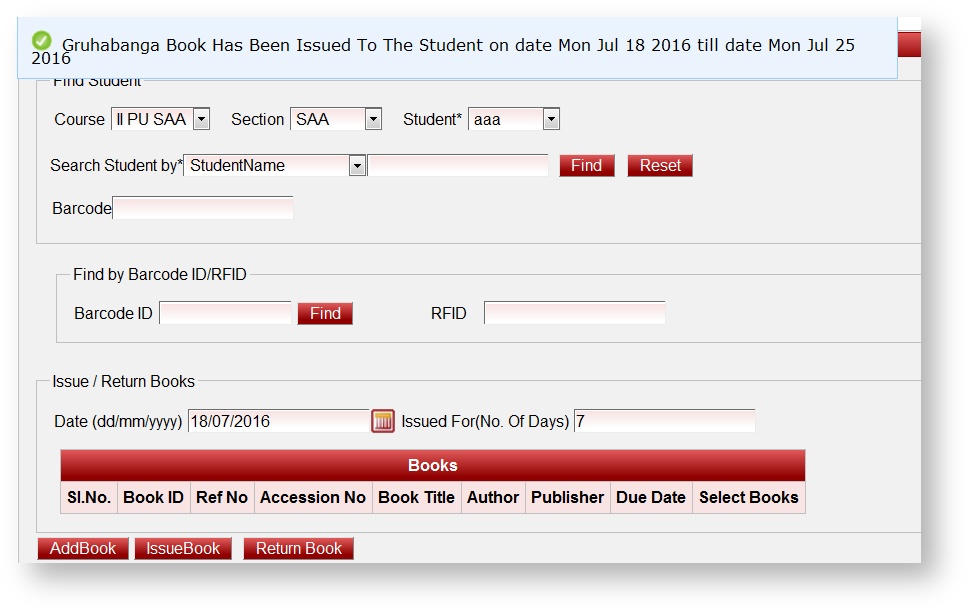You can also assign RFID to all the students of the class at once by scanning the RFID card of all the students on after the other and finally click on update button.I.e. After step5, remove the RFID card of that student for whom RFID number is read in the software and then place the next student’s RFID card against the RFID MI-FARE reader to assign the RFID Tag-ID. Similarly, scan the entire students RFID card and finally click on update. |
Once the RFID Tag-ID is assigned to the students, you can easily search the student details, issue books and return book details with the help of RFID card.
RFID card is now ready to be used in LibraryAdmin to search the students, manage issuing and returns of books.
If you want to issue more than on book at once, follow the same procedure to add the book, once you add all the books to be issued in the stack, finally click in Issue book button. |
If suppose you have already issued the book and would like to view the books issued to the student or take the book return, these tasks can also be done by reading the RFID using RFID MI-FARE reader.
Labels