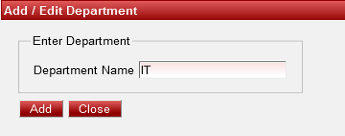| In the Add / Edit dialog, provide the details as show in the screen. Set the Department, for example for IT, HR, Accounts etc. Finally click on the 'Add' Button to add the Department. This will display a message saying 'Department Added Successfully'. Repeat the above steps to add all the Departments in the Company/ Branch and click on 'Close' button. |
Labels