Add Device
Step 3: Once you click on  Add, Add/Edit window will be shown as below.
Add, Add/Edit window will be shown as below.
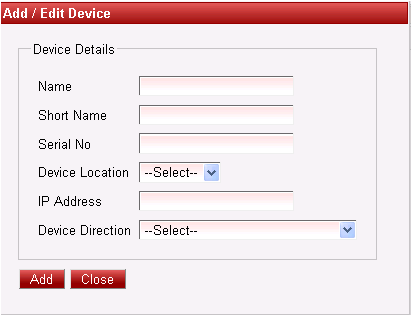
| In the Add / Edit device dialog, you need to provide the details of the device as show in the screen. Set the Device Name, Short Name, Serial No, Device Location, IP address, Device Direction (In, Out, Alt In out, system In/Out). Finally click on the 'Add' Button to add the Department. This will display a message saying 'Device Added Successfully'. Repeat the above steps to add all the Devices in the Company/ Branch and click on 'Close' button.Company
|  | Enter the correct serial number else the device wont synchronize and you wont be able to generate the attendance records. The 'Serial Number' can be found at the backside of the device in the bar code label or else in In the device go to System Info select the Device Info option & enter the correct serial no in Add/Edit Device menu.
|
View

|