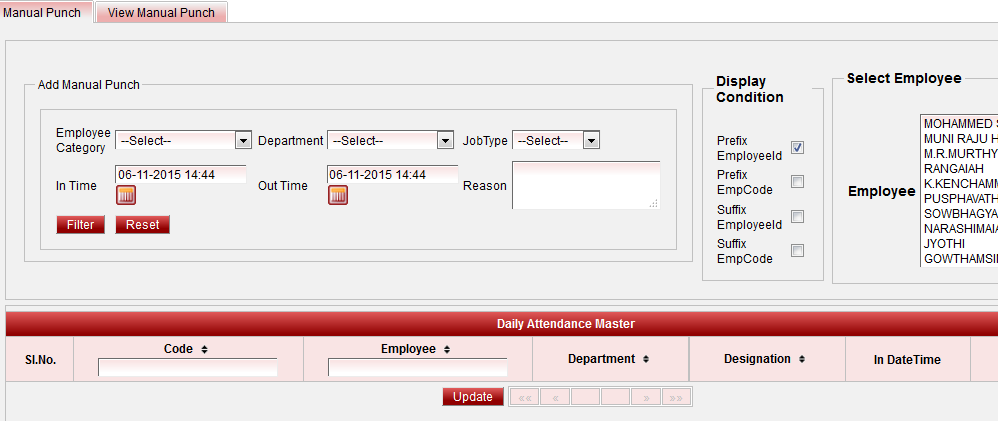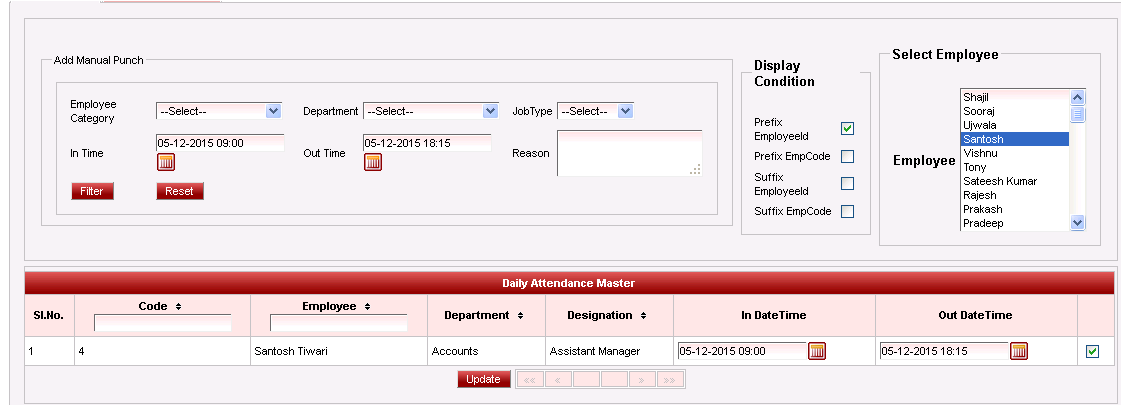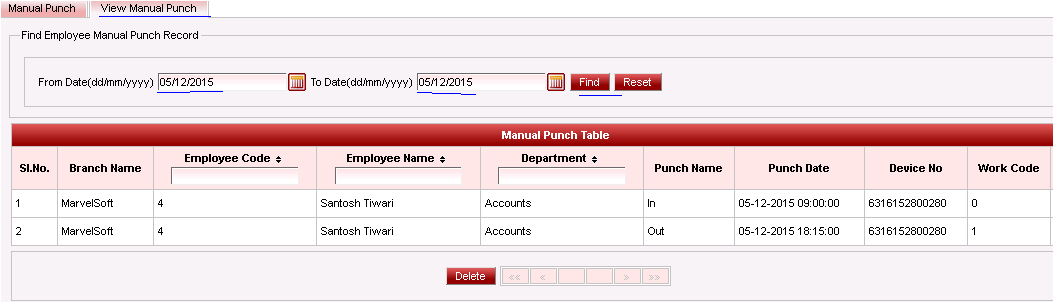The Manual Punch feature would be required in scenarios where the employees have missed to punch/ swipe in the biometric device or in case where the biometric device not available due to technical issues. This feature would allow the Admin to add the Manual Attendance in such cases. |
| Require only IN or OUT punch When only one punch is required, then set both the "IN" & "OUT" should be the same date and time. |