Before you start installation of PayrollAdmin, uninstall Free Edition of PayrollAdmin or any old edition of PayrollAdmin, you might have on your system. |
|
Click on the setup.exe file to begin the installation. You must be logged in as Administrator in Windows before installing Payroll Admin software. Before you start the PayrollAdmin installation, close all other applications running on your system. This will help installing PayrollAdmin server on your system smoothly.
|
2. In this Screen you will see the PayrollAdmin Installation License agreement, read through the license agreement and if you accept the license agreement click on I agree button.

THIS SOFTWARE REQUIRES THE ISSUANCE OF PURCHASED LICENSE KEYS BEFORE THE SOFTWARE MAY BE USED. PLEASE CONTACT THE MARVELSOFT AT support@marvelsoft.co.in OR info@marvelsoft.co.in FOR PRICING INFORMATION. AFTER MARVELSOFT HAS RECEIVED A PURCHASE ORDER OR AUTHORIZATION WHICH SPECIFIES THE PROPER FEES AND OTHER INFORMATION
3. Type the product key printed on your PayrollAdmin DVD disk or if you have downloaded the software by making payment online. check your email if you have received the product key by EMail.
If you have purchased the MarvelSoft PayrollAdmin directly by MarvelSoft, please contact us through email or by phone with your purchase details to get the product license key.
If you have purchased the product by our Marketing Partners, please contact them with the purchase details to receive the product license key.
To Activate PayrollAdmin License you must have valid license key. You must have internet connection. PayrollAdmin Installer will connect to our license server to activate the license on your system. Before clicking on next button, turn on your broad band router or 3G data card connection. then type the license key and they click on next button to continue the installation.

4. Click on the Browse button and select the drive and folder where you would like to install PayrollAdmin. and then click on next button.
Select the Drive and Folder where you would like to install PayrollAdmin. Ensure that the Drive where you are installing the PayrollAdmin Lite has minimum 10GB free Space.

5. Select drive and folder where MarvelSoft PayrollAdmin server has to create daily backup of the database.then click on Ok. then click on Install button. Installation of PAyrollAdmin server will begin. Backup folder should be in a drive where your windows is not installed. If Windows is installed in C drive. select D or E drive and create a folder and select that folder to create backup.
PayrollAdmin Server once successfully installed takes daily backup of your data every day at 11.30 AM. In case of any disk crash, or hardware failure or virus attack. you can always reinstall PayrollAdmin Sever and restore the saved database.

6. Wait till the Installation completes. The installation progress will be shown till the completion of installation.

7. Click on Finish button. You can see that the installation has been successfully completed. Once you click on Finish. PayrollAdmin server will start and open the login screen in the browser.

8. You can see the below screen. The PayrollAdmin Login page has opened in the Browser.
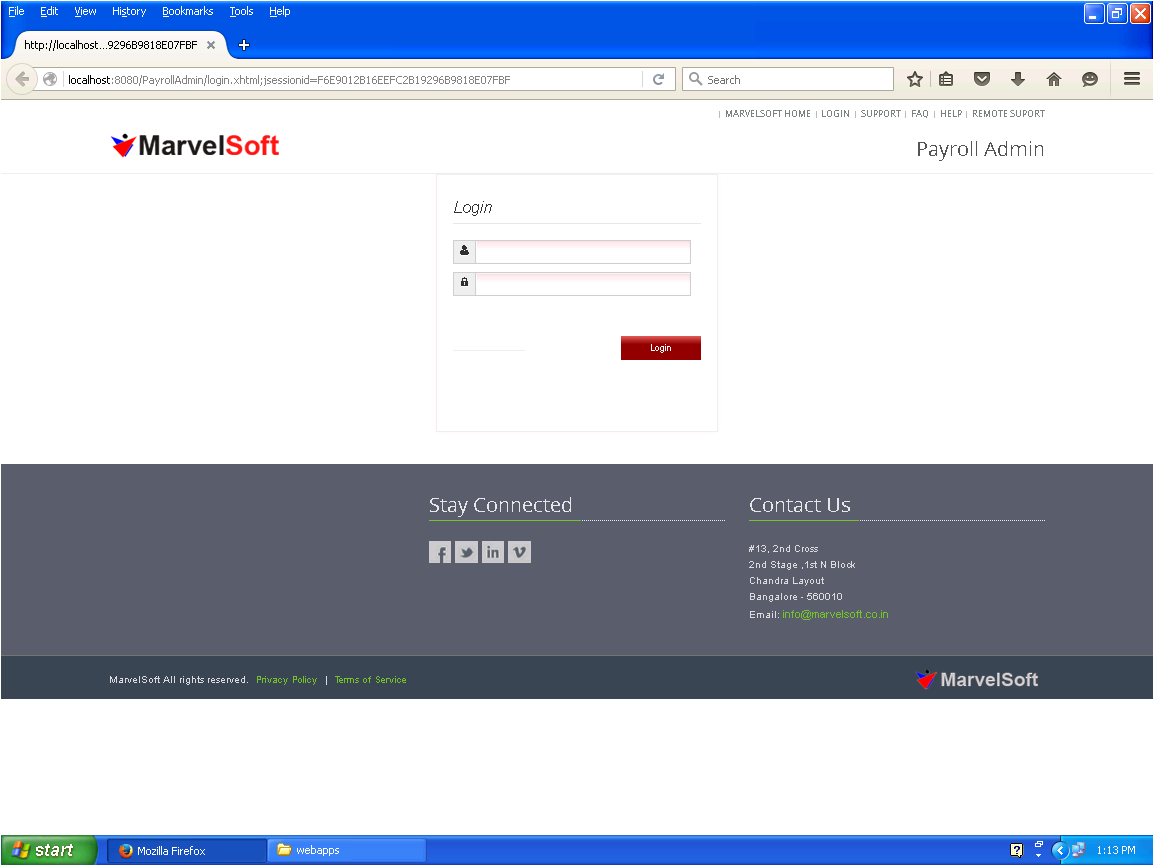
The default URL for accessing the PayrollAdmin Server is http://localhost:8080/PayrollAdmin User Name: admin Password: admin Enter the user name and password in the login page, you will be taken to the PayrollAdmin Dashboard. |


