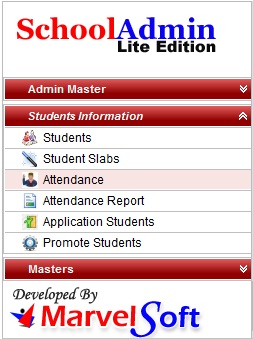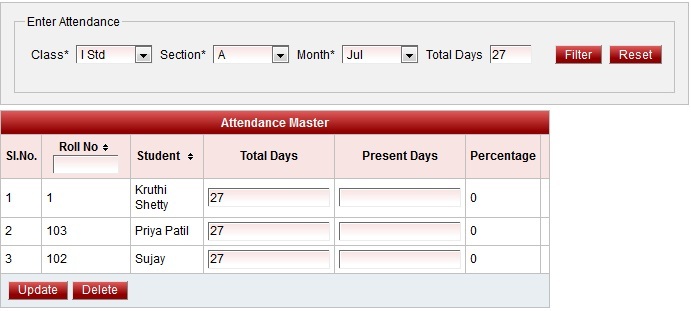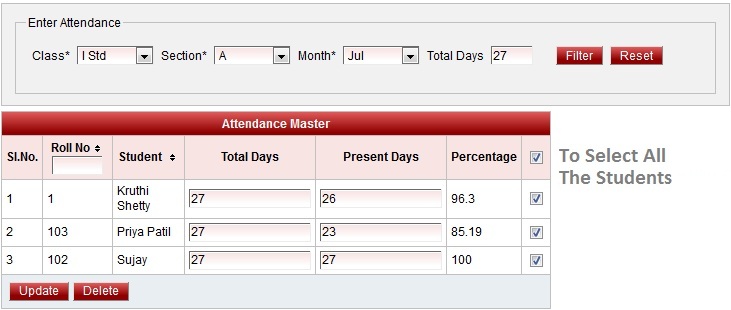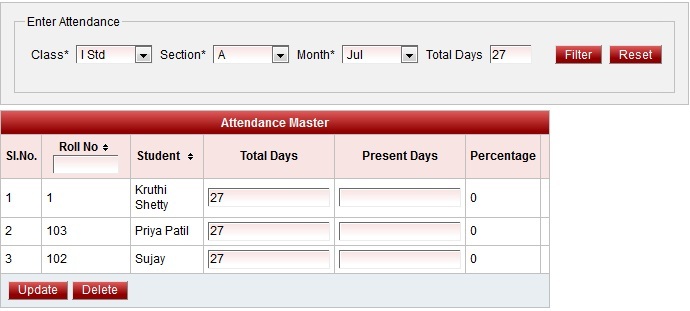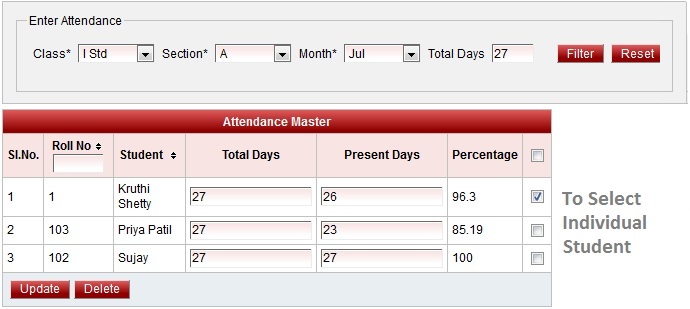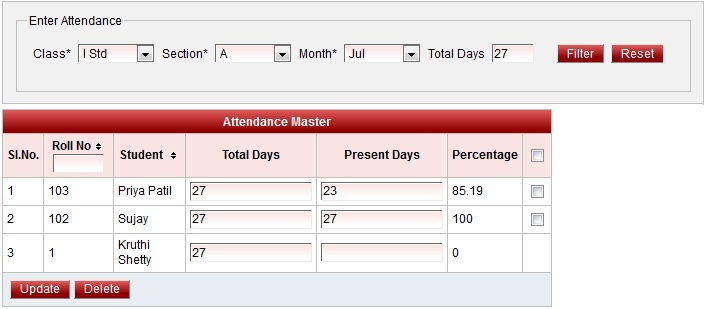| Student Monthly Attendance In this menu User can enter the monthly attendance of all students with respect to their Class and Section and Number of days class conducted in respective month. This will help in Printing Attendance report of individual student and Class Attendance report. Individual attendance report will be useful to provide student at the end of the academic year or at the end of test and term result. Class attendance report is useful for maintaining the attendance report of all the class in every Academic year.
|
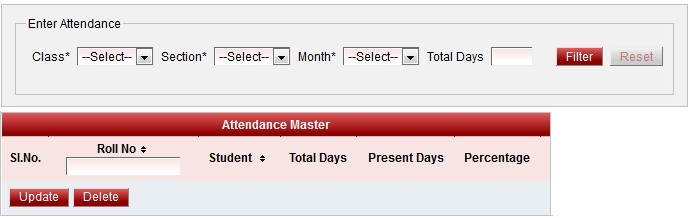
| Warning User cannot enter Present days more than the Total working days. You will get a message saying Please enter Present Days less than No of Classes Conducted. |
8. Finally click on update, Attendance Master will be as shown below.
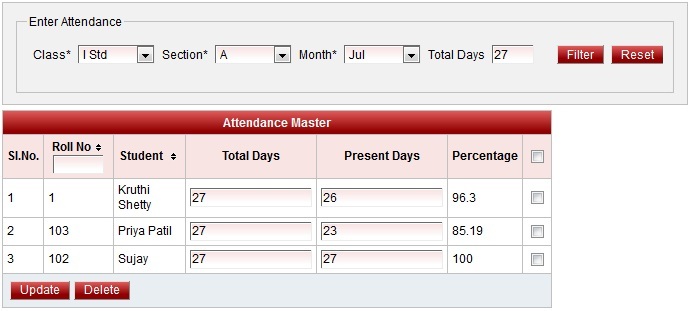
User can delete entire Class attendance records in case of wrong entry for wrong month and can do re-entry of the attendance for the correct month.
- Select class, section, month and enter the total number of days.
- Click on filter.
- You will get the records as shown in above figure 1.
- Select the Check box in the header to delete all the records.
- Click on delete button.
- You can do re-entry by selecting the correct month, the attendance master will look like in above figure 2.
- Enter the attendance as said above.
- Finally Click on Update.
User can delete individual student attendance record in case of wrong entry and do re-entry of the attendance for the particular student.
- Select class, section, month and enter the total number of days.
- Click on filter.
- You will get the records as shown in above figure 1.
- Select the Check box with respect to the individual student.
- Click on delete button.
- You can do re-entry by selecting the correct month, the attendance master will look like in above figure 2.
- Enter the attendance as said above.
- Finally Click on Update.