First time, switch academic year in settings menu itself (hard switch), logout and login again. Next time you can soft switch the academic year in Academic Year View drop down at top right corner. |
- Soft switch Academic year, choose year in Academic Year View drop down at top right corner.
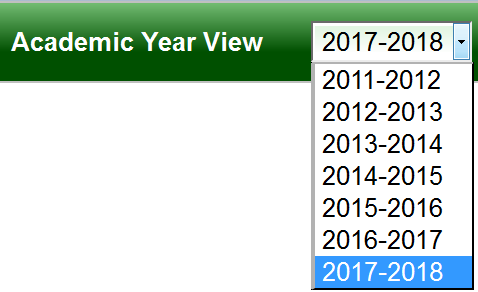
Once you soft switch Academic Year View, On Menu bar A message will be displayed as shown below.

Significance of Soft Switching: Staying in the Current Academic, you can still collect fee or add new students for Next Academic Year.
For Example: At the end of Academic year, you might be working on Marks entry & Report Card generation for Current Academic Year (2016-2017), but still want to collect Fee or Add New student to Next Academic Year (2017-2018) at that time go for soft switching. |
- Click on Students Information tab.
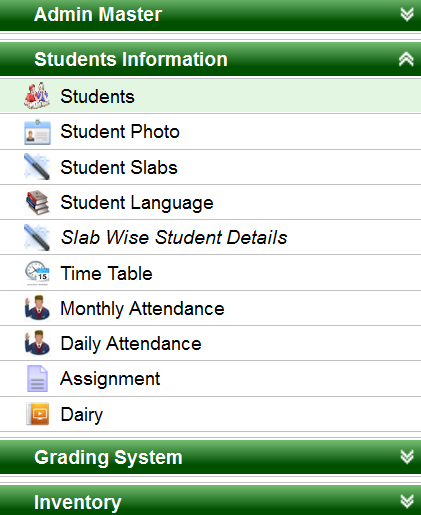
3.Under Students Information, Click on Students tab.
A page will be displayed as shown below.
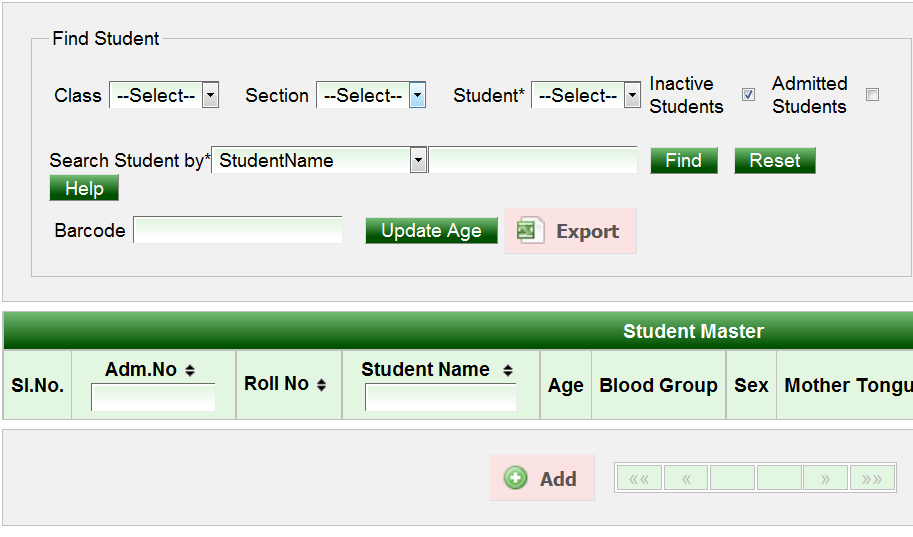
Once after initial settings,
- Click on ADD button.
A page will be displayed as shown below.
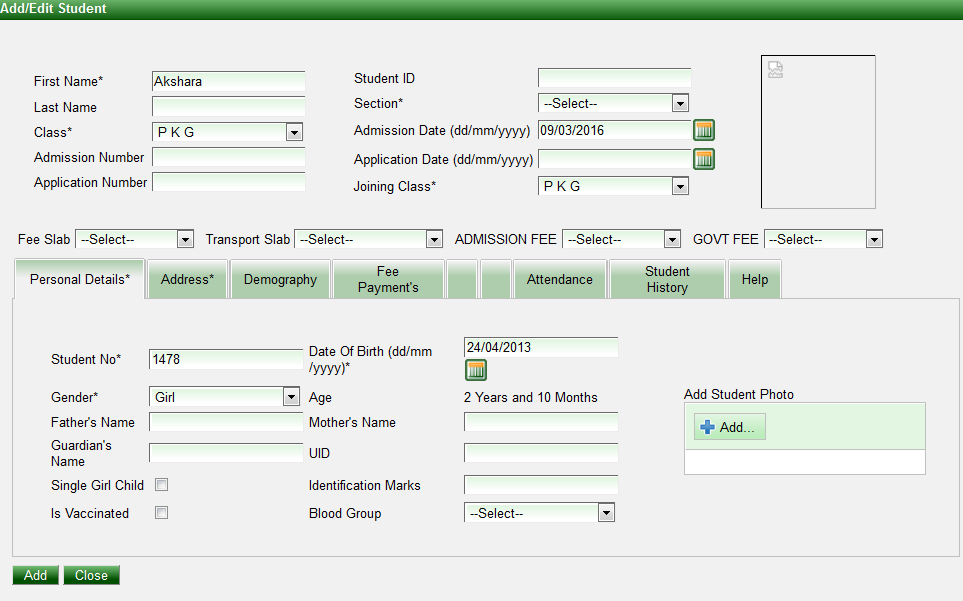
2.Enter all the details of the students. (Name, class, student No, DOB all the student information can be entered here).
3.Click on ADD button.
New student(s) will be added successfully to next academic year.
