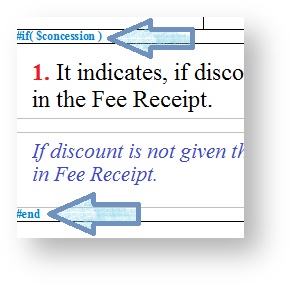Can I design & generate a different Fee Payment Receipt for different types of fee collected like a different one for Tuition Fees, Uniform Fees and Book Fees?
Yes, you can design and generate different fee receipts for different fee that you collect in SchoolAdmin software. Also you can generate different receipt numbers for the different fee receipts you’ve deigned.
How to generate different Fee receipts for different fee groups or different fee that I collect in SchoolAdmin software?
Step1: In SchoolAdmin software, to your left are the main menus present.
Click on the Masters menu.

| Step2: In the Masters menu, click on Fee Groups.
A page will be displayed as shown below. These are the Fee groups that we have already defined in the software.
(To know how to create Fee Groups, read documentation on Fee Group)

|
Step3: Click on edit button of one the Fee Group.
A page as shown below will be displayed.

|
- To print a separate fee receipt for the fee group, checkboxPrint Separate Receipt as shown in the image.
- In the text box for Receipt Name give name of the ODT that you have designed for the particular Fee Group.
 | - If you wish to design and generate different fee receipts for different Fee Group:
- You can give any name for the ODT’s you have designed.
- The name of the ODT you’ve designed for a particular fee Group must be typed in Receipt Name textbox of the respective Fee Group.
- Paste the ODT’s in OpenOffice folder of SchoolAdmin (otherwise Fee receipts won’t be generated or it might pick a default ODT, if present).
|
Few other Examples:

|
How do I generate fee receipt numbers for the different fee receipts I’ve deigned?
Step1: Go to Masters --> Fee Group

|
Step2: Choose the Fee Group for which separate set of Fee Receipt numbers has to be generated and click on edit button.

|
 | Red box marked in the image indicates all the fee receipts will get one series of receipt numbers as it is not grouped under any series. |