|
How to choose a Filter Type?
|
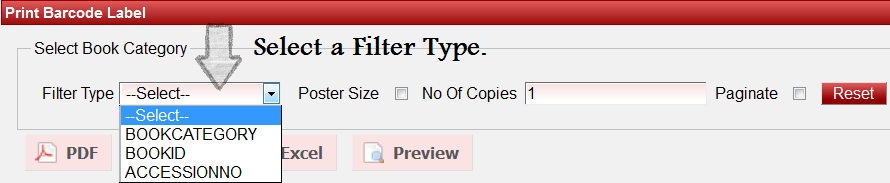
|
|
|
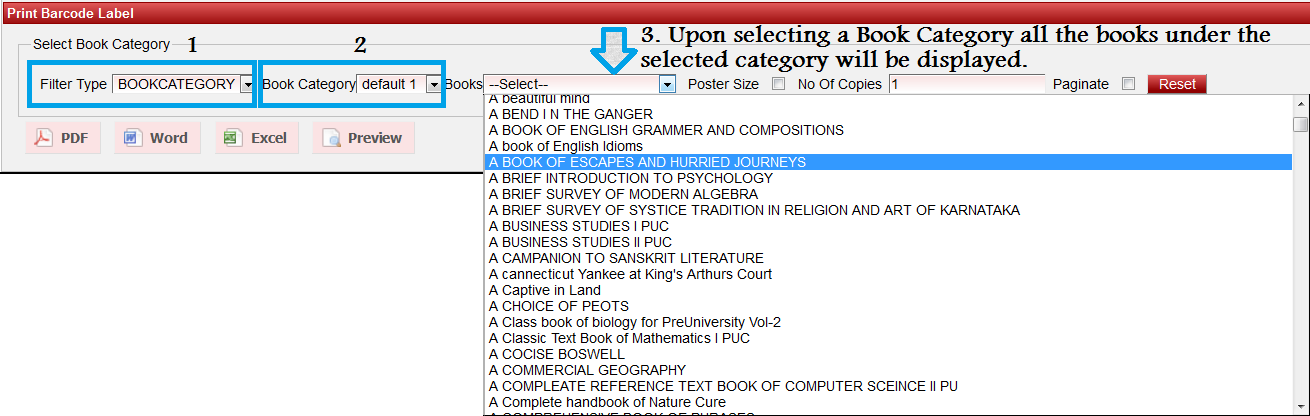
|
Choose Filter Type BookID when you have to print barcode for many number of books at the vsame time. |
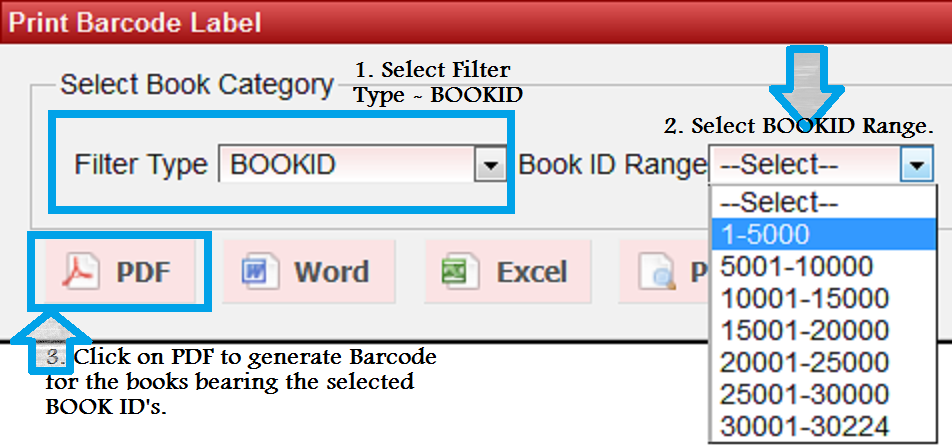
|
Labels
|
How to choose a Filter Type?
|
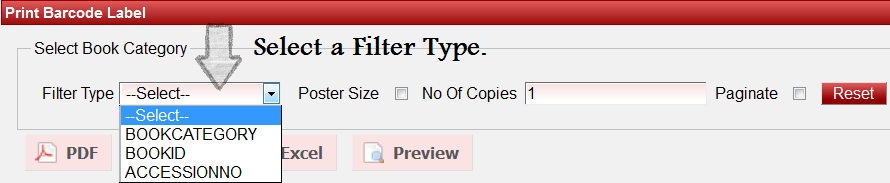
|
|
|
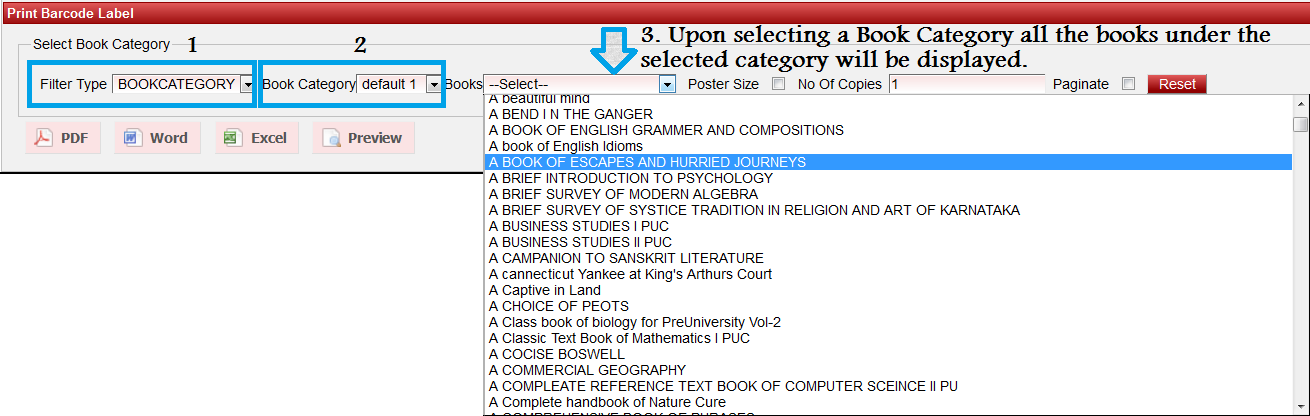
|
Choose Filter Type BookID when you have to print barcode for many number of books at the vsame time. |
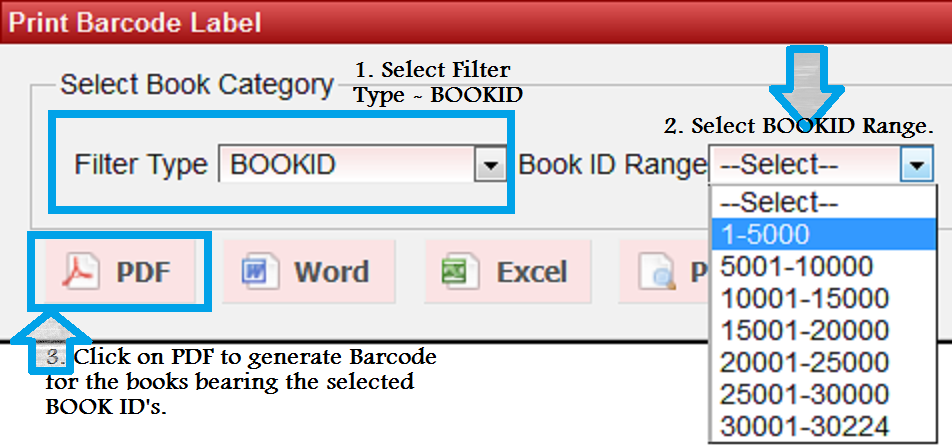
|