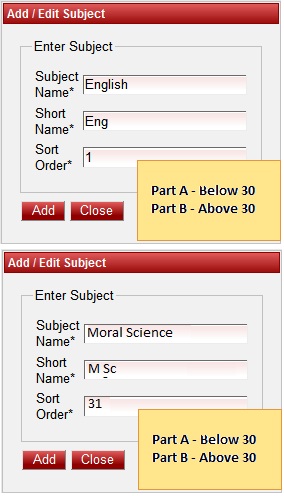|
| In the Add / Edit class dialog, you need to provide the details as show in the screen. Subject Name is the Name of the subject, for example English , Kannada , Mathematics etc., Short Name is to use the Subject name in short, for example Eng , Kan ,Maths etc., Sort Order is the order in which sequence the subjects have to be listed. By sort order value we can have separation of subjects between core subjects ie Part-A subjects(Ex : Kannada, English ,Mathematics ) and minor subjects Part-B subjects(Ex : Moral Science, General Knowledge). As we have said above, the separation of subject by sort order will be helpful while entering Marks Card of student which is included in higher version of School Admin. Finally, Click on Add button to create a subject. Once the data is saved you will see a Subject Successfully added message. Repeat the above steps to add all the Subjects in your School. Once all the subjects are added click on Close button to close the Add/Edit window. |
Edit or Delete a record
You can edit and change the added record by clicking on Edit icon  in Action column.
in Action column.
You can delete the record if created duplicated or not required by clicking on delete icon  in Action column.
in Action column.