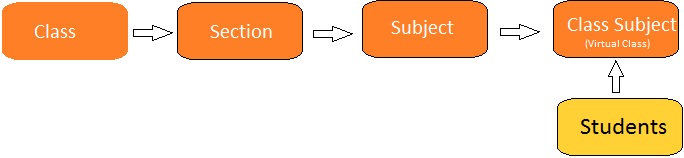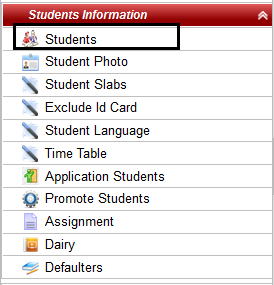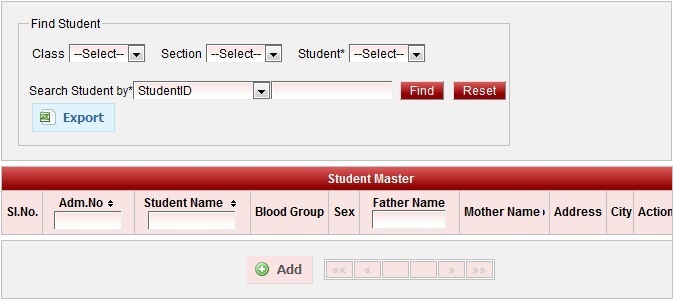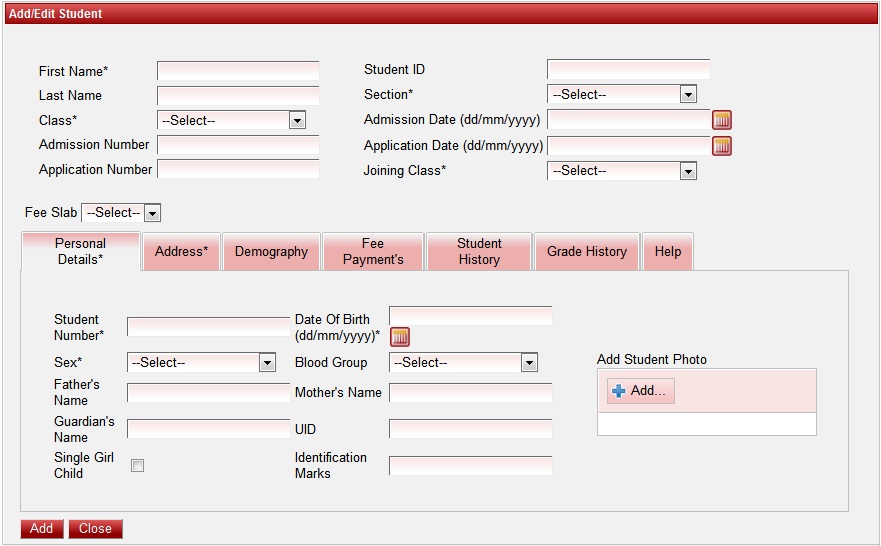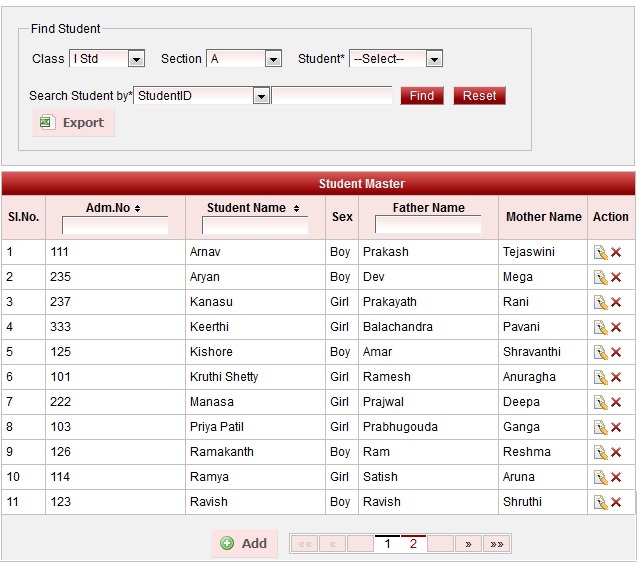|
|
| Note User cannot / should not delete student once Fee payment is done for the student or attendance is given for the student. As delete of student may cause loss of data. User should cross check once all the students are added by filtering on class and section. As they can confirm number of students present in respective class-section by last Serial no or by Exporting report. |