Fee Group Name - Enter the name of the group in which application fees will come. The same name will display in Fee payment while collecting the fees
Alias - If you wish to give any different name for that particular group then you can give it in ALIAS
Set fee group type - Select the fees which you are taking is Annual, Monthly, Term or Custom. Check the box against it.
- Also select Application Fee Check box
Fee Slab - Slab is created to differentiate the fee structure among the students. If you have created any slab then you can assign it.
Reset Payment time - If you check on this you will get different receipt for every fees that comes under same or different group.
Receipt counter applicable - If you want to new receipt number should be generated for this fee group then check on this box.
Dues Not applicable - It means that no partial payment will be applicable for this fee group. Every time complete fees will be taken at a time.
Receipt Grouping Name- If you want that some fees should come under one receipt then create a group in all the fee group which you want in one receipt. Ex. GROUP-A
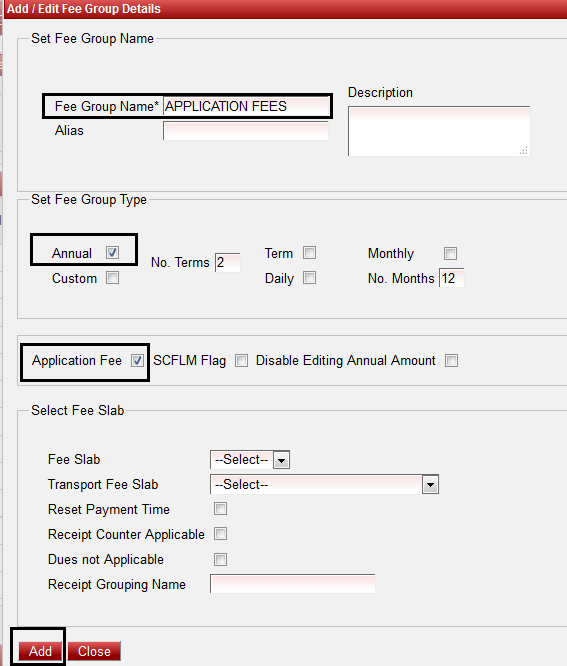
| Click on "Add" to add fee group. You will get a message "fee group added successfully".
Now to add fee amount Goto
MASTER --> FEE AMOUNT
Fee Amount is used to enter the amount of that fee.
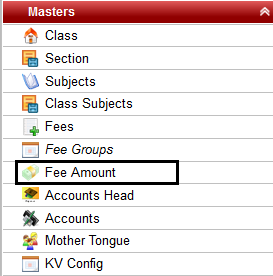
| Click on "ADD" to add new fees amount. Once you click on Add you will get a window displayed below:-
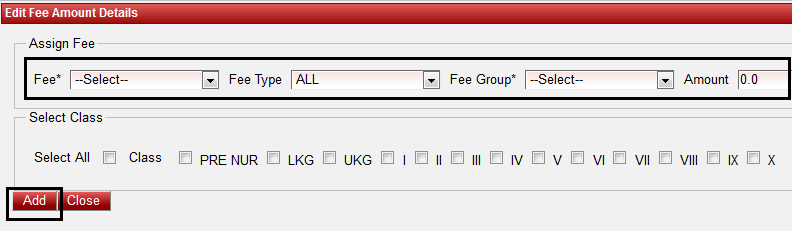
| Select the fee name i.e Application Fee
Select Fee type i.e Annual
Select Fee Group i.e Application Fee
Amount - Enter the amount of the fees
Select class - Whichever class is application for that fees tick on all the classes.
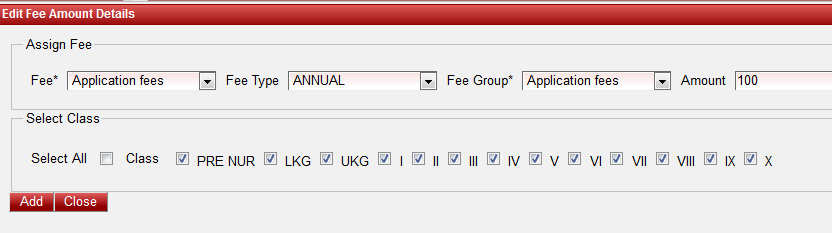
| Click on Add. You will get a message "fee amount added successfully".
|

