Click on Switch Academic Year to Create & Switch Academic YearUser can create academic year and Switch to new academic year on completion of current academic year in this tab. - Enter the profile dates of new academic year.
- Enter number of tests and terms that will be conducted in new academic year.
- Click on Add. You will get Added Successfully message.
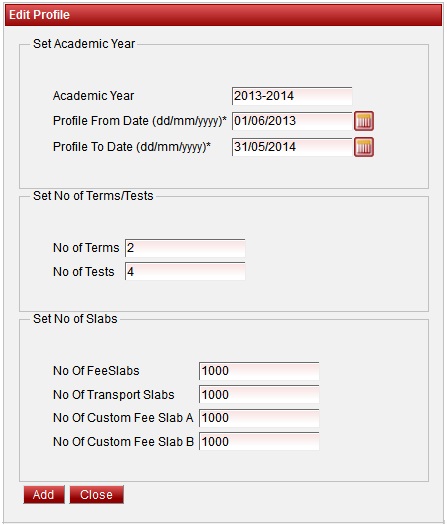
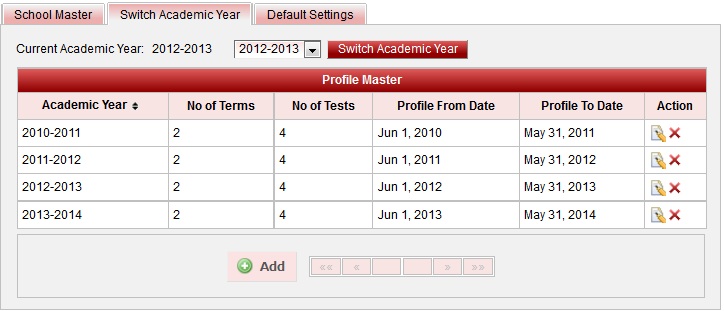
Steps for Switching to new academic will be updated in later secession. |