Add BooksIn order to issue books to the students, track and administrate the Library Book transactions, We have to first Add the Books in the software.
GO TO, LIBRARY MANAGEMENT >> BOOKS | Column |
|---|
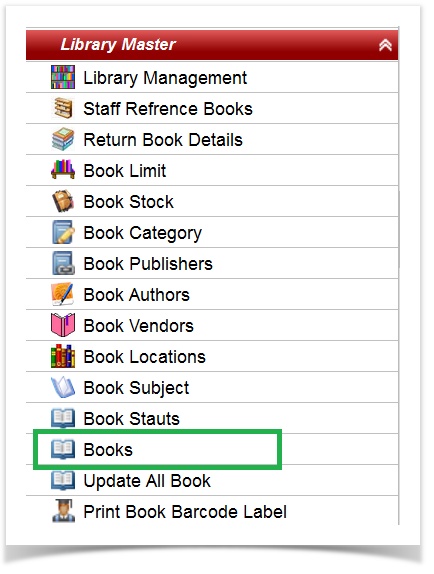 Image Modified Image Modified
|
| Section |
|---|
Upon clicking, Books, a Book Master page will be displayed as shown below. | Column |
|---|
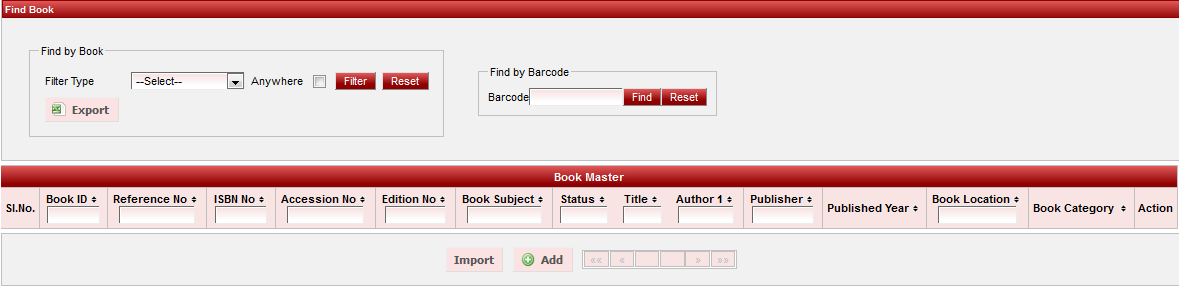 Image Modified Image Modified
|
|
| Section |
|---|
Books can be added in the software in two ways. - Add manually.
- Import books (by storing data in excel sheet & save worksheet in .CSV format).
| Section |
|---|
Add Books manually
Click on ADD button to ADD the books manually. Upon clicking ADD button a page will be displayed as shown below. - Book ID - Book ID will be automatically generated.
- Book Category - Select from the drop down list the category of the book.
| Info |
|---|
Book Category will appear in the drop down list only if the Book Category is already created in Book Category Module. click to know How to create book Category? |
| Info |
|---|
Book Subject will appear in the drop down list only if the Book Subject is already created in Book Subject Module. click to know How to create book Subject? |
| Column |
|---|
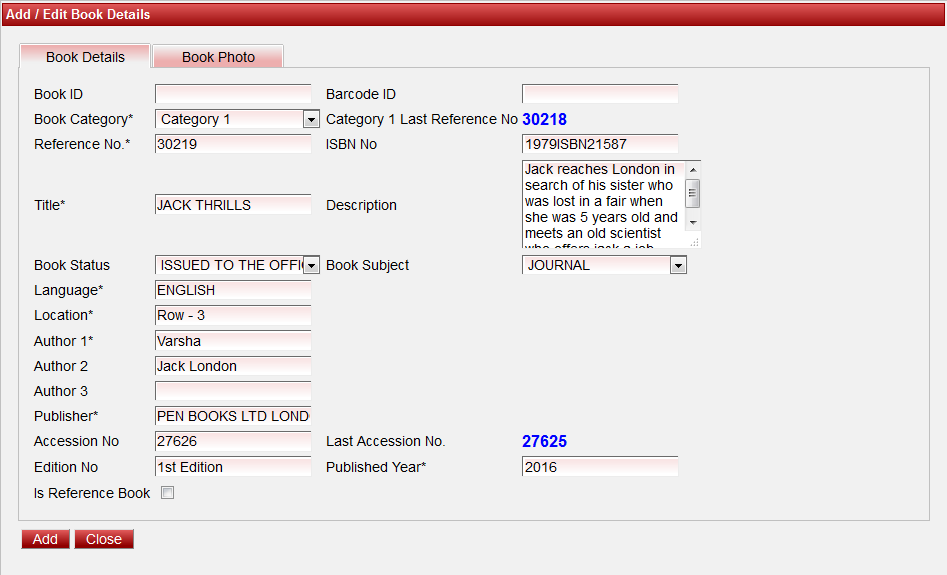 Image Added Image Added
|
|
|
|