Add Books manually
Click Click on ADD button to ADD the books manually. Upon clicking ADD button a page will be displayed as shown below. In Book Details Tab enter the following details of the Book,
- Book ID - Book ID will be automatically generated.
- Book Category - Select from the drop down list the category of the book.
- ISBN No -
| Info |
|---|
Book Category will appear in - Enter Book ISBN No, .
- Description - Enter a Description of book, if needed.
- Book Subject - Choose the subject of the book, if any.
- Edition No - Enter the book Edition, if any.
- Barcode ID - Generated automatically by the software.
- Reference No. - Enter the book Reference No.
- Title - Enter the Title of the book.
- Language - Enter the language in which book is published.
- Book Status - Choose from the drop down list
only if the Book Category is already created in Book Category Module.click to know How to create book Category? | Info |
|---|
Book Subject - the status of the book .
- Location - Enter the location where the book is stored in the Library.
- Author1 - Enter the Author of the book.
- Author2, Author3 - Some books might have multiple Authors, in that case we can use this.
- Publisher - Enter the Book Publisher Name.
- Accession No - Enter the Accession Number of the book.
- Publisher Year - Enter the Year in which the book was published.
| Column |
|---|
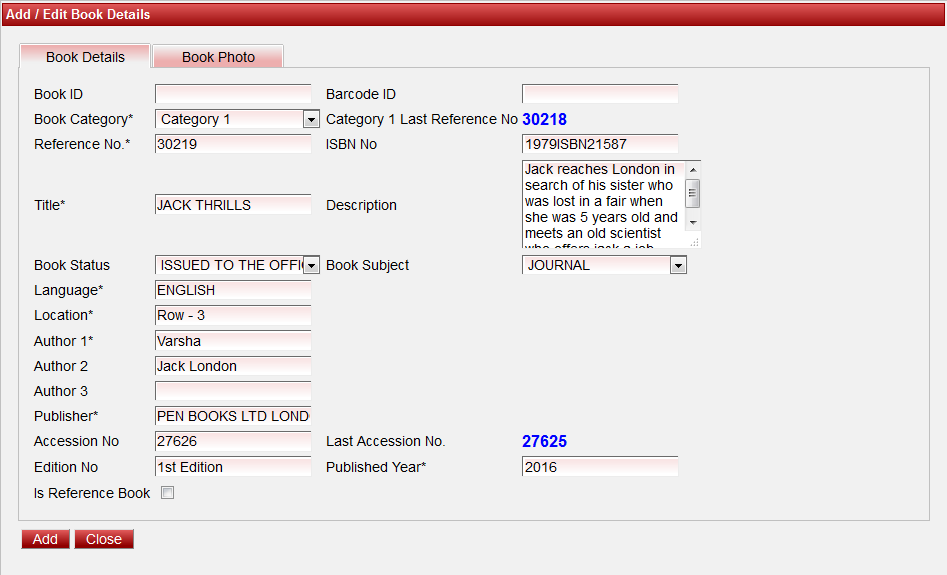 Image Modified Image Modified
|
|