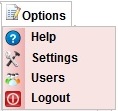
Click on Users, you will be able to see below window.User can see only their record as shown below. 
1.Click on Edit  Image Added icon. You will get the below Add / Edit User Panel opened. Image Added icon. You will get the below Add / Edit User Panel opened. 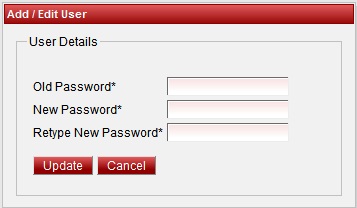 Image Added Image Added
2. Enter the old password. If you enter wrong password. You will get error message. 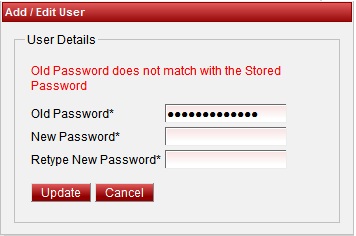 Image Added Image Added
3. Retype correct password. Enter the new password and retype the new password. If retyped password is wrong, you will get error message saying retype password entered is wrong. Be careful while entering the password. | Note |
|---|
| Enter the password in such a fashion that it contains first letter Upper Case , one lower case letter, One Special Character, One Integer and it should be minimum of 6 character Length. Example Abc*1d. |
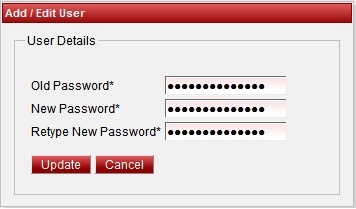 Image Added Image Added
4. Finally Click on Update button. You will see the Updated Successfully message. You can use new password when you login next time. | Note |
|---|
| If you forget the User name or Password, you have to request for the user name and password from the administrator. |
|