First time, switch academic year in settings itself (hard switch), logout and login again. Next time you can soft switch the academic year in Academic Year View drop down at top right corner. |
- Soft switch Academic year, choose year in Academic Year View drop down at top right corner.
- Click on Students Information tab.
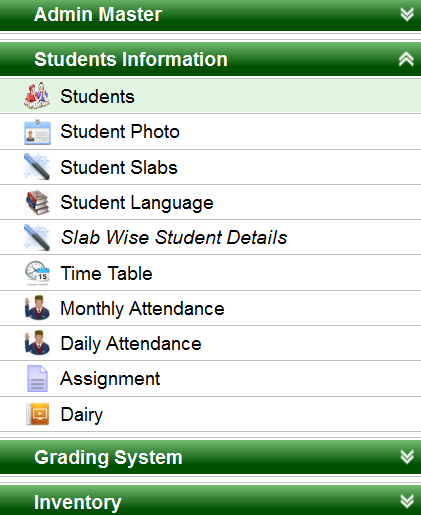
3.Under Students Information, Click on Students tab.
A page will be displayed as shown below.
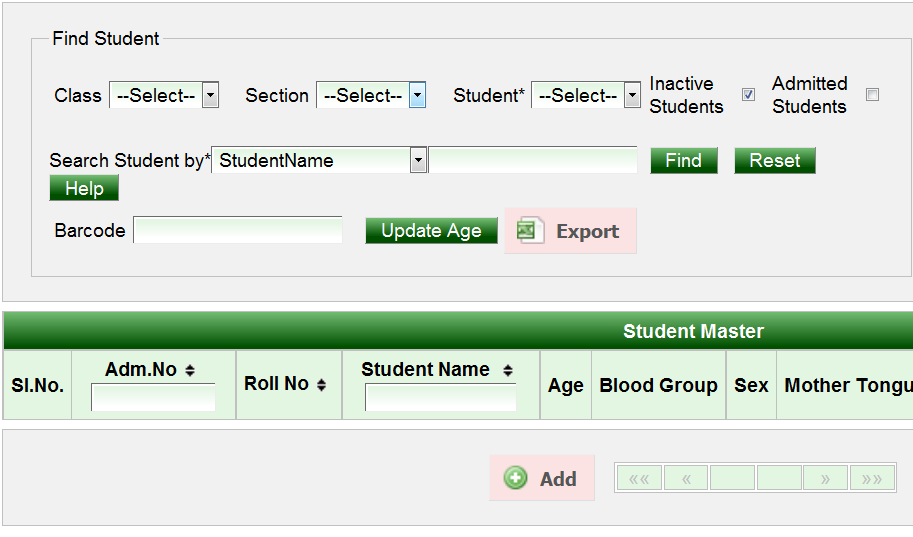
- Click on ADD button.
A page will be displayed as shown below.
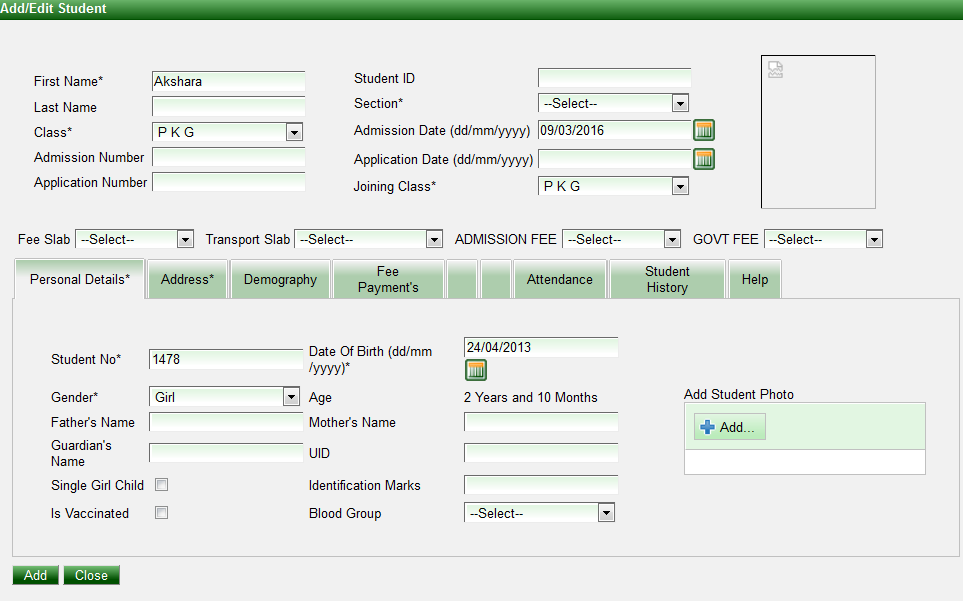
2.Enter all the details of the students. (Name, class, student No, DOB all the student information can be entered here).
3.Click on ADD button.
New student(s) will be added successfully to next academic year.
Labels
